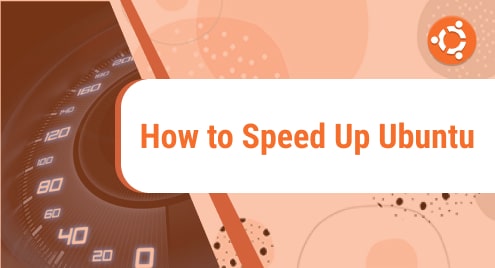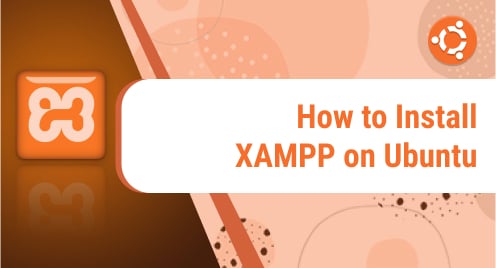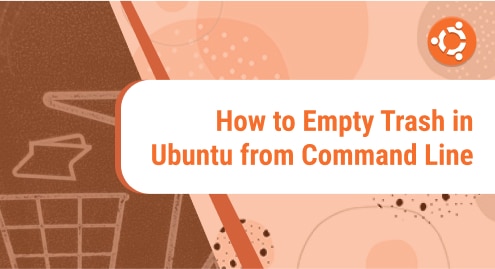Ubuntu is a Linux operating system that includes several programs that let us do a variety of jobs depending on our requirements. The Linux kernel is the basis for being accessible for others to use and review on the internet.
Methods to Speed up Ubuntu
You’ll find five helpful hints in this article to ensure that your Ubuntu 20.04 system runs well, these methods include:
- Restart your computer
- Keep Ubuntu Updated
- Installation of “Preload”
- Remove Old Files
- Use of “lightweight desktop” alternatives
A brief explanation of each method through which you can speed up Ubuntu is provided below:
Method 1: Restart your computer
The easy way to speed up your Ubuntu machine is to simply restart your computer.
Method 2: Keep Ubuntu Updated
Canonical provides Ubuntu updates regularly, and these are aimed to correct frequent faults that slow down the system. Some are minor tweaks, while others, such as new Ubuntu versions, arrive twice a year and make significant modifications to your system, resulting in faster performance.
To find and install updates, launch the Linux Terminal and type:
$ sudo apt-get update |

Then, open Terminal and type the following command to see if a significant upgrade is available:
$ sudo apt-get upgrade |
To proceed, the terminal will provide you the option to press ‘Y’.
Before you do this, save any open files and make a thorough backup of your machine.
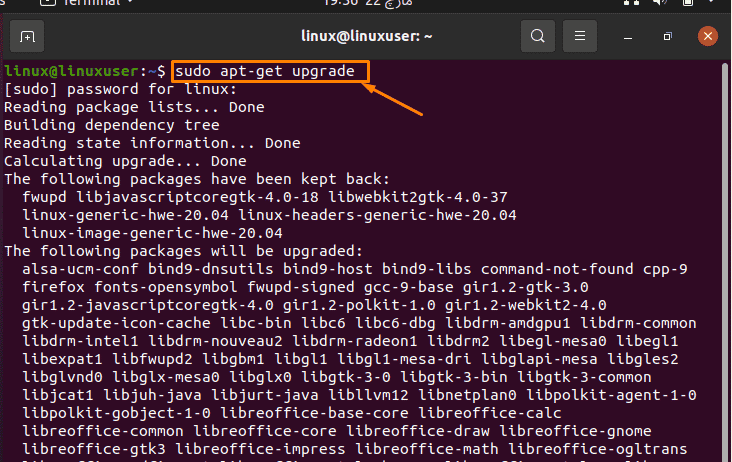
Method 3: Installation of “Preload”
The process of holding relevant files in RAM is known as ‘preloading’ in computers. This is far faster than transferring files to a hard drive. The Preload daemon monitors the apps you use most frequently while operating in the background. This provides your computer a better idea of the apps you’re likely to use and guarantees that they’re the first to load when you log in, cutting down on startup time. To begin, go to the terminal and run the following mentioned command:
$ sudo apt-get install preload |
Restart your computer after the installation is completed, and “Preload” will run in the background.
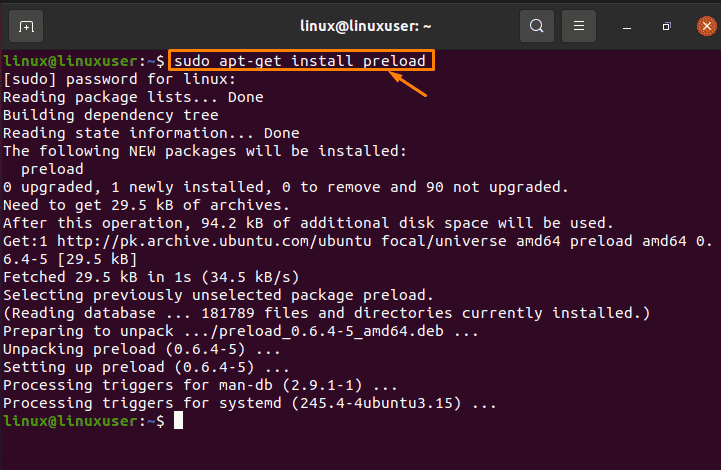
Method 4: Remove Old Files
The smaller number of files Ubuntu has to search through to find what you’re looking for, the more free space you have on your hard drive. As a result, you should always delete any unwanted files or programs.
The most typical file culprit is the ‘Downloads’ folder, which normally contains only files downloaded from the Internet. It’s usually safe to delete these because you can always reinstall them.
Run the following command to clear the temporary cache used by apt-get:
$ sudo apt-get clean |
There will be no actual applications removed as a result of this.
You can also uninstall any unnecessary packages and dependencies by running the following command in the Ubuntu 20.04 terminal:
$ sudo apt-get autoremove |
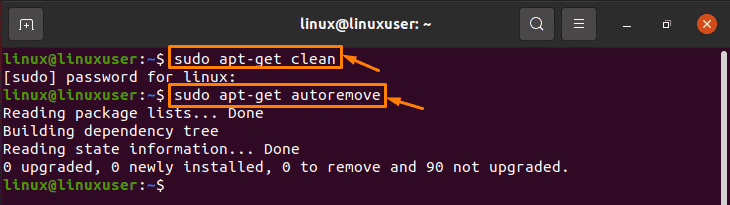
Method 5: Use of “Lightweight Desktop” Alternatives
The GNOME 3 desktop is used by default in Ubuntu 20.04, and it is designed to achieve a compromise between attractive aesthetics and resource efficiency. On an older system, some of the more advanced capabilities may be difficult to utilize. Fortunately, lightweight desktop solutions for Ubuntu are available and Lubuntu is one of them. To begin, go to the terminal and run the following mentioned command:
$ sudo apt-get install lubuntu-desktop |
By selecting the icon next to your name on the login page, you may start Lubuntu desktop. Alternatively, you can download a pre-packaged version of Ubuntu that uses the Lubuntu desktop environment from the Lubuntu homepage. Lubuntu also includes several apps that have been hand-picked for their low resource usage.
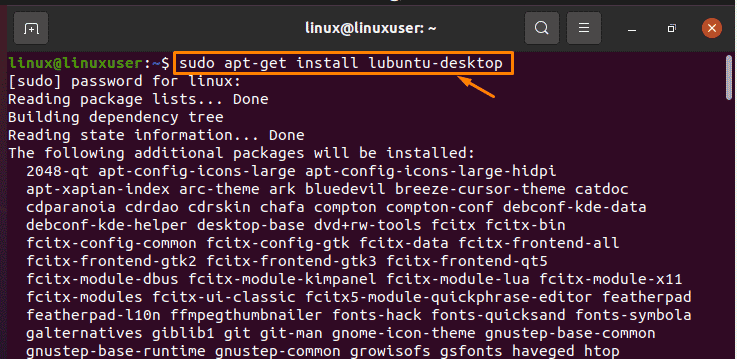
Conclusion
This article provides a general introduction to the methods through which you can speed up Ubuntu. In addition, the brief detail for the basic methods to speed up Ubuntu Linux is described in this article. The illustration of these methods along with their output results is being explained in this article as well.