Ubuntu stands as one of the most renowned Linux distributions due to its stability, extensive support, and wide range of available software; When you combine Darktable with Ubuntu, you get a highly efficient and stable environment for photo editing. Darktable is an open-source photography application primarily designed for raw image processing, and it runs very smoothly on Ubuntu, allowing photographers to harness the full capabilities of the application.
It serves as a comprehensive solution for photographers to manage their digital negatives or photos in a database and to view and edit them.
Moreover, being open-source, both Ubuntu and Darktable receive regular updates and have a large community of users and developers. This ensures that you have access to the latest features, security updates, and community support for troubleshooting and learning.
With all that said, how do you install this versatile software on Ubuntu? Well, here we are with detailed guidelines on how you can install Darktable on Ubuntu 22.04. Let’s get directly into that.
Installation Methods
These are two efficient ways to install Darktable on Ubuntu 22.04, and you can choose the one that best fits your preference or needs.
1: Installing via Software Center
The Ubuntu Software Center presents a user-friendly graphical interface, facilitating effortless installation and management of software. To install, proceed with the following steps:
Access the Ubuntu Software Center by either clicking on its icon in the applications menu or searching for it.
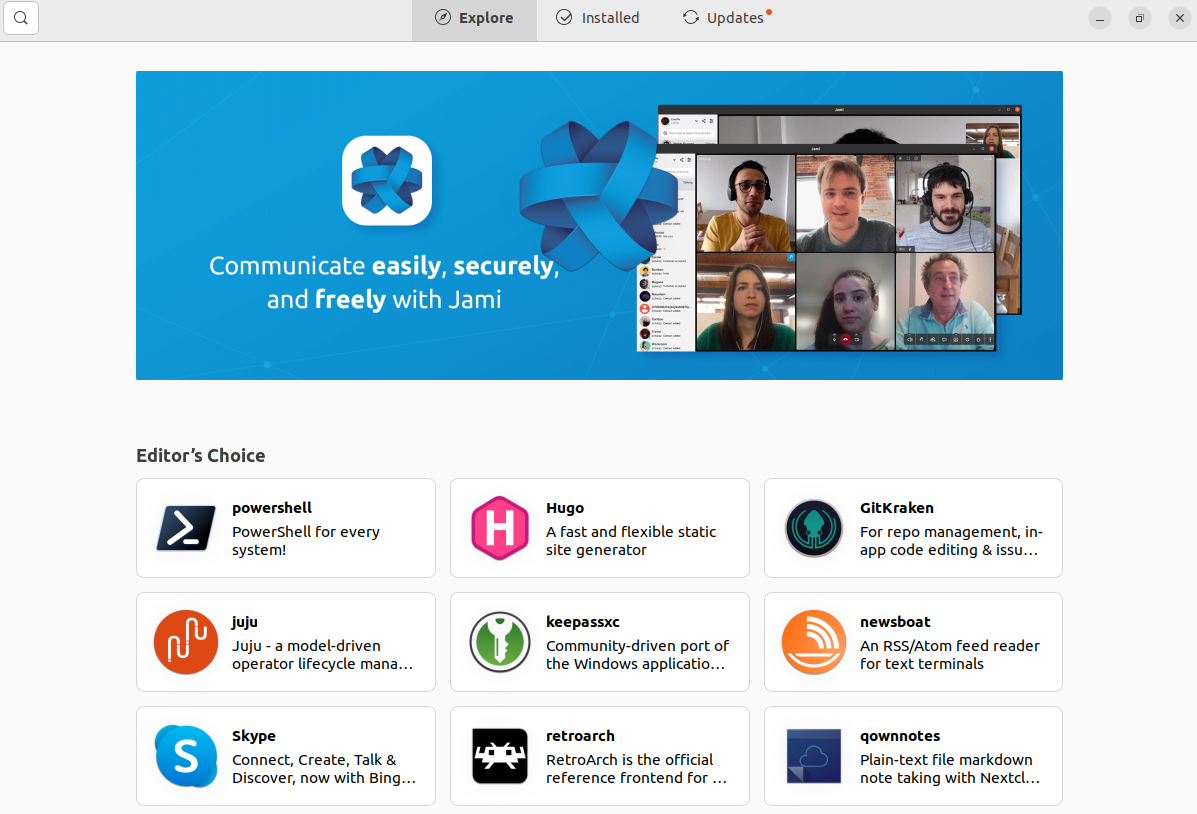
In the search bar at the top right corner of the Software Center window, type “Darktable” and press enter.
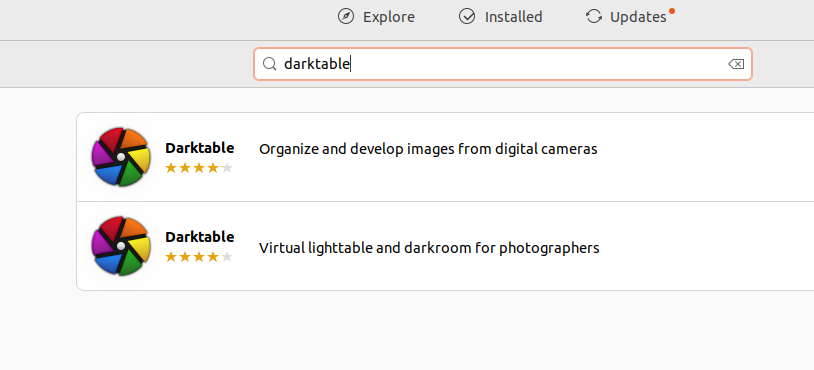
- Darktable should appear in the search results. Click on the listing for Darktable.
- You will be directed to a screen showing details about Darktable. On that screen, you will find an “Install” button. Simply click on this button.
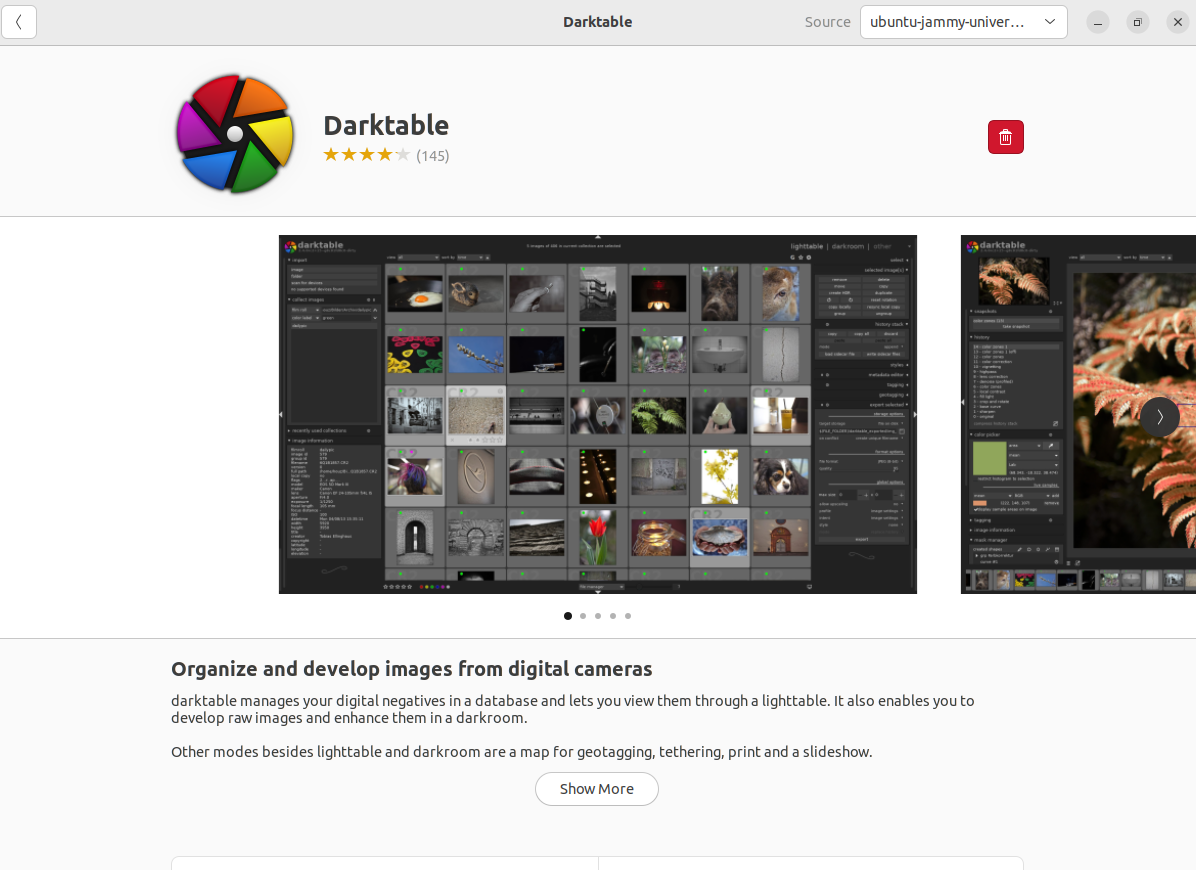
- There is a possibility that you will be asked to provide your password for authentication. Provide your password and either click on the “Authenticate” button or press the enter key.
- The installation process will commence, allowing you to observe the progress. Once it is complete, Darktable will be installed on your system.
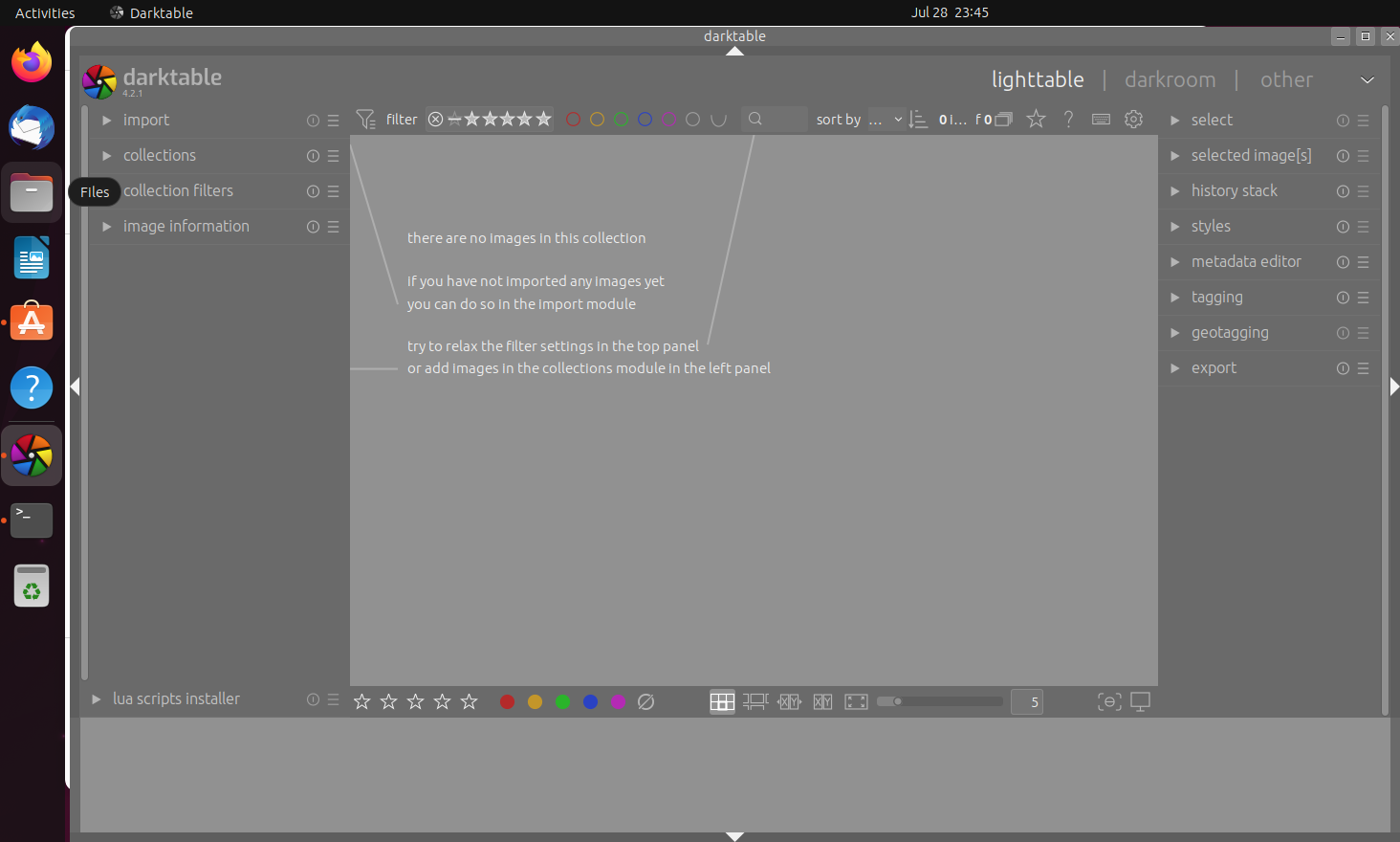
2: Installing via Command Line
For those who prefer using the terminal or need to install Darktable on a system without a graphical user interface, you can use the command line for installation. Follow these steps:
To open the terminal, you have two methods available: either use the key combination Ctrl + Alt + T or search for “Terminal” in the applications menu.
After opening the terminal, input the following command to update the package list and proceed with the installation of Darktable:
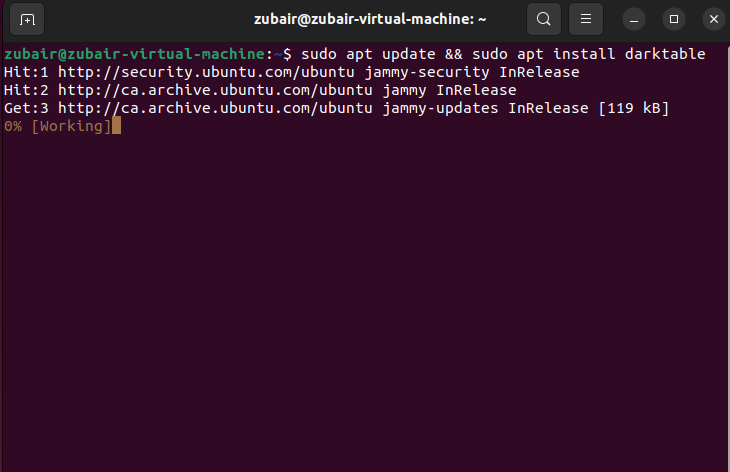
During the process, you will be prompted to provide your password for authentication purposes.
At this point, the system will proceed to download and install Darktable. The progress of the installation can be monitored within the terminal window. Once the installation is complete, you can launch Darktable by searching for it in the Activities Overview.
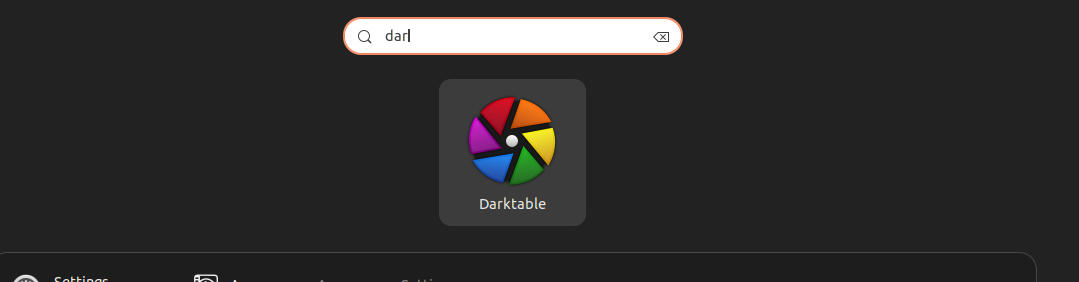
How to Uninstall Darktable on Ubuntu 22.04?
If you wish to remove the software from your system, you can do so by entering the following command in the terminal.
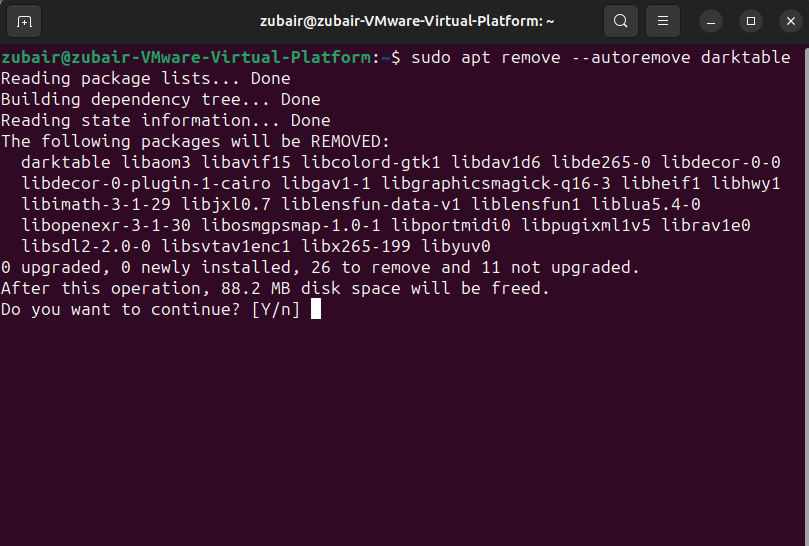
Conclusion
Installing Darktable on Ubuntu 22.04 offers photographers a powerful and versatile tool for managing and editing their digital photographs. With its open-source nature, Darktable is not only free but also highly customizable, and it receives regular updates and improvements. Additionally, Ubuntu’s stability and robustness make it an ideal operating system for running demanding applications like Darktable.



