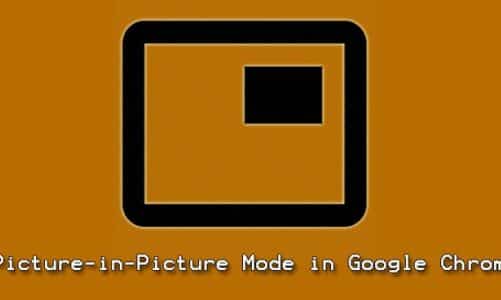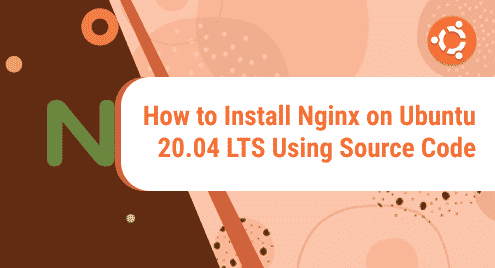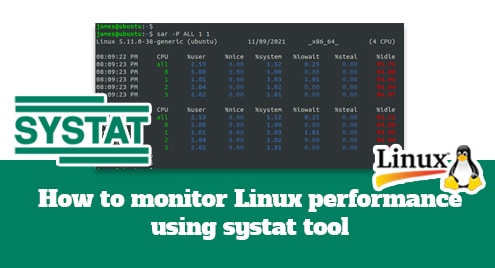Organizing your media files can be trying if you try to do it manually, but on the other hand, you can save a lot of time if you use any of the available media applications. Plex Media server allows you to organize, and stream your collection of movies. TV shows, music, and photos.
Furthermore, it comes with a centralized media library that stores all the data in one place, which you can access from any device. It comes with a server application as well as a desktop application. It is supported on most of the operating systems, including the latest Ubuntu 24.04.
Outline:
How to Install Plex Media Server Ubuntu 24.04
Using Plex media server you can not only stream your media on any device, but you can share it with your friends and family. Not only that unlike other media organizing applications, Plex provides most of its features for free which makes it a viable option. To install Plex on Ubuntu 24.04 there are four ways which will be discussed in this guide:
1: Through its Official Repository
By default, the apt package manager does not have the Plex Media Server package in its repository, so to install Plex Media Server on Ubuntu via its default package installer you have to add its repository. To add the Plex repository, first add its GPG key for package validation:
| curl https://downloads.plex.tv/plex-keys/PlexSign.key | gpg –dearmor | sudo tee /usr/share/keyrings/plexserver.gpg > /dev/null |
|---|

Now add the repository link to the sources.list directory and after that update the package list for apt:
| echo deb [arch=amd64 signed-by=/usr/share/keyrings/plexserver.gpg] https://downloads.plex.tv/repo/deb public main | sudo tee /etc/apt/sources.list.d/plexmediaserver.list |
|---|

Next, install the Plex Media Server on Ubuntu 24 by using the following command:
| sudo apt install plexmediaserver |
|---|

2: Through Snap Package Installer
Using the Snap application installer, you can not only install Plex Media Server, but you can also install its desktop client. To install Plex Media Server, execute:
| sudo snap install plexmediaserver |
|---|

You can verify the installation by listing all the applications installed via Snap on your system:
| sudo snap list |
|---|

Further, to launch it search for it in the applications menu:

3: Through Deb File
Another way to install Plex Media Server is by using its deb file, which you have to download from Plex’s official website. To start the download, first select the operating system type and then choose the distribution:

Install Plex on Ubuntu 24.04 by using its default package installer through the deb file:
| sudo apt install ./plexmediaserver_1.40.1.8227-c0dd5a73e_amd64.deb |
|---|

4: Through the Ubuntu App Center
Lastly, the easiest way to install Plex on Ubuntu is by using its Application Center, simply search for it and then click on install:

Now to launch it click on the Open option or search for Plex Media Server in the application menu:

How to Configure Plex Media Server on Ubuntu 24.04
To use Plex Media Sever there are some configurations required to make it function properly. So first check the service status of Plex Media Sever:
| sudo systemctl status plexmediaserver |
|---|

Usually, it is active by default but in any case, if the service is not active then execute the below commands:
| sudo systemctl enable plexmediaserver sudo systemctl start plexmediaserver |
|---|
Next, add port 32400 in the firewall, this is because to access the Plex server this is the default port for it:
| sudo ufw allow 32400 |
|---|

Now use your device’s IP address along with the default port number to access the Plex Media Server:
| http://<system-ip-address>:32400/web |
|---|

In the above image, you will see a warning stating that the application is not hosted on this IP, which means that there is no media library for the system having this IP. So for that sign up your account for Plex:

Now set up the server first by stating the server name:

Next, add a link to your media library with Plex:

After that, finish the server setup, as previously mentioned you can install the desktop application for Plex as well via Flatpak, Snap, and Ubuntu application center:

Now all of your media library will be synced with Plex:

How to Remove Plex Media Server From Ubuntu 24.04
To remove Plex Media Sever from Ubuntu 24.04 installed through the Plex repository, first, execute:
| sudo apt remove –autoremove plexmediaserver |
|---|

Next, remove the GPG key files from the keyrings directory:
| sudo rm plexmediaserver.gpg
sudo rm plexserver.gpg |
|---|

Now remove the Plex repository from the sources directory:
| sudo rm /etc/apt/sources.list.d/plexmediaserver.list |
|---|

To use the Snap package installer for removing Plex Media Server from Ubuntu, execute:
| sudo snap remove plexmediaserver |
|---|

To remove the Plex via Ubuntu App Center, search for Plex and then click on Uninstall using the meatball menu:

Conclusion
Plex Media Server is an application designed to organize and stream your own media files, just like creating a Netflix application for yourself. To install Plex Media Server on Ubuntu 24.04 there are four ways which include using Plex repository, Snap package installer, Deb fie, and using the Ubuntu Application Center. The recommended way to install Plex is by using the app center, as there are different version options available. Further, if the latest version is not available, then use the deb file method.
I’m Aaliyan javaid, an electrical engineer and a passionate tech enthusiast. I have been working with embedded systems, programming, and Linux operating systems for over 2 years. I love to explore new technologies and share my knowledge and experience with others.