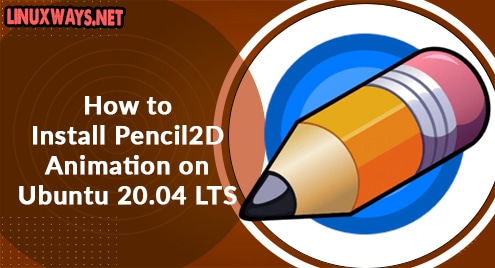Introduction:
PyCharm is a very famous IDE developed in 2010 for computer programming mainly for Python. This IDE is compatible with all three major platforms i.e. Linux, macOS, and Windows. In today’s tutorial, we will mainly learn the method of installing PyCharm on Ubuntu 20.04.
Method of Installing PyCharm on Ubuntu 20.04:
For installing PyCharm on your Ubuntu 20.04 system, you have to perform the following steps:
Step # 1: Update your Ubuntu 20.04 System:
Before you install PyCharm on your Ubuntu 20.04 system, it is good to update it with the command shown below:
$ sudo apt-get update
![]()
When your Ubuntu 20.04 system’s cache will be completely updated, you will see the following messages on the terminal:
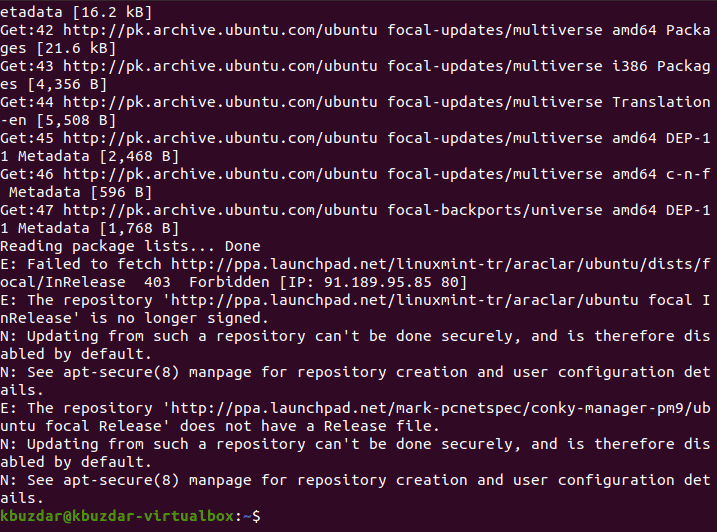
Step # 2: Install the Snap Daemon on your Ubuntu 20.04 System:
Since we are going to install PyCharm with the snap package manager, therefore, we will first install the Snap Daemon with the following command:
$ sudo apt-get install snapd
![]()
Once the Snap Daemon will be successfully installed on your Ubuntu 20.04 system, you will see the messages shown in the image that follows on your terminal:
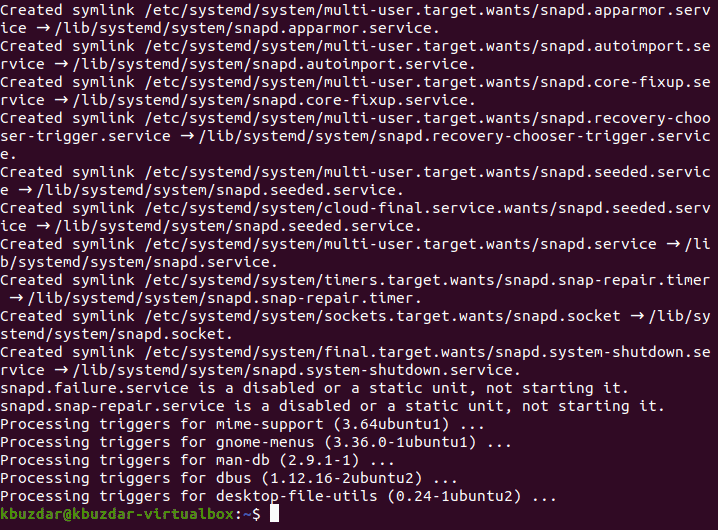
Step # 3: Install PyCharm on your Ubuntu 20.04 System:
Now, we can easily install PyCharm on our Ubuntu 20.04 system with the command shown below:
$ sudo snap install pycharm-community --classic
![]()
The version of PyCharm installed on our Ubuntu 20.04 system by executing the command shown above is 2020.3.3 as shown in the following image:

Step # 4: Set Up the Environment Variable on your Ubuntu 20.04 System:
After performing the above mentioned step, PyCharm might still not launch on your Ubuntu 20.04 system. For launching it, you first need to set up the environment variable with the command shown below:
$ export PATH=$PATH:/snap/bin
![]()
When the environment variable has been successfully set up on your Ubuntu 20.04 system, then you will not see any messages on the terminal.
Step # 5: Launch PyCharm on your Ubuntu 20.04 System:
After setting the environment variable on your Ubuntu 20.04 system, you can launch it by searching for it in the Activities search bar. The PyCharm launcher is shown in the following image:
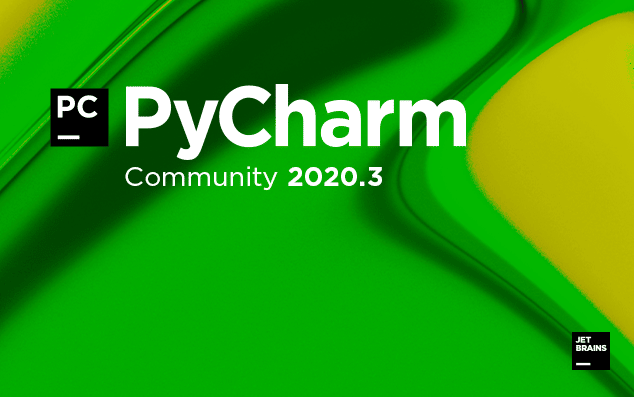
Method of Removing PyCharm from Ubuntu 20.04:
You can uninstall PyCharm from your Ubuntu 20.04 system by performing the steps shown below:
Step # 1: Remove PyCharm from your Ubuntu 20.04 System:
First, you need to remove PyCharm from your Ubuntu 20.04 system by executing the following terminal command:
$ sudo snap remove pycharm-community
![]()
Once PyCharm will be removed from your Ubuntu 20.04 system, you will receive the below-shown success message on your terminal:

Step # 2: Remove the Snap Daemon from your Ubuntu 20.04 System:
Now, if you have installed the Snap Daemon solely for installing PyCharm on your Ubuntu 20.04 system, then you can even remove it with the following command:
$ sudo apt-get purge snapd
![]()
Once the Snap Daemon has been successfully removed from your Ubuntu 20.04 system along with its configuration files, then you will see the messages shown in the image below:
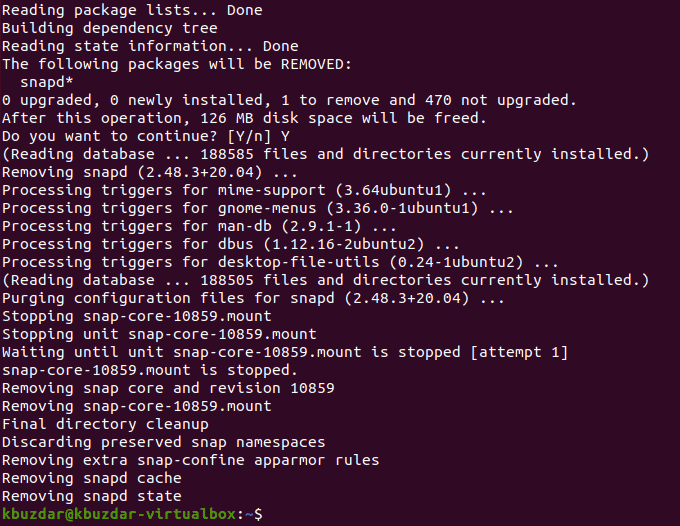
Step # 3: Free up your Ubuntu 20.04 System’s Space by Removing the Unused Packages and Dependencies from it:
As an additional step, you can also try and remove any additional remaining packages and dependencies from your Ubuntu 20.04 system that are not needed any longer. This can be done by running the following command:
$ sudo apt-get autoremove
![]()
After the successful execution of this command, the messages shown in the image below will be displayed on your Ubuntu 20.04 system:

Conclusion:
For installing PyCharm on your Ubuntu 20.04 system, you can conveniently follow this tutorial. Moreover, you can also remove it any time from your Ubuntu 20.04 system by performing the three simple steps described at the end of this article.