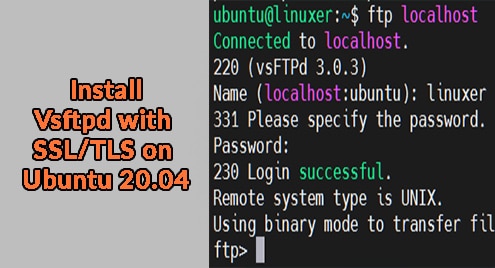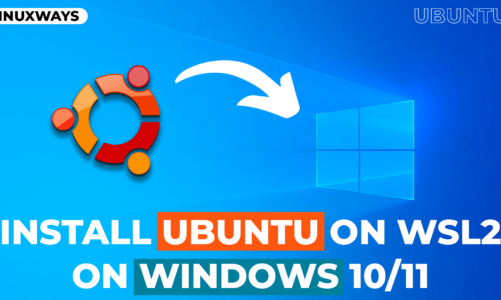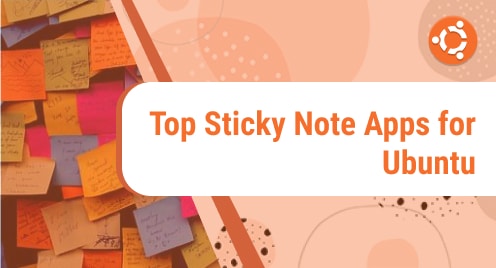Introduction
Vsftpd (Very Secure File Transfer Protocol Daemon) is an FTP server software for Linux, Unix.
This is a default FTP server of Ubuntu, Fedora, NimbleX,…
The FPT server software makes transferring files from client to server and vice versa easy.
And now we will guide you in detail on how to install Vsftpd with SSL / TLS on Ubuntu 20.04 according to the article below.
Installing Vsftpd
Run the apt command to update available packages:
$ sudo apt update
Install Vsftpd:
$ sudo apt install vsftpd
Output:

You can check the version:
$ vsftpd -v
Output:

This is my version.
Lastly, let’s verify the status of the Vsftpd:
$ sudo systemctl status vsftpd
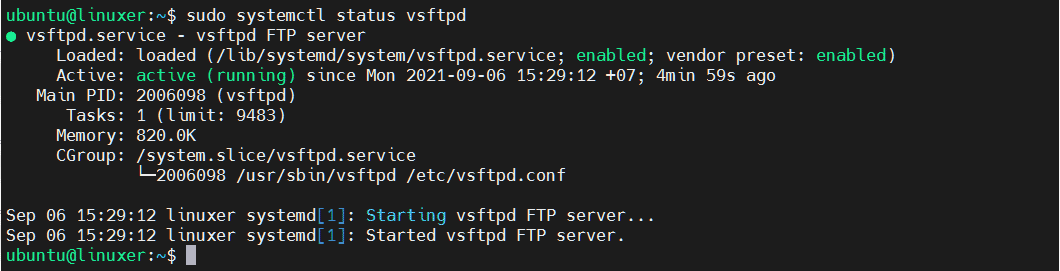
Configuring Vsftpd
1. FTP access:
$ sudo nano /etc/vsftpd.conf

Keep the default like this.
2. Add user login you allow
Open the vsftpd configuration file and add:
userlist_enable=YES userlist_file=/etc/vsftpd.userlist userlist_deny=NO
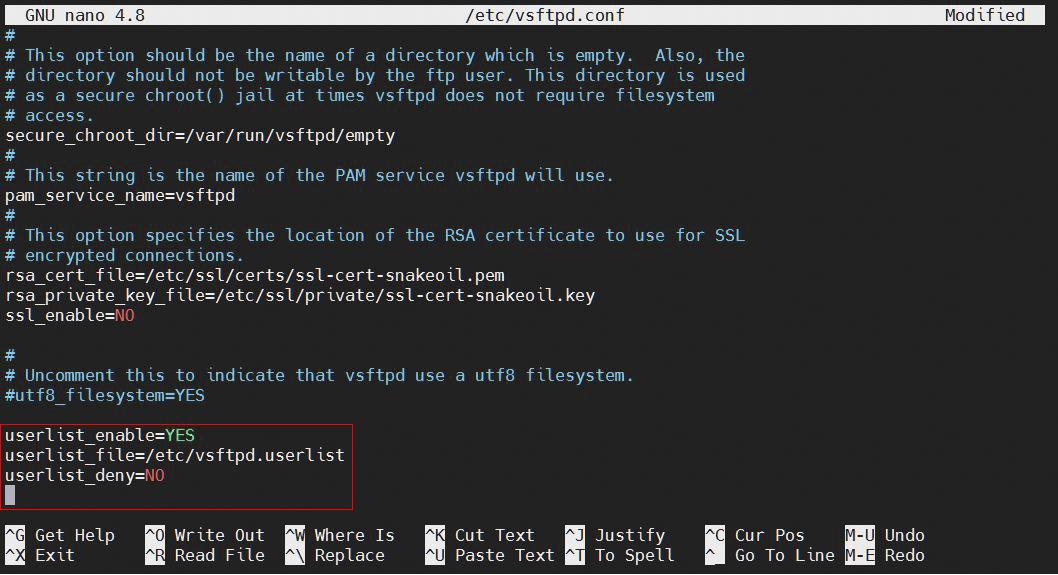
Exit and save it.
Then, you add the users you allow by typing the usernames to the /etc/vsftpd.userlist file:
$ sudo nano /etc/vsftpd.userlist

Exit and save it.
For this to take effect, let’s restart vsftpd:
$ sudo systemctl restart vsftpd
3. Enabling upload
$ sudo nano /etc/vsftpd.conf

Delete the “#” syntax before the command and save it.
4. Login to the Vsftpd Server
For example, I will create a user named “linuxer” :
$ sudo useradd -m linuxer
Then, you need to create a password:
$ sudo passwd linuxer

Checking the FTP connection
$ ftp localhost

You must provide the username and password you’ve created.
Conclusion
The above article is a detailed guide on how to install Vsftpd with SSL/TLS on Ubuntu 20.04.
Thanks for reading.