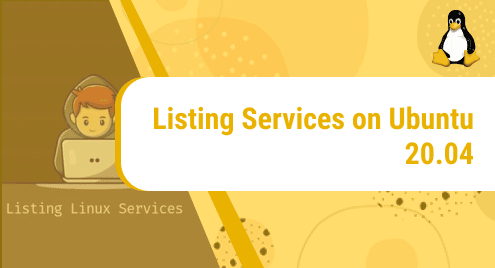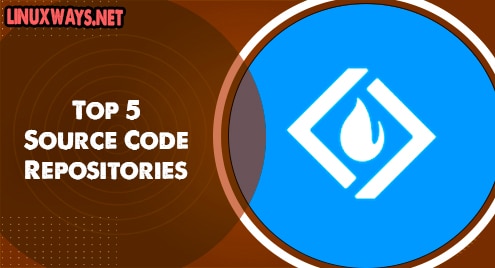Introduction
If you are the system administrator, you can see all the services like process manager, login, syslog, … running in the background on your device.
These services help with how the system works and connects to other programs. And you can also list all these services on Ubuntu.
Now we’re gonna teach you to list all services by using the systemctl command on Ubuntu 20.04.
The syntax of the systemctl command
The syntax:
$ systemctl [options] [command]
To list all the services, run:
$ systemctl --no-pager
Output:
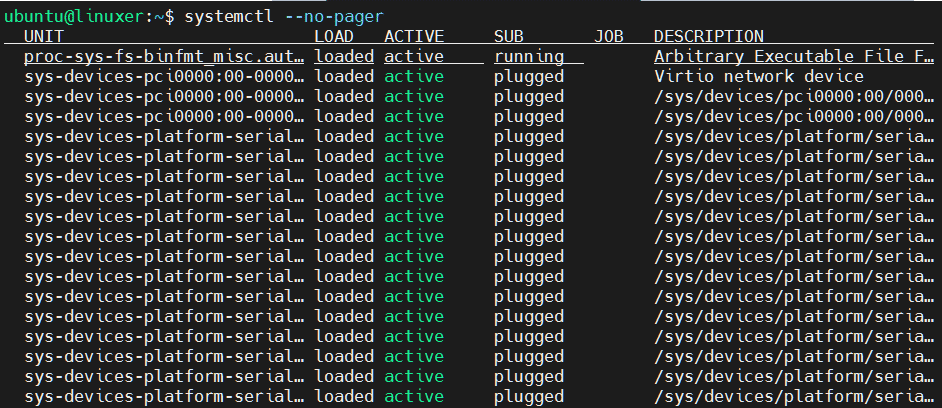
Listing all unit files
Run the following command:
$ systemctl list-units --all --type=service --no-pager
Output:
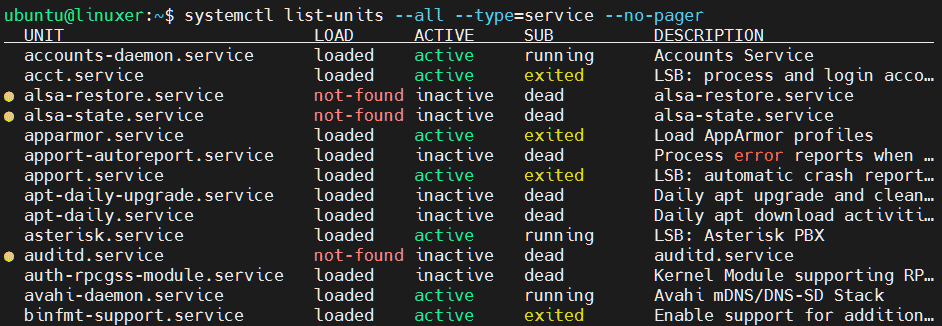
Listing systemd unit files
Run:
$ systemctl list-unit-files --no-pager
Output:
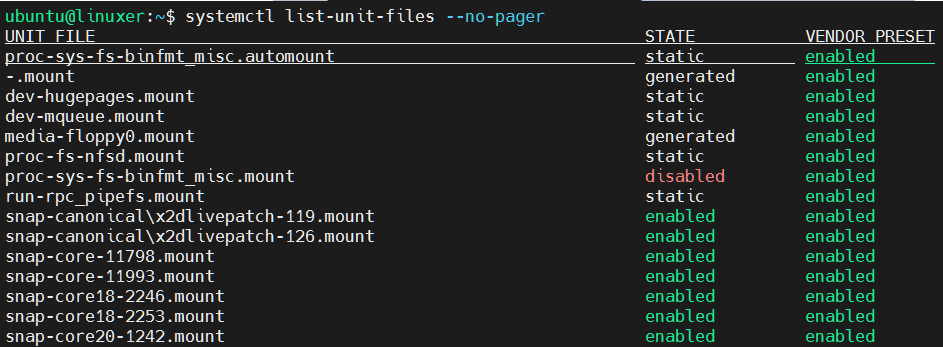
Combining grep command to search for specific unit file
The syntax:
$ systemctl list-unit-files --no-pager | grep service_name
For example, I want to search for “session”:
$ systemctl list-unit-files --no-pager | grep session
Output:
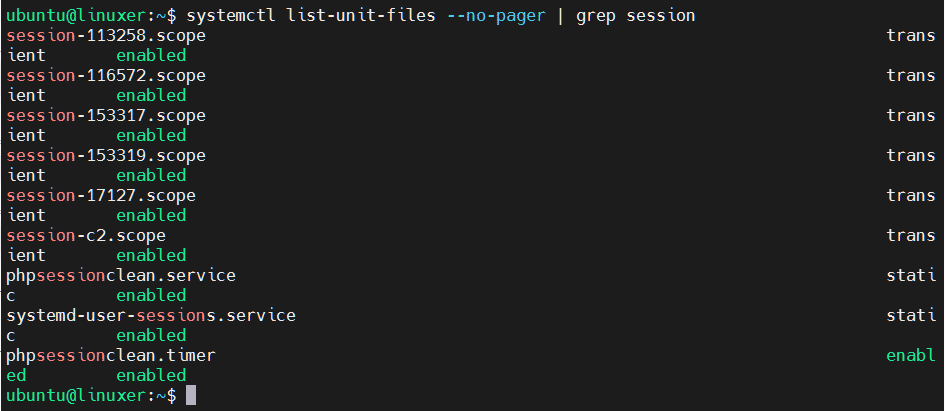
Listing systemd service unit files by state
We will combine the grep command to do this. For example, I will list systemd service unit files are in the enabled state:
$ systemctl list-unit-files | grep enabled
Output:
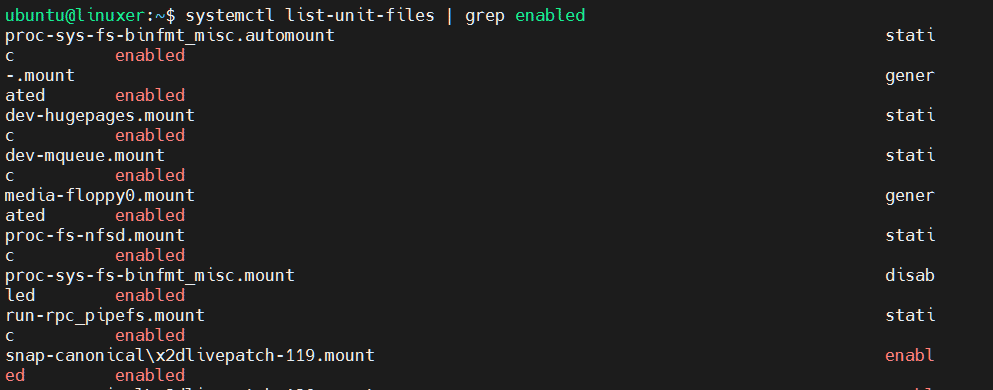
For example, I will list systemd service unit files are in the disabled state:
$ systemctl list-unit-files | grep disabled
Output:
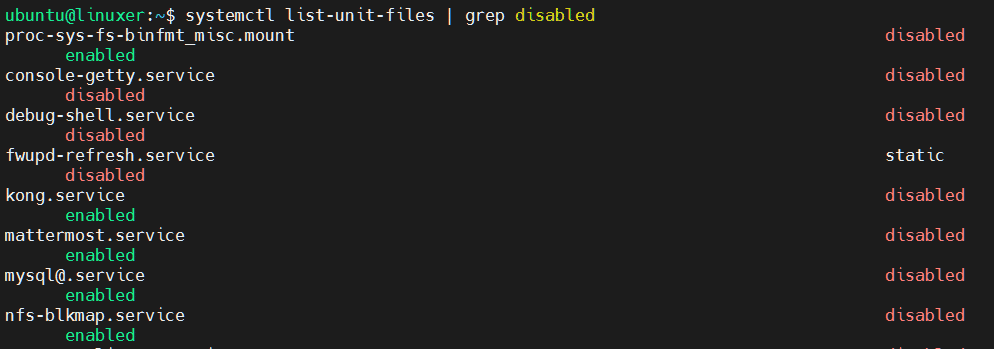
Listing services using pstree command
$ pstree
Output:
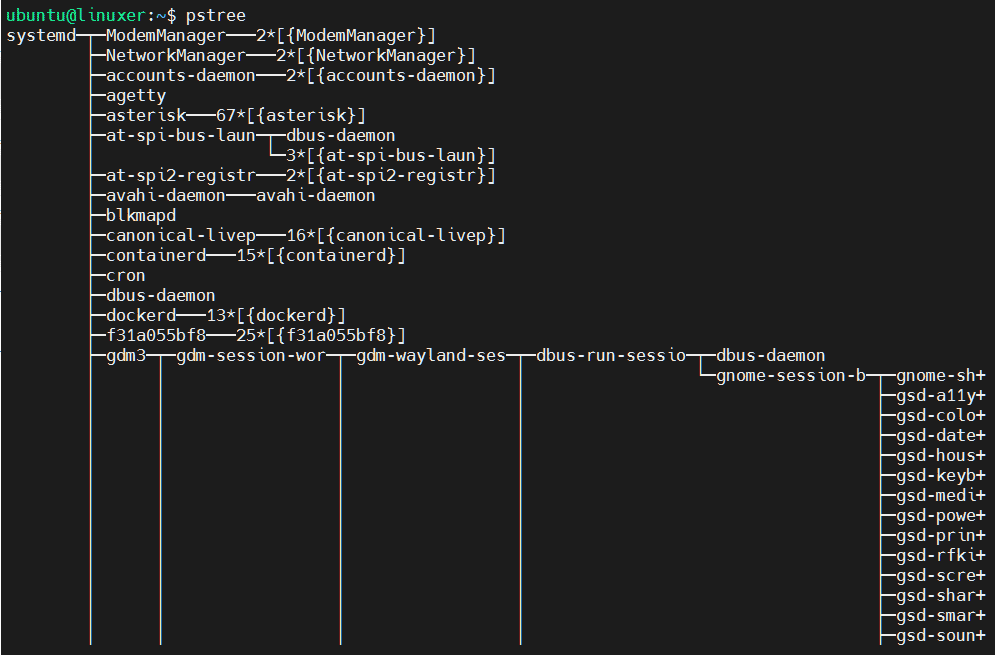
List the groups that use the most resources
Run the following command:
$ systemd-cgtop
Output:
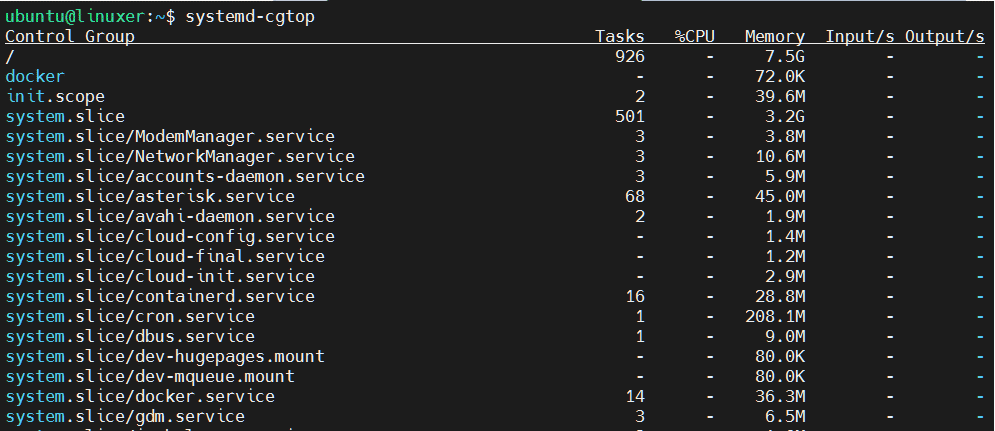
Conclusion
We just taught you to list all services by using the systemctl command on Ubuntu 20.04.
Thank you for referring!