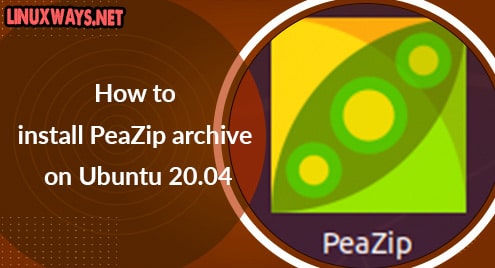PeaZip is a cross-platform, open-source, and free fully featured file compression and decompression tool. This utility has a user-friendly interface and provides secure file compression and a strong AES encryption feature. PeaZip written in Free Pascal compiler and offers a high file compression ratio. The packages of PeaZip file archiver are safe to download because they do not have any harmful malicious software.
We will show in this tutorial how to install the PeaZip file compression utility on Ubuntu 20.04 system.
Installation of PeaZip Utility on Ubuntu 20.04 system
To install the PeaZip Ubuntu 20.04 system, follow the following steps:
Step 1: Download the PeaZip .deb package
The PeaZip can easily install on Ubuntu 32 and 64 bits system architecture using the .deb package. The latest .deb PeaZip package, you can easily download from the official PeaZip webpage. Just visit this page and download the package that is available for Ubuntu, Mint, and Debian distributions which is also shown in the following screenshot:
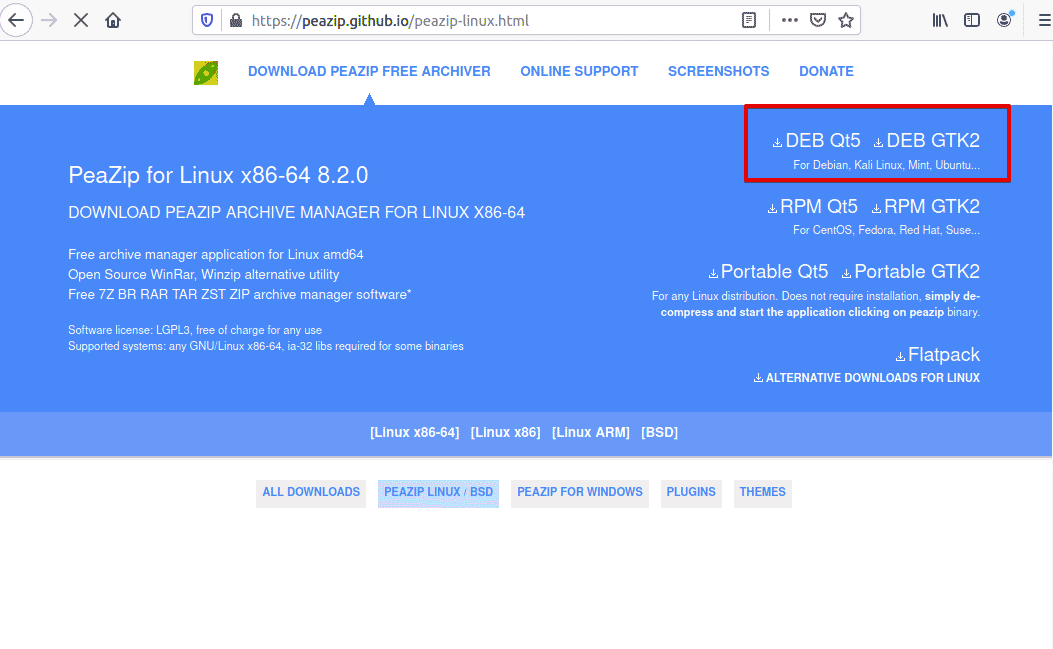
While you start downloading the PeaZip package, the following dialogue appears on the desktop. Here, you need to specify the directory where you want to save the .deb PeaZip package in your system. If you will not choose a specific directory then, it will automatically save into the system ‘Downloads’.
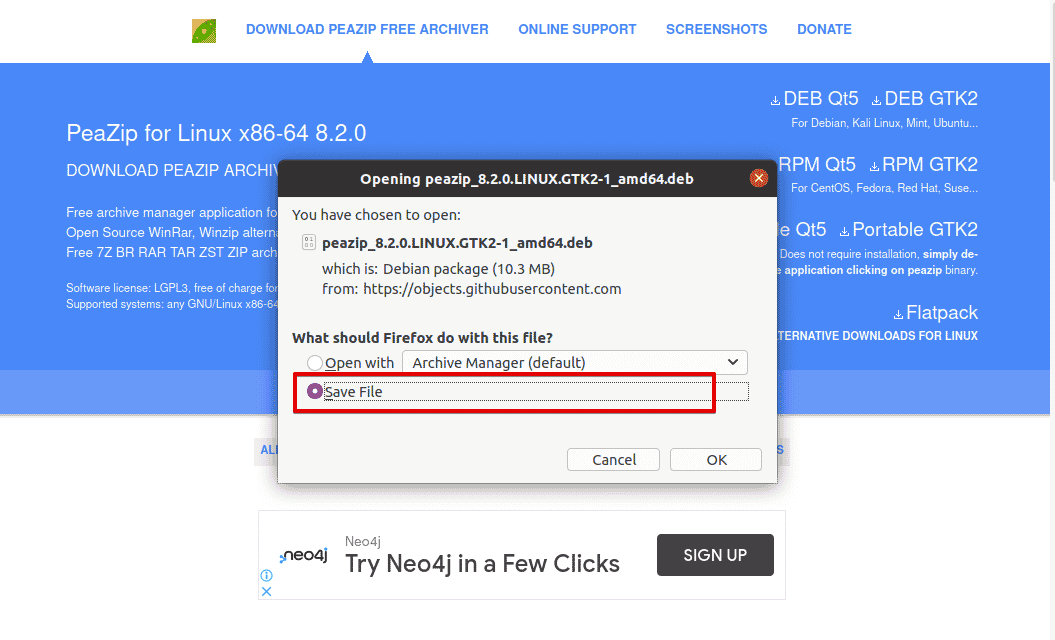
Once the PeaZip package is downloaded, update the system packages list by running the following command:
$ sudo apt update
Step 2: Install gdebi package installer
To install a PeaZip .deb package, we need a gdebi package handle that will help you to install and handle PeaZip .deb package dependencies. The ‘gdebi’ is an application that is used to install .deb packages and handle dependencies. So, execute the following command to install ‘gdebi package handler’ on Ubuntu 20.04 system:
$ sudo apt install gdebi-core
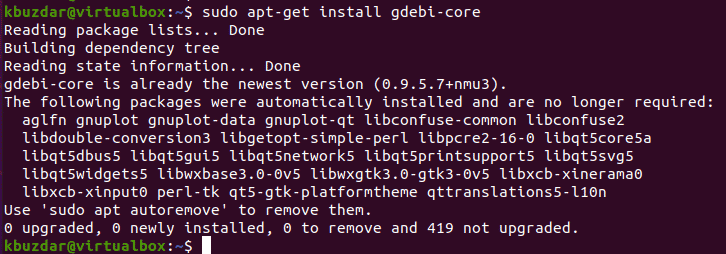
Step 3: Installing PeaZip utility
Now, install the PeaZip on your Ubuntu system. Navigate into the ‘Downloads’ directory and right-click on the downloaded .deb PeaZip package as follows:
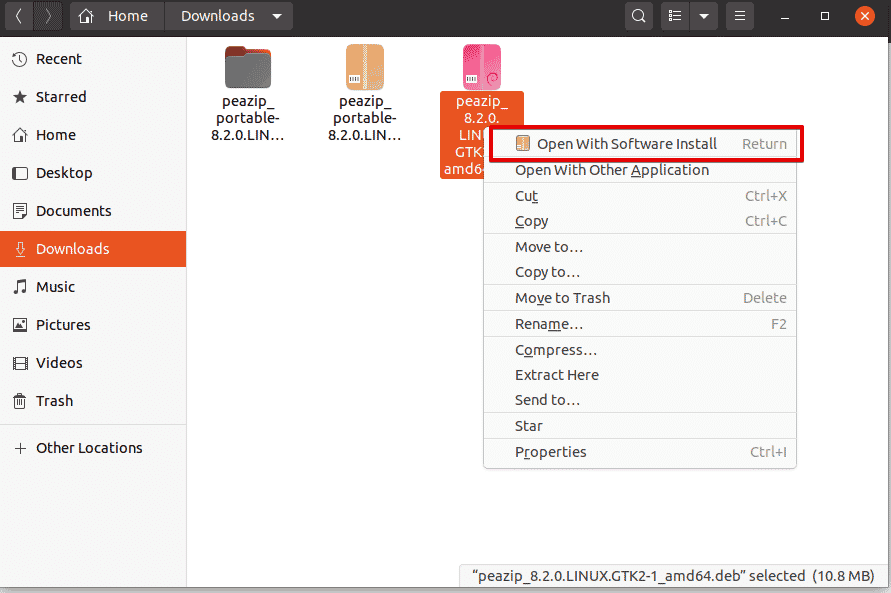
Now, select the ‘Open with software install’ option to install the PeaZip. In a while, the following PeaZip file installation dialogue will open on the desktop:
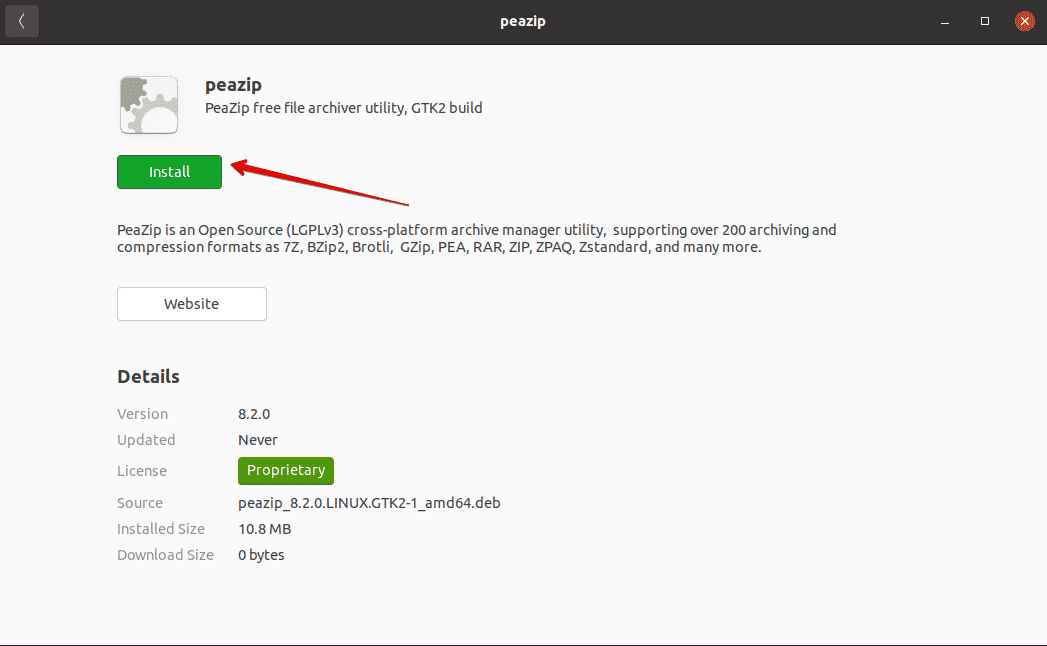
Click on the ‘Install’ to install the PeaZip file archiver. For the PeaZip tool installation, you will be required to authenticate the current user. However, enter the password in the following field and click on the ‘Authenticate’ button.
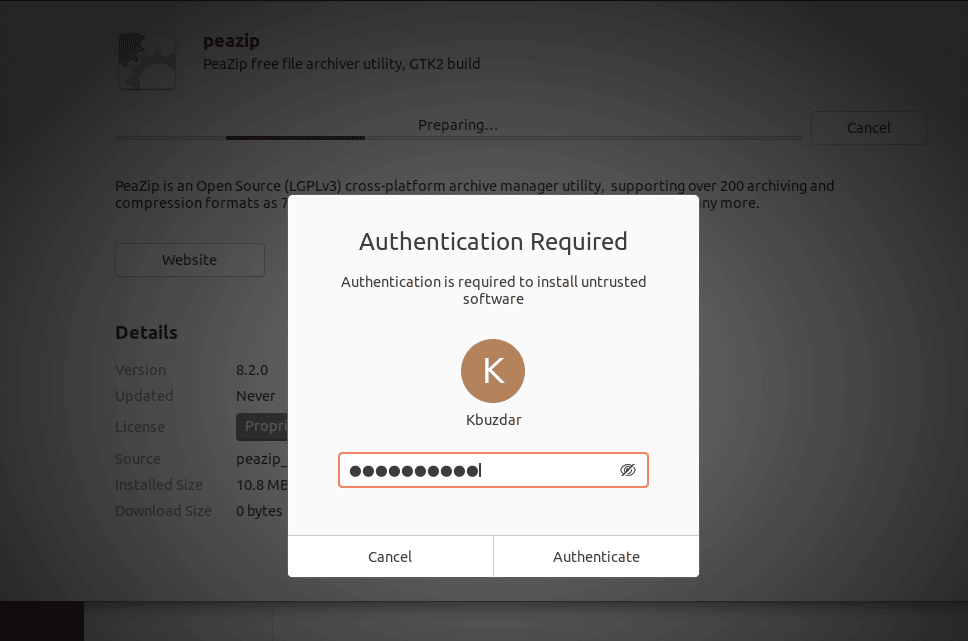
After that, the PeaZip utility will be installed on your Ubuntu 20.04 system. If you don’t need further this tool, You can also remove or uninstall PeaZip utility.
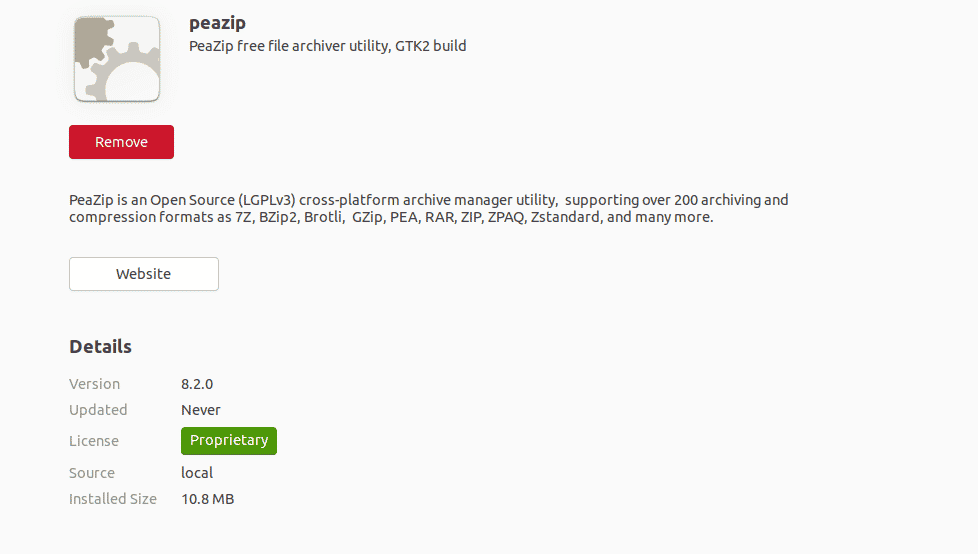
Step 4: Launch PeaZip archive utility on Ubuntu 20.04
To access the PeaZip archiver interface, click on the ‘Activities’ and search in ‘peazip’ in the displaying application search bar. The application icon of PeaZip utility displays on the desktop as follows:
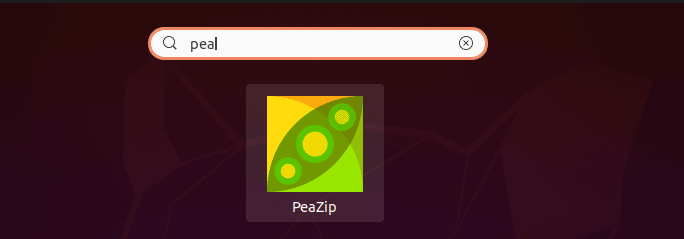
Click on the Peazip icon to launch it on Ubuntu 20.04 system.
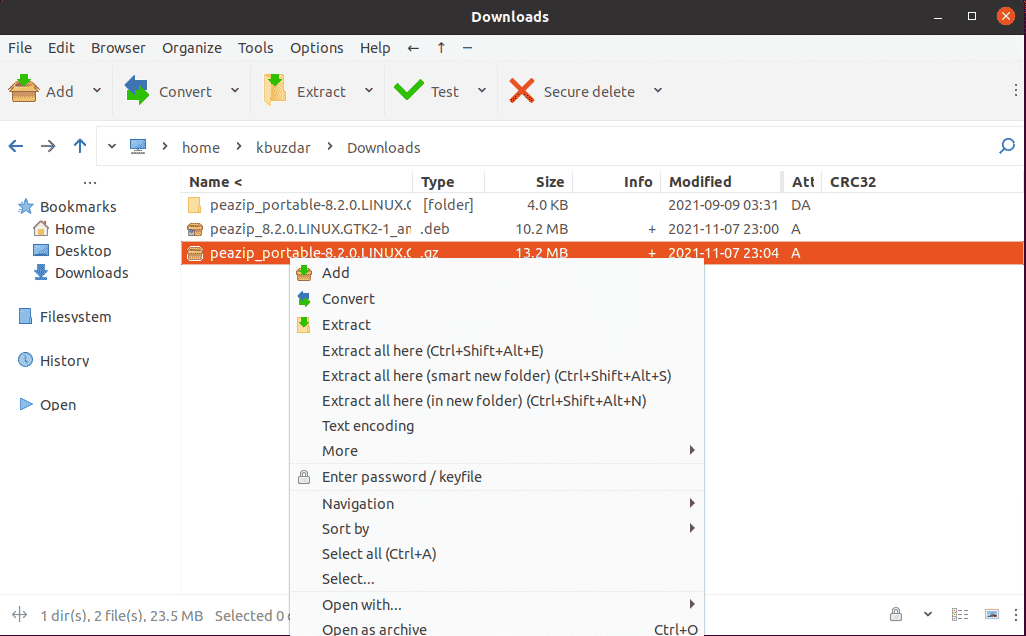
Congratulations! PeaZip utility has been successfully installed on your system. Now, you can add compressed files and extract them using this tool. Similarly, you can also compress a file in any PeaZip supportive file format.
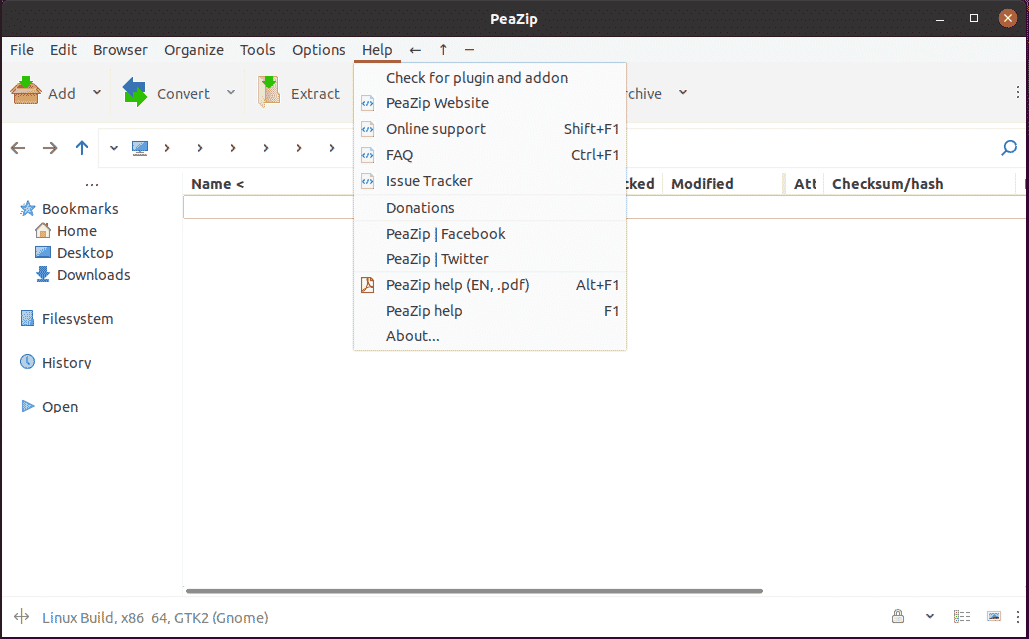
Conclusion
We discussed various features of the PeaZip utility in this article and demonstrated a procedure of how to install the PeaZip utility on the Ubuntu 20.04 system. By using the same steps, you can install PeaZip file archiver on LinuxMint and Debian distribution.