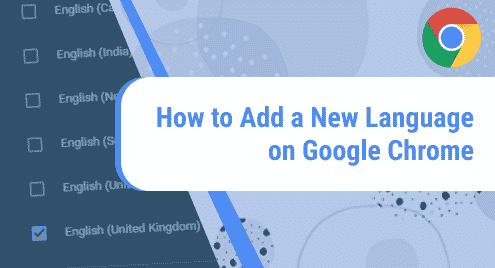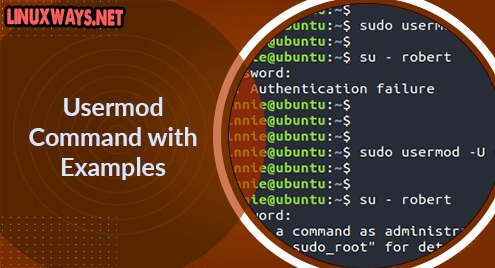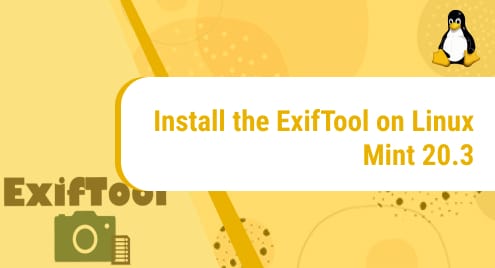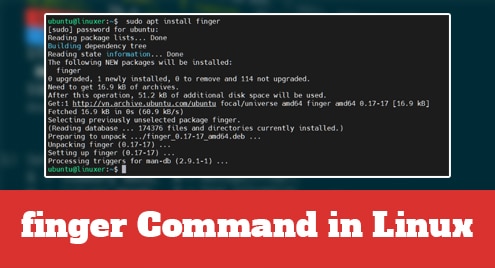Introduction:
Google Chrome gives you the liberty to operate it in a language of your choice. By this statement, what we mean is that this browser allows you to add any language to it other than its default language. To use this amazing web browser, you will have to download it first by visiting its official site: www.google.com/chrome/. However, as far as the scope of this article is concerned, then we will discuss the method of adding a new language to the Google Chrome browser on a Linux Mint 20 system.
Steps for Adding a New Language to Google Chrome on Linux Mint 20:
If you want to add a new language to your Google Chrome browser on a Linux Mint 20 system, then you will have to perform the following steps:
Step # 1: Access the Advanced Settings of Google Chrome:
For accessing the Advanced settings of Google Chrome, you first need to click on the Kebab Menu icon of Google Chrome after launching it.

Then, you need to select the Settings option from this Kebab Menu as highlighted in the image shown below:
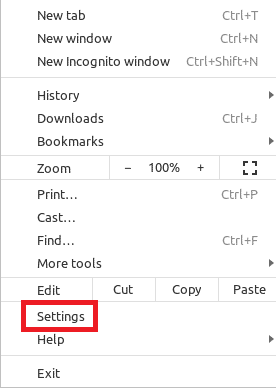
After that, you need to expand the Settings navigation drawer from the Settings window by clicking on the icon highlighted in the following image:

Then, you need to expand the Advanced tab by clicking on it from the Settings navigation drawer as shown in the image below:
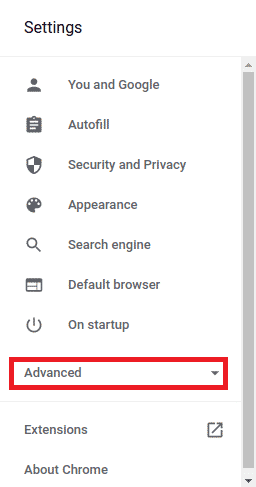
Step # 2: Access the Language Settings of Google Chrome:
Within the Advanced settings tab, you need to select the Languages option.
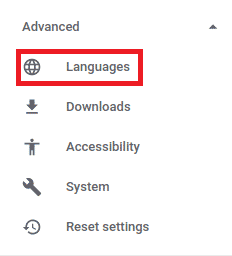
From the Language section of the Advanced settings, you need to expand the Language dropdown list by clicking on it. This is highlighted in the following image:
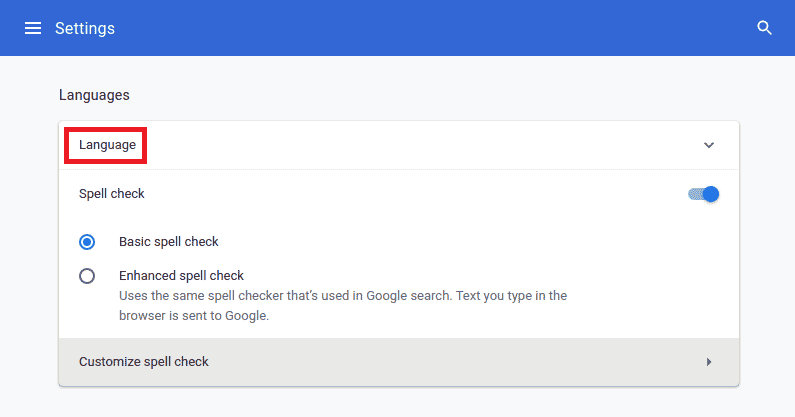
Step # 3: Add a New Language to Google Chrome:
After expanding the Language dropdown list, you will be able to see a list of all those languages that are currently added to your Google Chrome browser. For adding a new language to this list, you need to click on the Add languages link as highlighted in the image shown below:
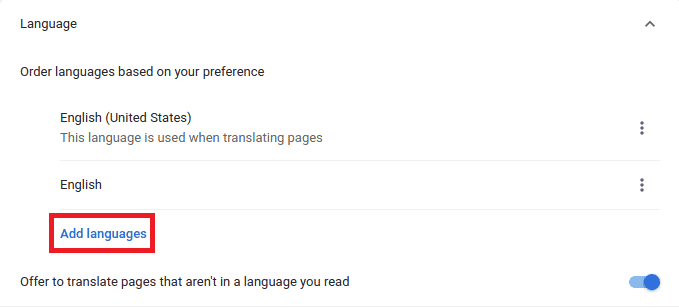
The different available languages that can be added to the Google Chrome browser are shown in the following image:
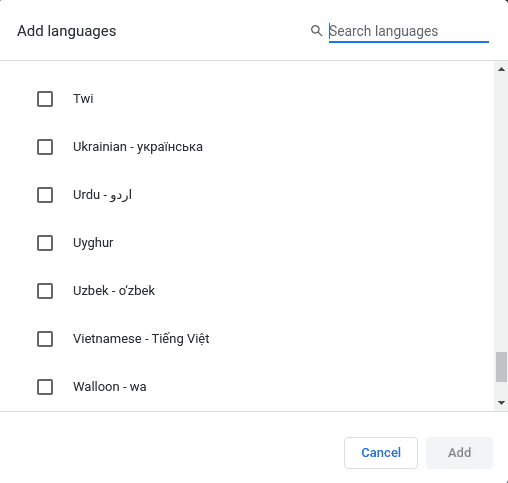
From this list, you can add any language of your choice to your browser by clicking on the respective checkbox. For demonstration, we have selected the Urdu language and then clicked on the “Add” button for adding this language to Google Chrome.
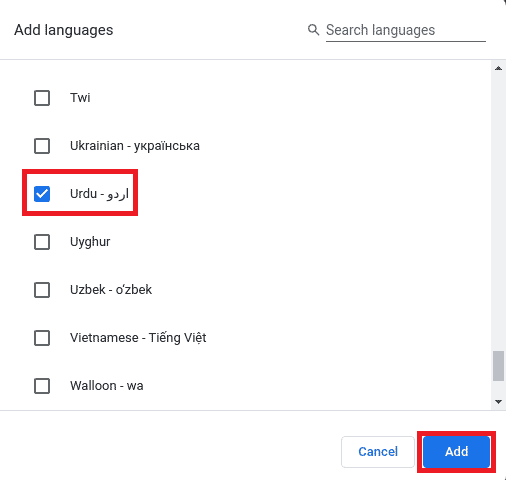
Step # 4: Choose to Offer the Translation of Pages in the Added Language:
Once you will add a language to Google Chrome, you will be able to see that language in the list of the already added languages as shown in the image below. From here, if you want to offer the translation of pages in this language, you will have to click on the respective three-dot menu as highlighted in the image that follows:
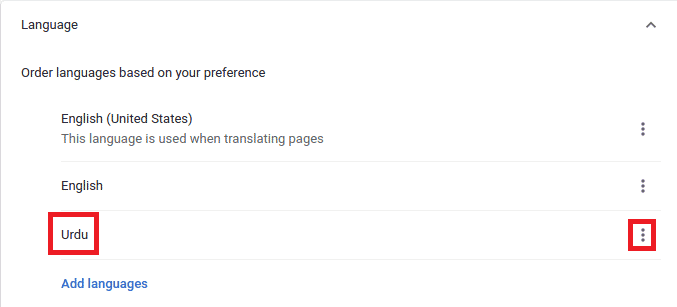
Finally, you need to select the “Offer to translate pages in this language” option for being able to translate the pages in the newly added language to Google Chrome as highlighted in the image below:
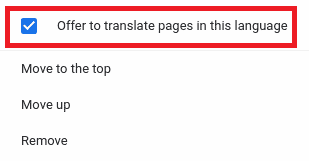
Conclusion:
By making use of the steps discussed in this article, you can conveniently add a new language to the Google Chrome browser while using a Linux Mint 20 system. In this article, we demonstrated to you the process of adding the Urdu language to the Google Chrome browser. However, you can also add any other language of your choice to this web browser by following the very same lines.