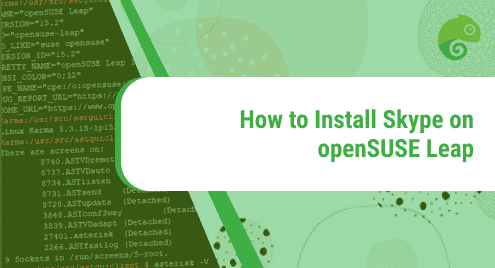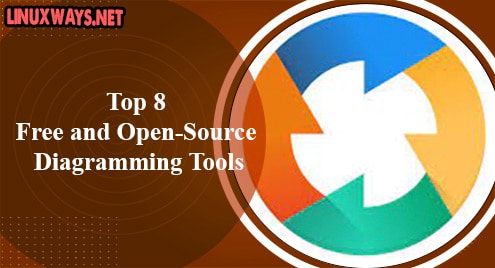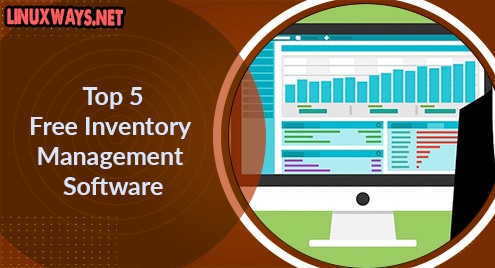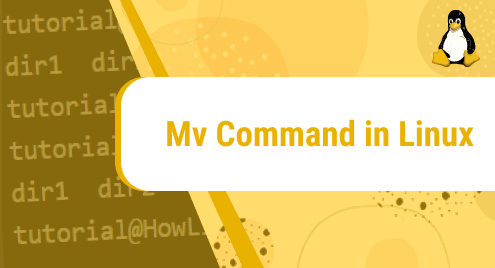Skype is the most popular and among one of the top communication and collaboration softwares. It enables individuals and businesses to chat, make and receive free voice and video calls (one-to-one or group calls), and share files over the internet. You can install and use Skype software on a computer, web browser, mobile, or tablet.
This post describes how to install Skype on openSUSE Leap. If you are working on any other Linux distribution, visit how to install Skype on Ubuntu, Debian, Mint, and CentOS,
You can install Skype on openSUSE in two ways:
- Through official repository
- Through snap
Note: The methods described here have been demonstrated on openSUSE Leap 15.3.
So, let’s install Skype on openSUSE.
Method#1 Installing Skype through Skype’s Official Repository
This method describes the installation of Skype on openSUSE through Skype’s official repository. Perform the steps listed below:
1. To begin, you will need to first add Skype official repository through the command below in your Terminal:
$ sudo zypper addrepo https://repo.skype.com/rpm/stable/skype-stable.repo
Now you will have to provide the sudo password. Type the password and then press Enter. This will add the Skype repository to your openSUSE system.
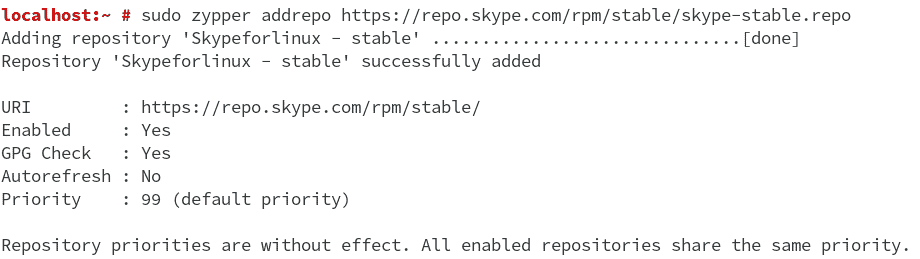
2. Next, you will have to update the system repositories through this command:
$ sudo zypper update
During the update process, it will ask if you want to trust or reject the repository key. Type a and then hit Enter to always trust the key.
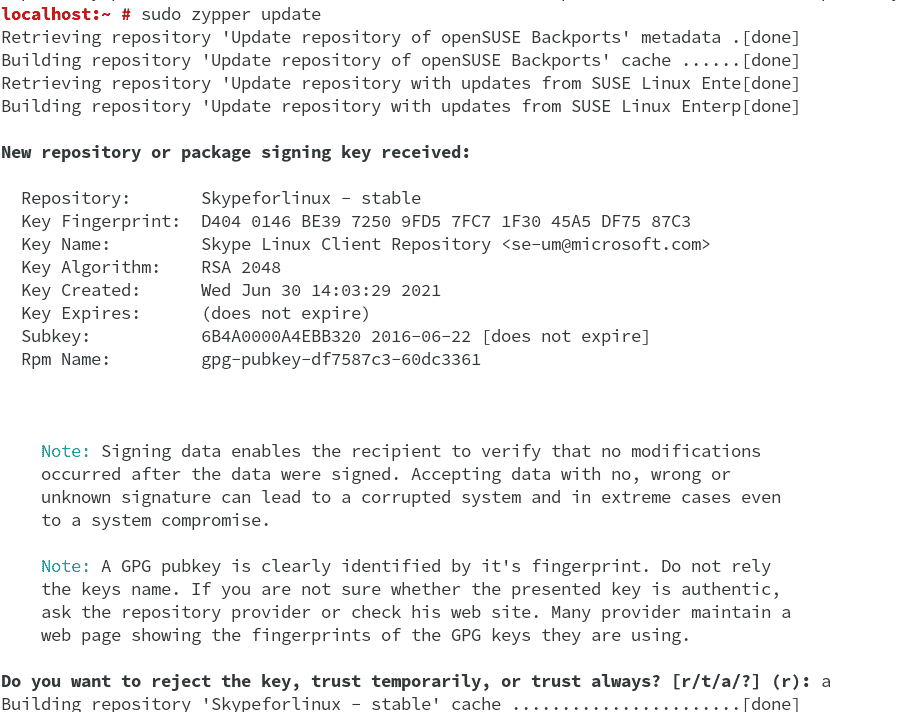
3. After the update is done, you can install the Skype application through the command below:
$ sudo zypper install skypeforlinux
The installation process will now take only a few minutes and Skype will be installed on your openSUSE system.
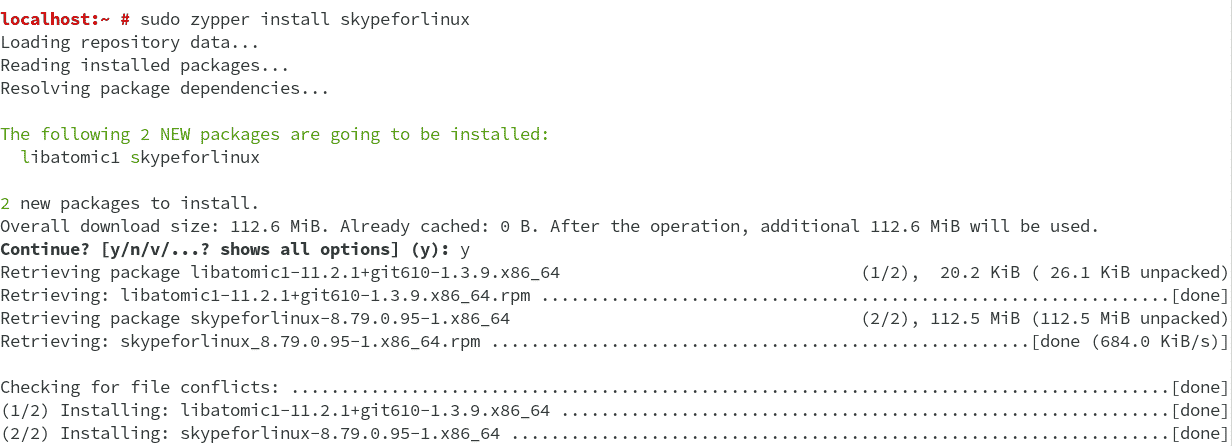
Method #2 Installing Skype through Snap
This method describes the installation of Skype on openSUSE through snap. Perform the steps listed below:
1. Add snappy repository through the command below:
$ sudo zypper addrepo --refresh https://download.opensuse.org/repositories/system:/snappy/openSUSE_Leap_15.3 snappy

2. After adding the Snappy repository, add its GPG key through the command below:
$ sudo zypper --gpg-auto-import-keys refresh
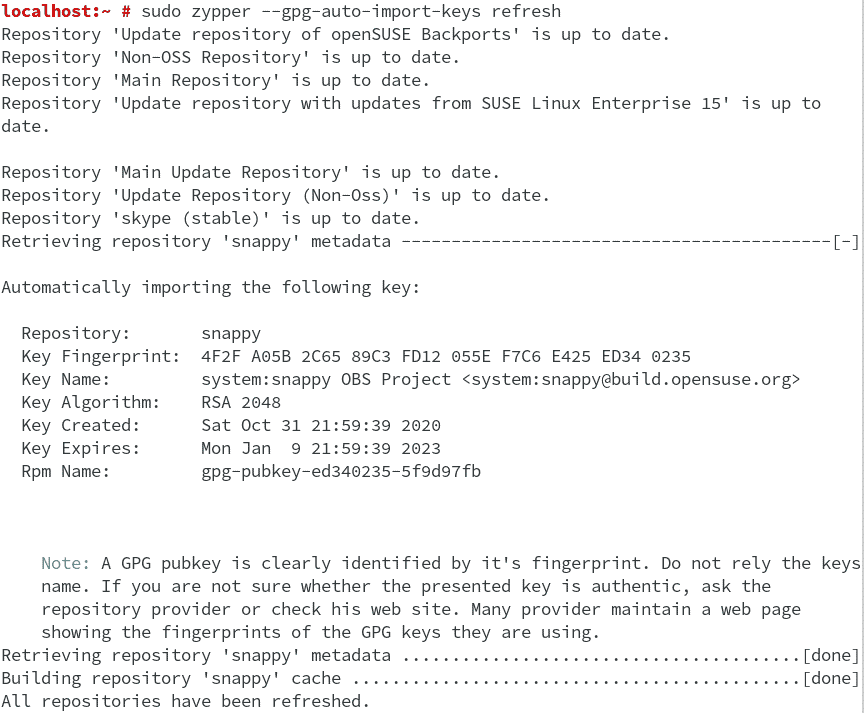
3. Now to include the new snappy repository, use this command:
$ sudo zypper dup --from snappy
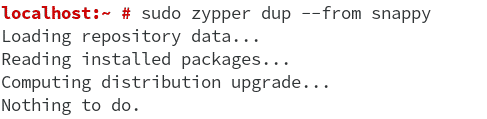
4. Then install snapd through this command:
$ sudo zypper install snapd
It will prompt you if you want to continue. Type y and hit Enter to carry on the process.
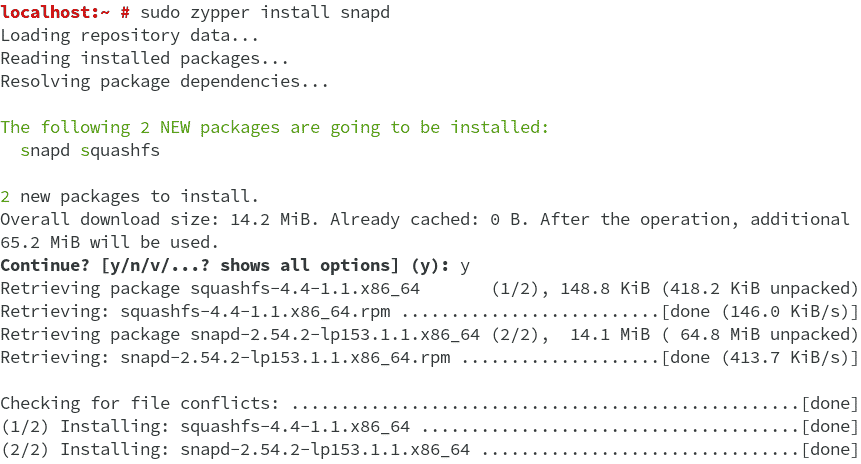
5. After snapd is installed, enable and start its service through the commands below:
$ sudo systemctl enable snapd
$ sudo systemctl start snapd
After enabling and starting the snapd service, also enable and start snapd.apparmor service through the commands below:
$ sudo systemctl enable snapd.apparmor
$ sudo systemctl start snapd.apparmor
6. Now that the required services have been started and running, you can install Skype on your openSUSE through the command below:
$ sudo snap install skype
The installation process will now take only a few minutes and Skype will be installed on your openSUSE system.

Launch Skype
You can launch Skype on openSUSE from the Applications Menu. Hit the super key to open the search box. In the search box, type skype. Then click the Skype icon to launch it. 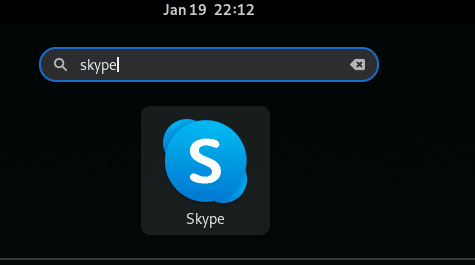
Uninstall Skype
You can uninstall Skype from your openSUSE system anytime if you no longer require it.
If you have installed Skype on openSUSE through Zypper package manager, you can uninstall it using the command below.
$ sudo zypper remove skypeforlinux
Now you will have to provide the sudo password. Type the password and hit Enter. This will remove the Skype application from your openSUSE system.
If you have installed Skype on openSUSE through the snap package manager, you can uninstall it using the command below.
$ sudo snap remove skype
That is all there is to it! Using either the Zypper or snap package manager, you can easily install Skype on openSUSE Linux OS. In the end, we shared how to uninstall Skype from openSUSE if you no longer need it in your system. You can also look at some alternatives of Skype such as Slack, Microsoft Teams, Zoom, Zimbra, Nextcloud, Zoom, etc.