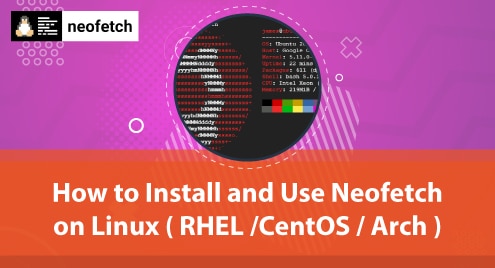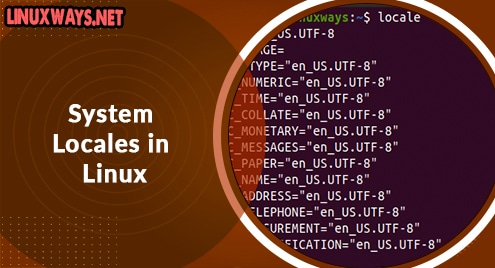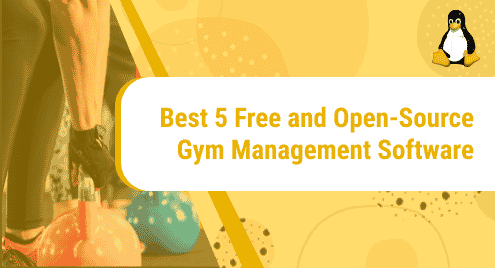There are various ways of retrieving system information such as the OS type, kernel version, CPU, RAM, and other details about the host system. One of the handiest tools that you can use to display system information on the terminal is the Neofetch tool. Written in bash 3.2+, Neofetch is a free and opensource command-line tool that displays system and hardware information in a visually appealing manner. Neofetch shows the very basic information you might need to know such as the type of operating system you are running, screen resolution, the kernel, installed packages, memory, and uptime to mention a few. This information is displayed along with your OS logo.
Neofetch supports over 150 operating systems: from Linux, Windows, and even obscure systems such as AIX, Minix, and Free BSD. In this guide, we will show you how to install Neofetch on major Linux distributions.
How to install Neofetch in Debian / Ubuntu systems
Let’s get started with Debian and Ubuntu-based distributions. To install Neofetch simply run the following command as a sudo user.
$ sudo apt install neofetch
To launch Neofetch, simply run the following command to display the OS and system details.
$ neofetch
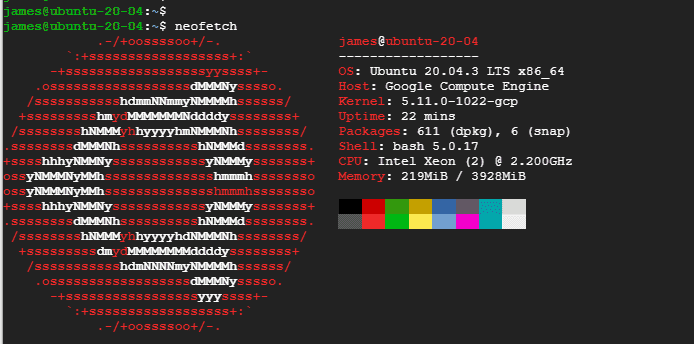
How to install Neofetch in RHEL 8 / CentOS 8 / Rocky Linux 8
To install Neofetch in RHEL and CentOS, first install the EPEL repository:
For RHEL, add the EPEL repository as follows:
$ sudo dnf install https://dl.fedoraproject.org/pub/epel/epel-release-latest-8.noarch.rpm
For CentOS 8 & Rocky Linux 8, run the command:
$ sudo dnf install epel-release
Once EPEL is installed install Neofetch as follows:
$ sudo dnf install neofetch
Then launch Neofetch
$ neofetch
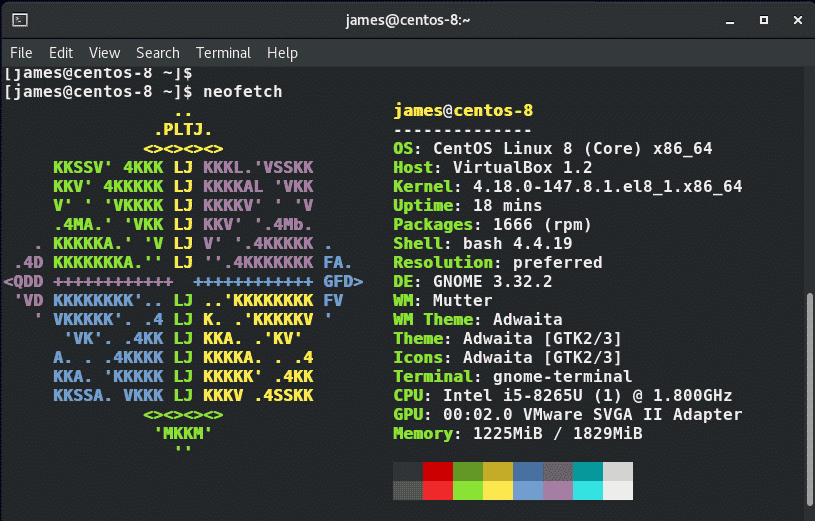
For Rocky Linux 8, some additional steps are required since Neofetch only display a generic Penguin ASCII art instead of the Rocky Linux logo.
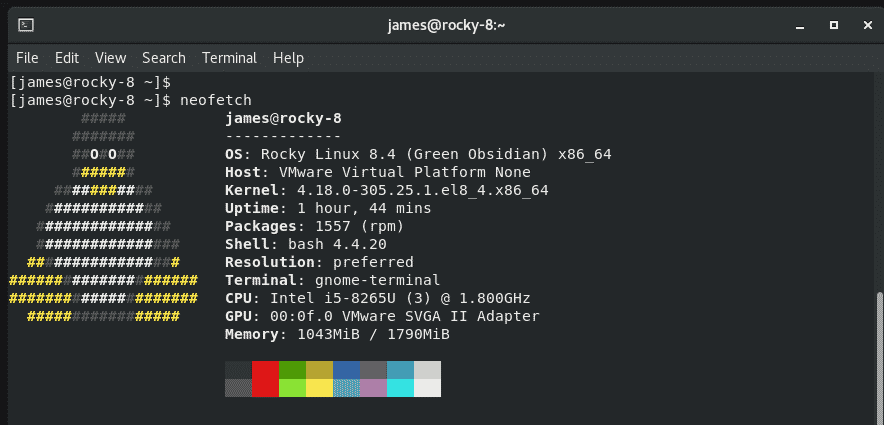
Thankfully, there is an updated Code from Neofetch that now supports Rocky. Therefore, you need to update Neofetch using the updated code as follows:
$ curl -s https://raw.githubusercontent.com/dylanaraps/neofetch/master/neofetch | grep -o Rocky
$ sudo curl -s https://raw.githubusercontent.com/dylanaraps/neofetch/master/neofetch -o /usr/bin/neofetch
Now, you can run the Neofetch command and this time around, you will notice the ASCII has changed to reflect the Rocky Linux logo.
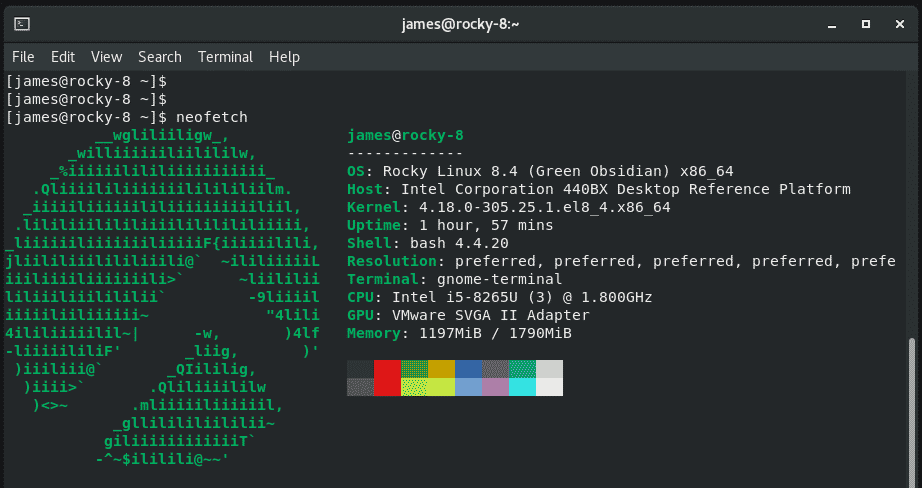
How to install Neofetch in Fedora
For Fedora 30 and later versions, simply run the following command to install Neofetch.
$ sudo dnf install neofetch
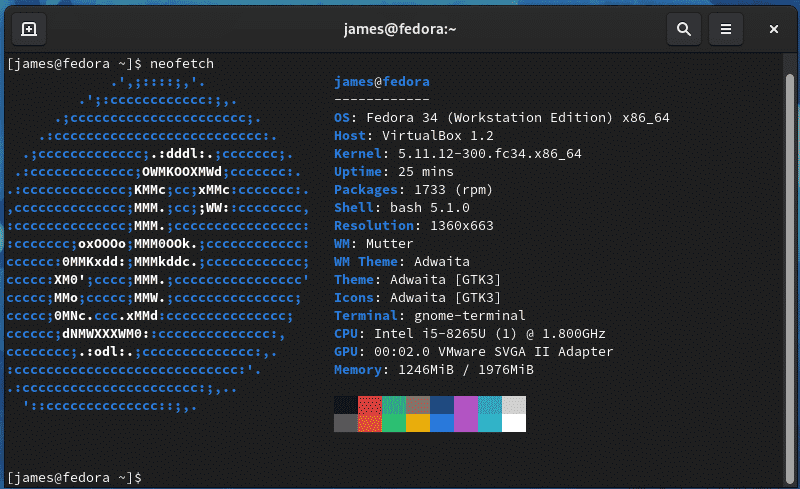
How to install Neofetch in Arch Linux, Manjaro
For ArchLinux , use the pacman package manager to install Neofetch.
$ sudo pacman -S neofetch
How to install Neofetch in OpenSUSE
Finally, for SUSE systems such as OpenSUSE Tumbleweed and Leap, use the zypper package manager to install Neofetch.
$ sudo zypper install neofetch
Conclusion
And there you have it. Neofetch is a handy tool when you want to display information about the system you are working on. It’s mostly useful in tutorials and guides when you want to show your readers the OS and hardware type you are using.