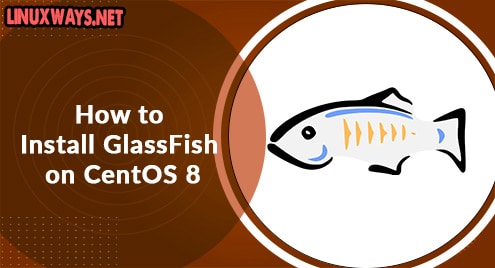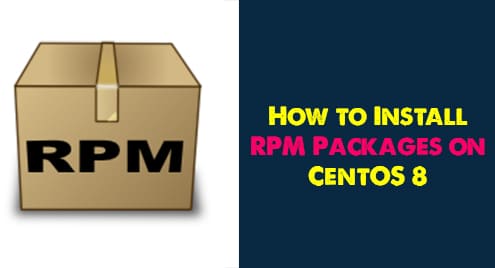Brasero is a simple and lightweight Gnome application; users use this application to burn CDs/DVDs. It is an open-source application developed by Luis Medinas and Philippe Rouquier using the C computer programming language and released under the General Public License (GPL). Using this application, users can easily create their discs. Brasero is an open-source application that can install and use all types of Linux or Unix-related operating systems. It has a simple and user-friendly design that supports various features such as being able to create ISO or image files, burn the disc, create disc duplications, create Audio CD/DVD, and many more.
We will describe in this article the installation of the Brasero disc burner application on the CentOS 8 system.
Install Brasero on CentOS 8
Brasero can install on CentOS 8 system using the following two different methods:
- Install brasero using the command-line application
- Install brasero using Graphical user interface
Method 1: Installation of brasero using the command-line on CentOS 8
Brasero is available in the default CentOS 8 yum repository so, this application can directly use the CentOS repository. Launch the Terminal application from the system left sidebar tray. First, check to ensure that the brasero package is present in the Yum repository list on your system. Issue the below-mention command with sudo privileges to verify the availability of Brasero:
$ sudo yum list brasero
The following output shows that you can see the availability of the brasero application on the terminal in the CentOS app stream repository:
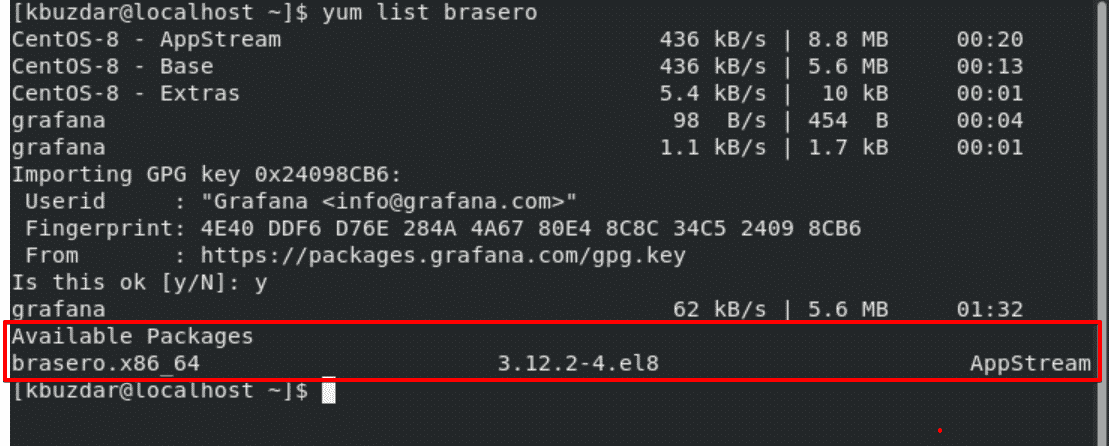
Now, run the below-given command to install the brasero application on CentOS 8 distribution:
$ sudo yum install brasero
During the installation, all dependencies and required packages are listed on the terminal. Enter ‘y’ to confirm the installation of all packages and then press ‘Enter’.
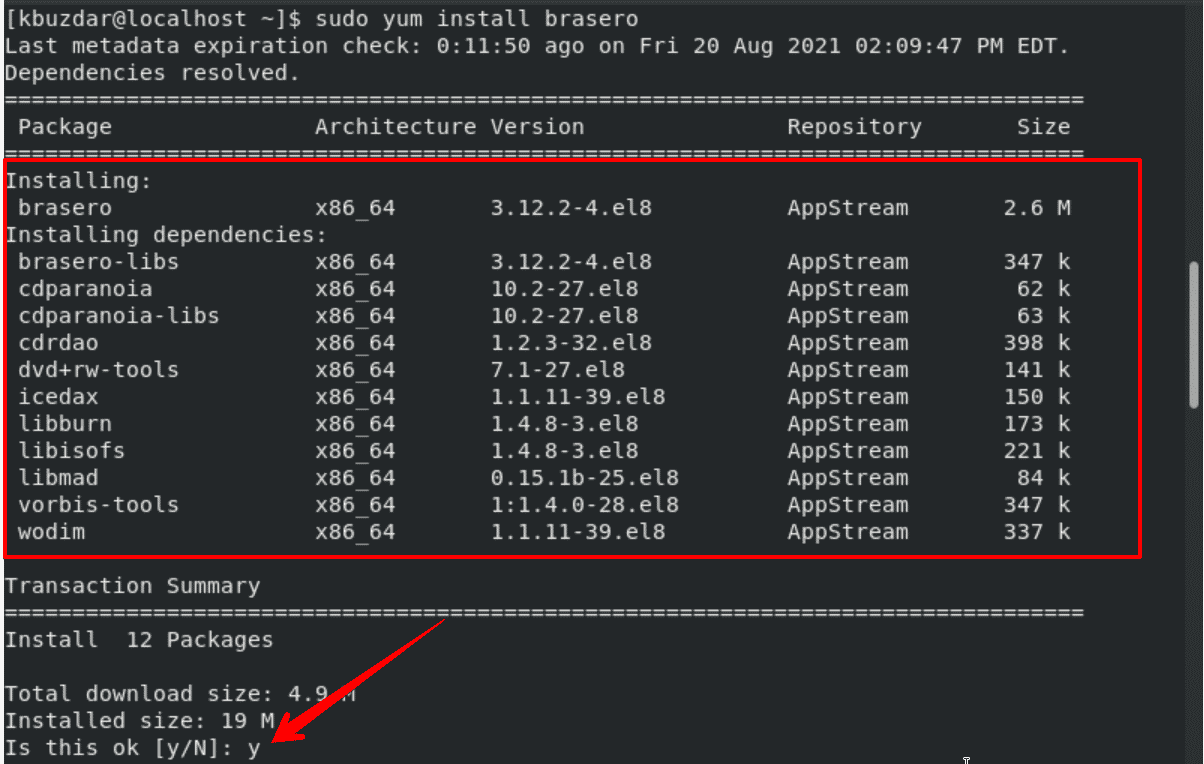
After dialog confirmation, the brasero package along with all necessary dependencies will install on your system.
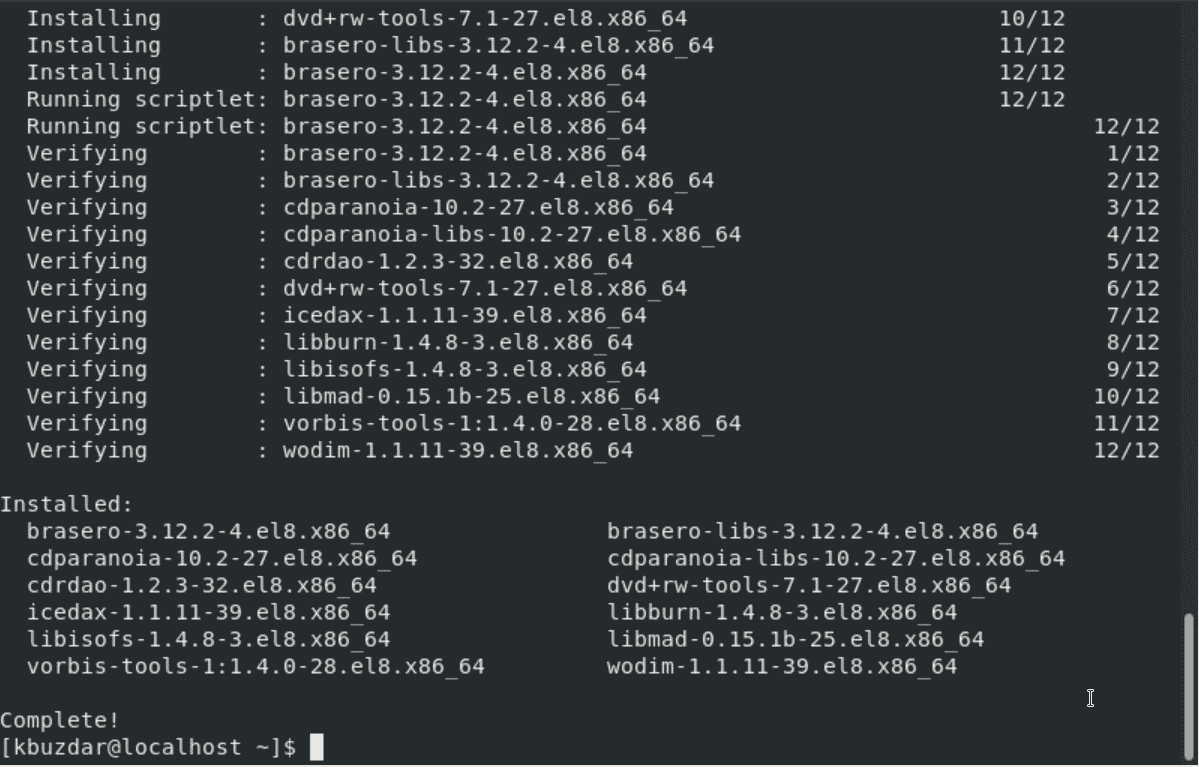 Once the brasero package is installed, type the below-mentioned command to view the detailed information about the installed application:
Once the brasero package is installed, type the below-mentioned command to view the detailed information about the installed application:
$ rpm -qi brasero
The following information would display on your terminal window:
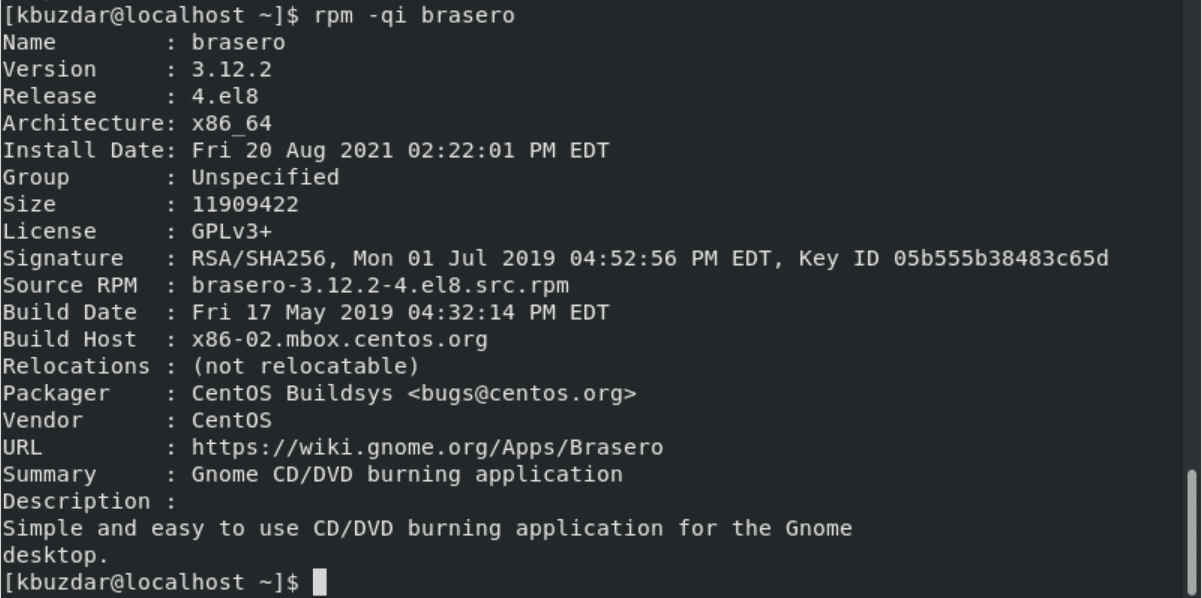
Method 2: Install Brasero Using Graphical User Interface on CentOS 8
The brasero application can also install directly using the graphical environment on CentOS 8. For this purpose, click on the ‘Software’ from the left sidebar of the desktop and then search ‘brasero’ using the search icon. Now, select the application and install it by clicking on the ‘install’ button which is also shown in the following image:
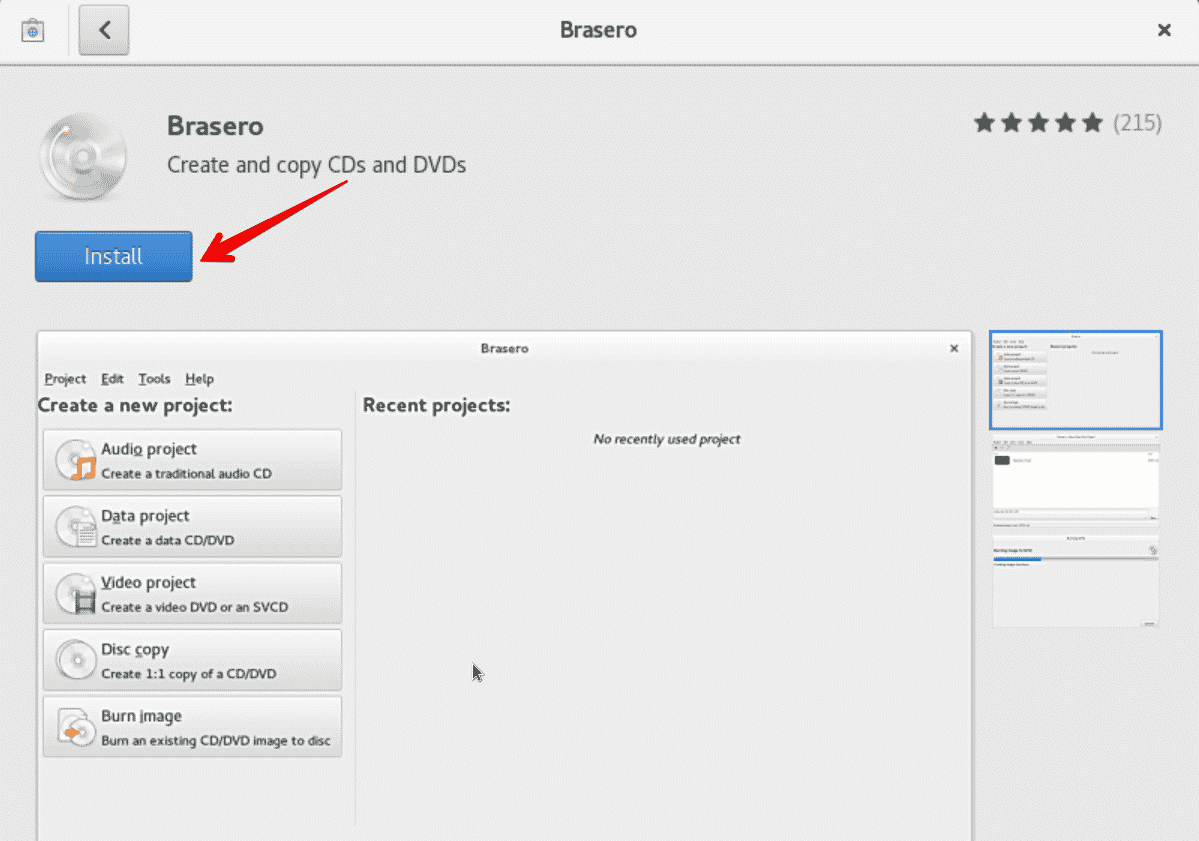
The above application will install on your system. Once the brasero package installation is finished, search the brasero application using the search bar as follows:
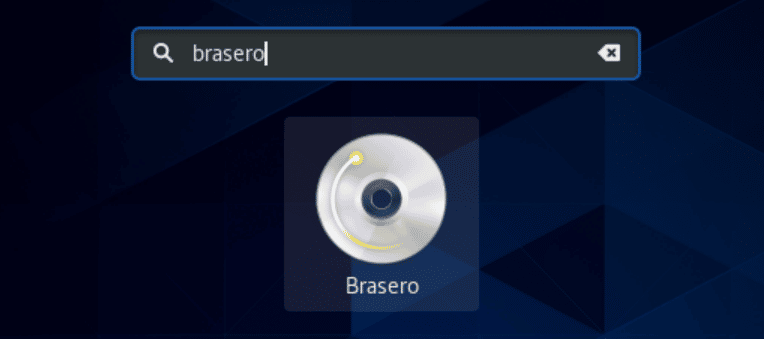
Click on the application icon to launch brasero. The following interface appears on your desktop:

Congratulations! Brasero is installed on your CentOS 8 system. Now, you can use and explore its amazing features.
Uninstall or remove Brasero from CentOS 8
After burning CD/DVD, you can uninstall this application from CentOS 8 using a single command:
$ sudo yum remove brasero
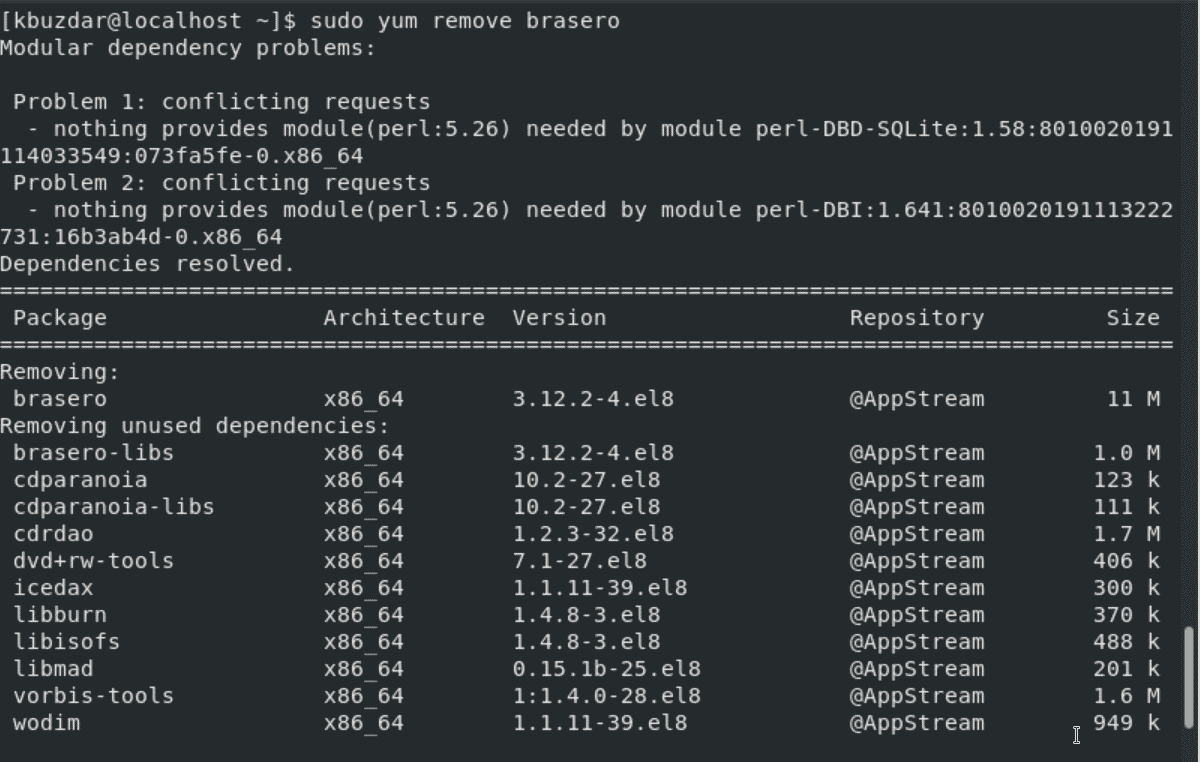
Conclusion
We have installed a CD/DVD burner application brasero on CentOS 8 system in this article. We have listed two methods for both users who want to install brasero using GUI or a command-line application. Explore all features using brasero on CentOS 8. If you find this article useful then let us know through feedback.