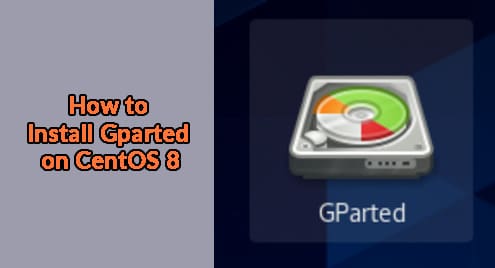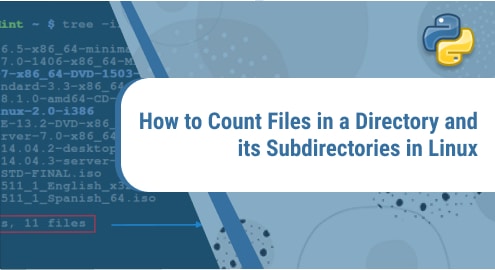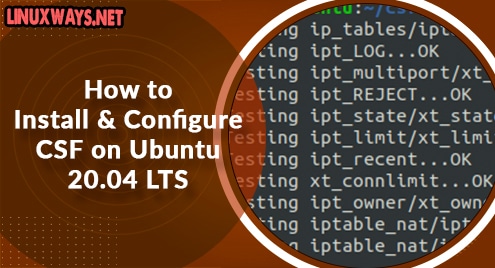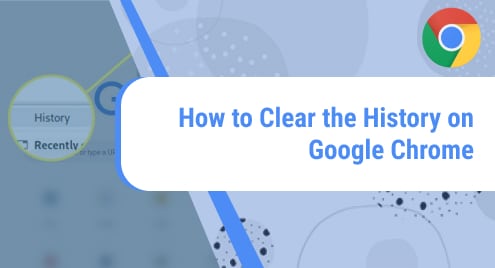The most popular GUI-based disk partitioning software ‘Gparted’ is also known as ‘Gnome Partition Editor’. It is used to create a new, delete an existing, or resize the partition without any data or information loss. The GNU parted runs in the backend of this tool. Furthermore, it provides many features such as one partition mirroring with others. You can easily modify the system partition using the GParted in a live OS.
We will discuss in this tutorial how to install the Gparted GUI tool on CentOS 8 in this article.
Install Gparted on CentOS 8
To install Gnome partition or Gparted on CentOS 8 system, implement the below-mentioned method:
Step 1: Install and enable EPEL repository
Users can access various software packages by enabling the Epel repository on CentOS 8 system. You can install the Gparted software using the epel release repository. So, if you have a fresh CentOS 8 distribution then, install and enable the epel repository on your system by running the below-given command:
$ sudo yum install epel-release
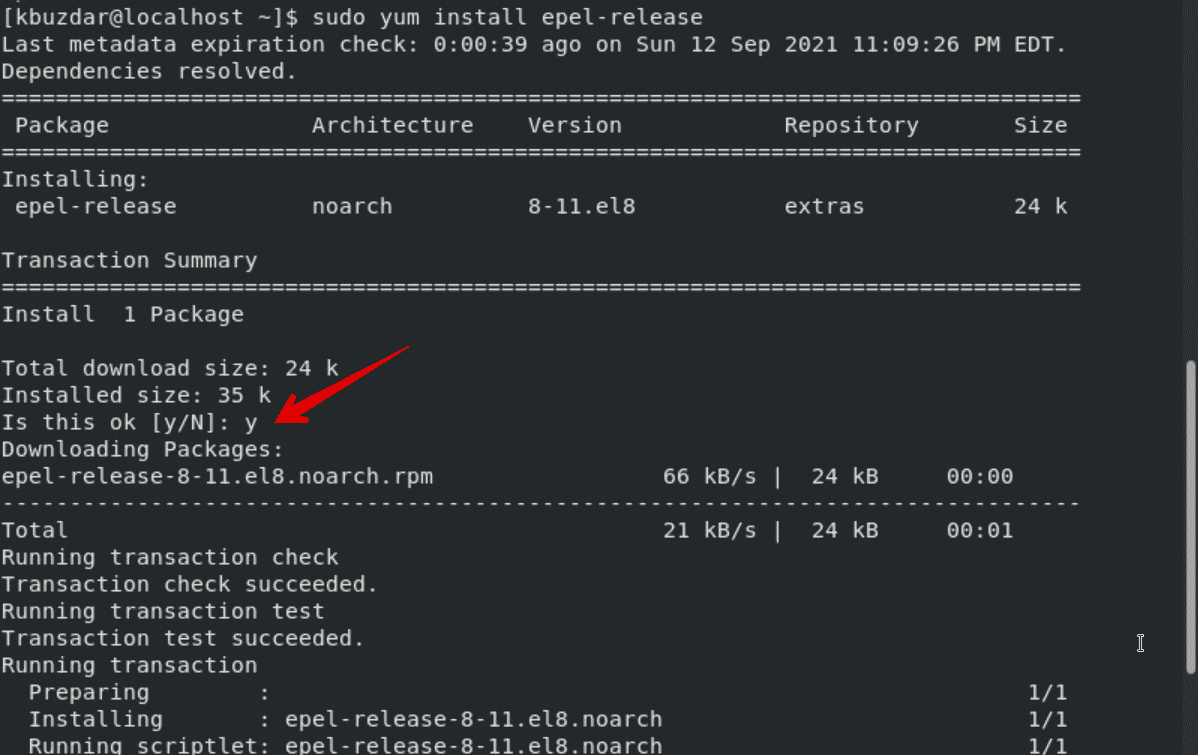
The prompt appears on the terminal to confirm the installation of the Epel repository. Press ‘y’ and then ‘Enter’ key.
Step 2: Install Gparted using the yum package manager
The epel repository is installed and enabled now on CentOS 8. Update the list of packages by typing the following command:
$ sudo yum update -y
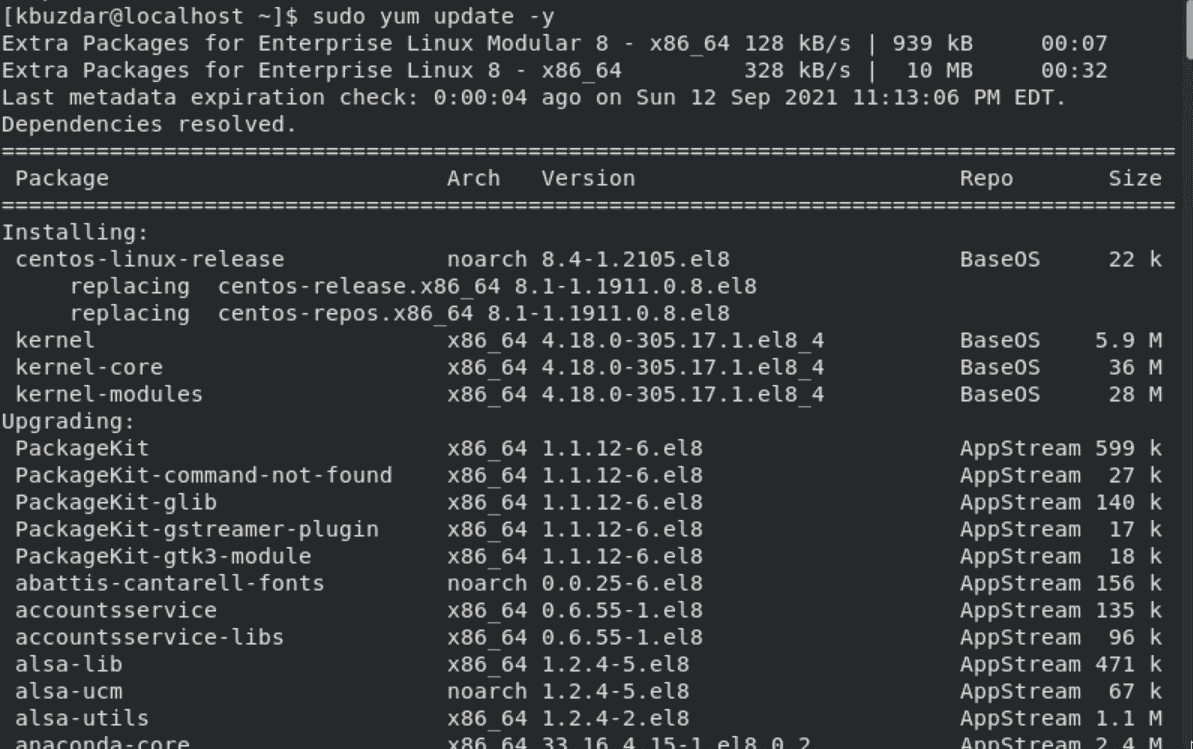
After that, proceed with the installation of Gparted on CentOS 8 by executing the following command:
$ sudo yum install gparted
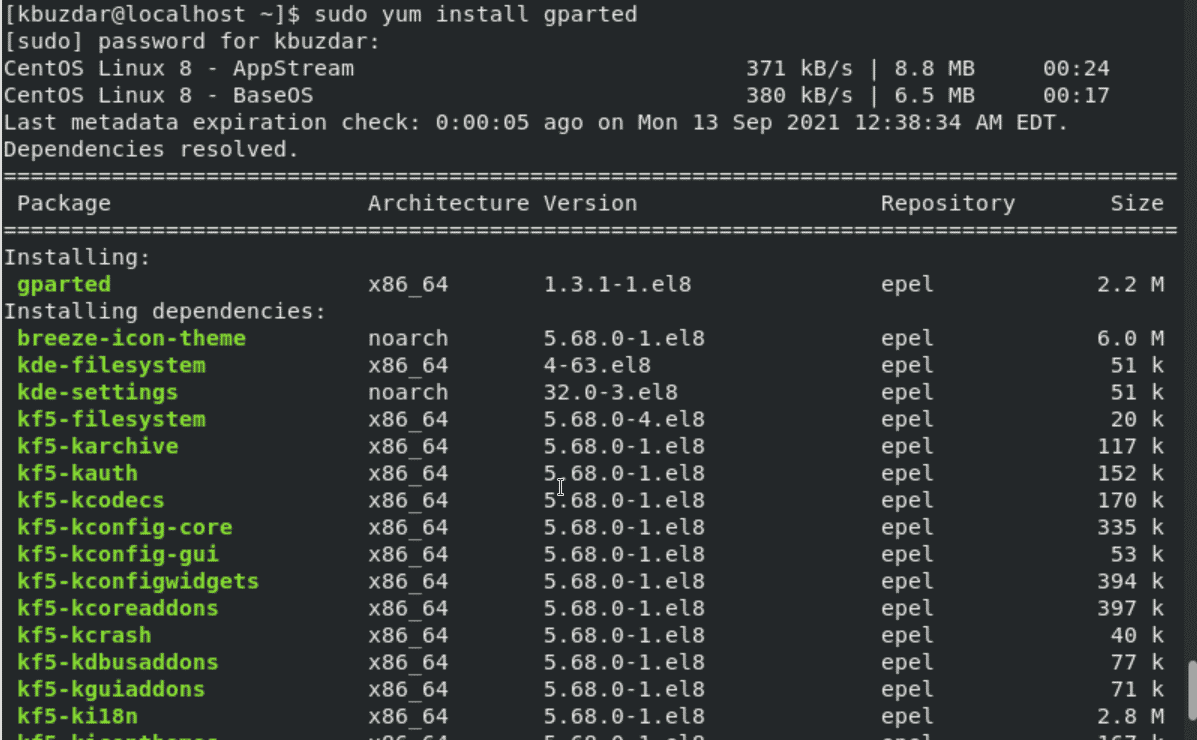
Again, you will be required to press the ‘y’ and ‘Enter’ keys to start the downloading process of all necessary packages.
Print the installed Gparted version details by running the command, which is given below:
$ sudo rpm –qi gparted

Step 3: Launch Gparted on CentOS 8
Once the installation of Gparted is completed, launch it by using the Activities section. Click on the system ‘Activities’ section and then type ‘gparted’ in the displaying search bar as follows:
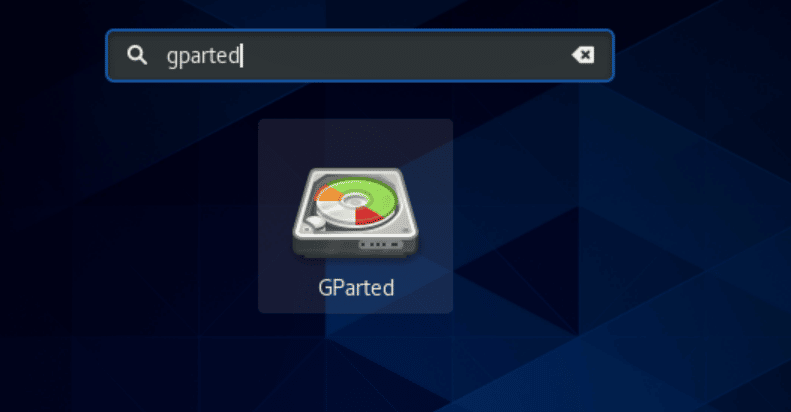
Click on the icon that is showing on the desktop to open the GUI of Gnome partition software. The following interface displays on the window:
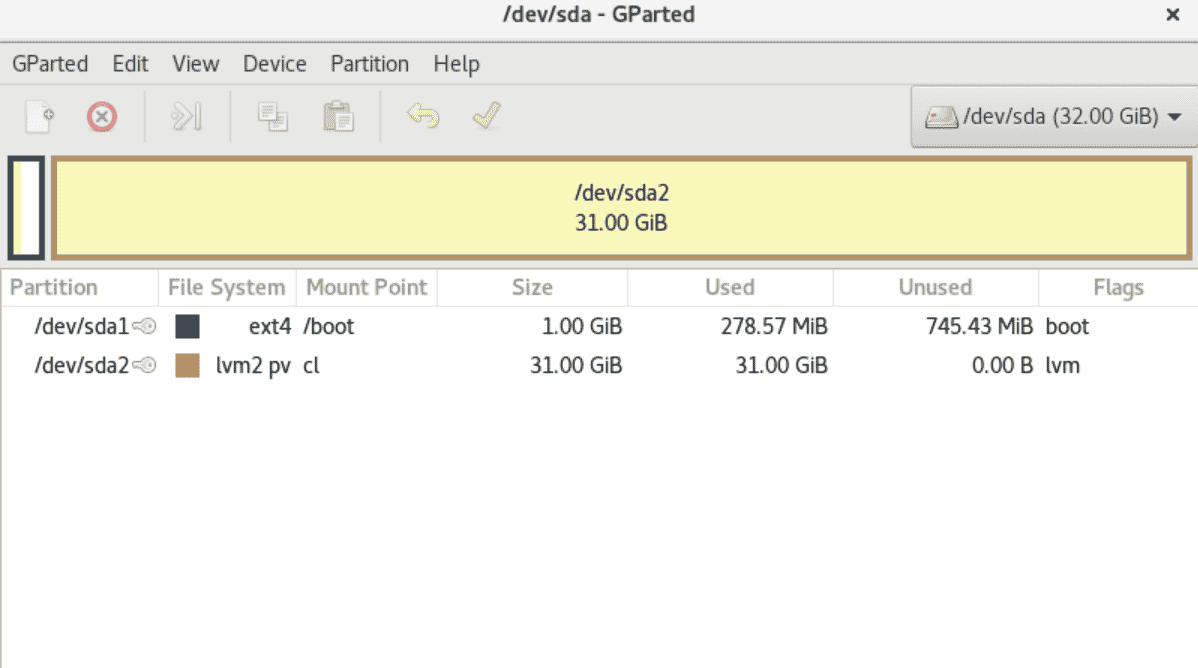
Now, you can create, resize, format, and delete any disk partition. Just select and right-click on it. After that, choose the operation from the drop-down list, which you want to perform.
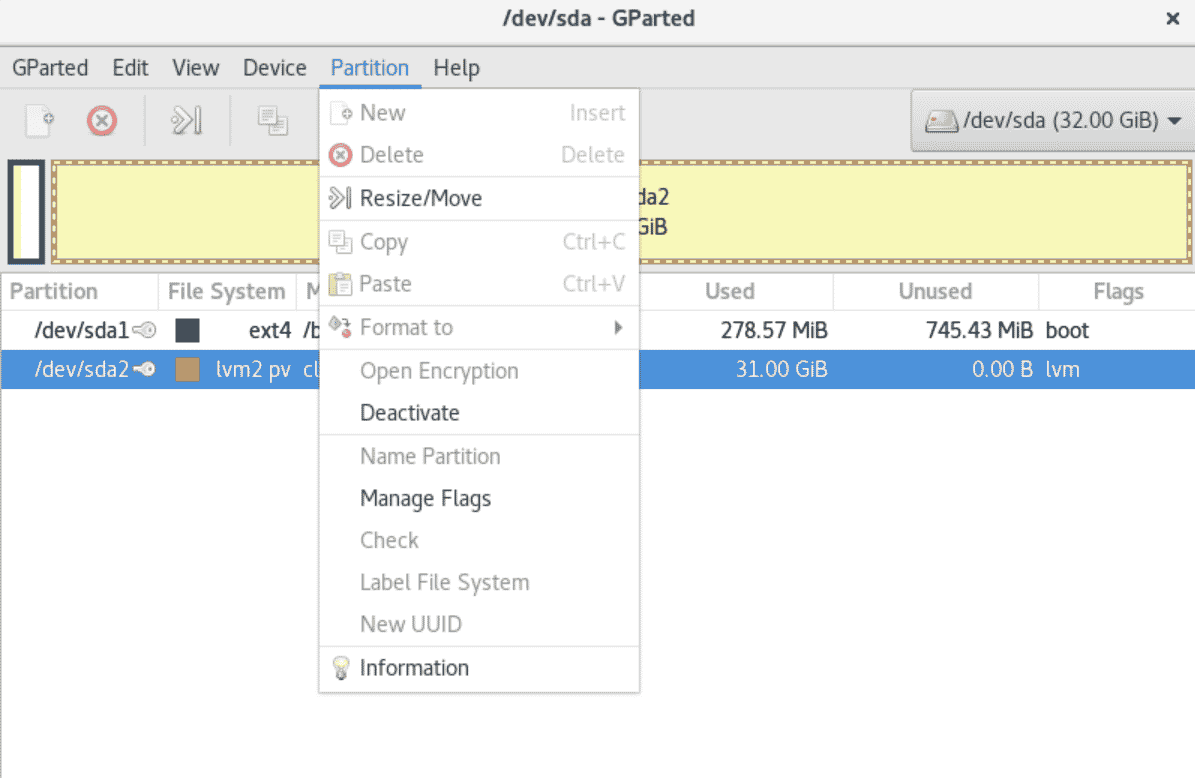
Uninstall the Gparted from CentOS 8
Gparted application can also uninstall from your system CentOS 8 by running the below-mentioned command:
$ sudo yum remove gparted
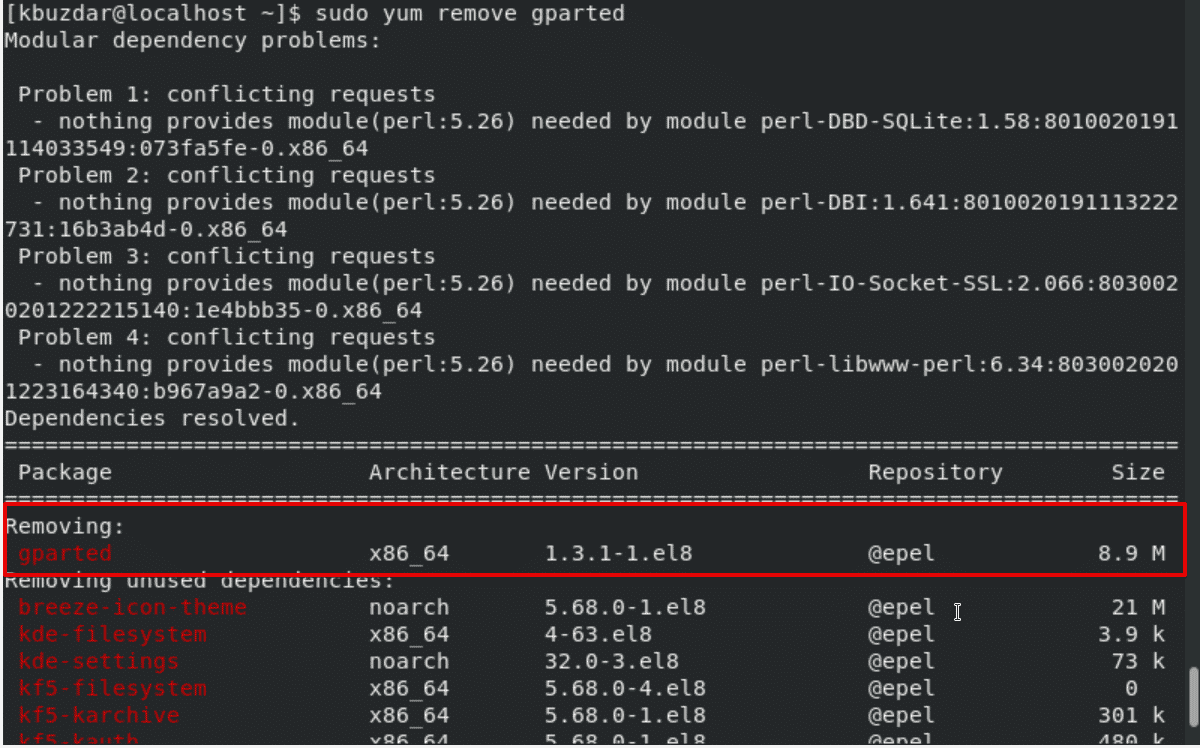
Confirm the uninstallation process by typing the ‘y’ and then ‘Enter’.
Conclusion
We installed the Gparted ‘Gnome partition’ editor on CentOS 8 system in this article. The guidelines, which we have mentioned above, are so simple and easy. Therefore, you can easily delete or resize your disk partition. I hope after reading the above details you can install this tool on your system without having any issues.