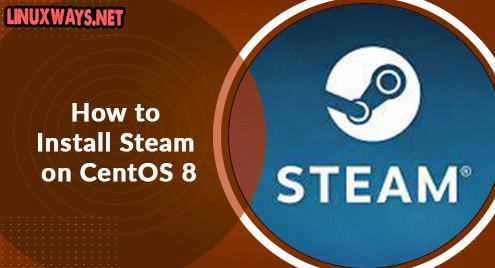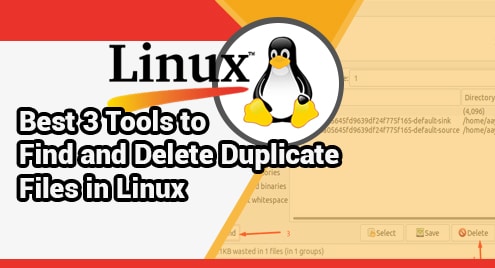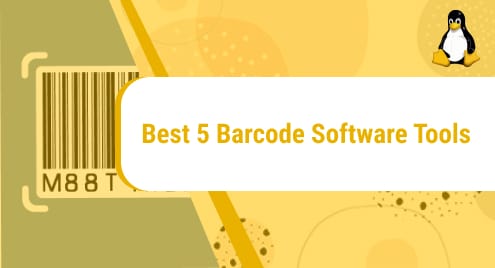Steam is a cross-platform online gaming platform developed by Valve Corporation. It supports buying, selling, creating, and playing video games. Using this platform, you can choose from thousands of video games and can also meet new people. Although, initially Steam games were available only for PC, later they expand their availability to home video game consoles like the Xbox and Sony PlayStation.
In today’s post, we will cover the installation of Steam on a CentOS machine.
Note: The installation procedure shown here has been tested on CentOS 8.
Installing Steam on CentOS
In this procedure, we are going to install Steam on CentOS machine via Flatpak. Flatpak is a package management tool that allows you to install and manage packages without having to manually deal with dependencies.
1. Add EPEL Repository
First, add EPEL repository on your CentOS system using the below command:
$ sudo dnf install epel-release
Provide sudo password and if ask for confirmation, hit y to confirm.
2. Install Flatpak
Flatpak comes preinstalled on CentOS systems. We can verify if Flatpak is installed on our system as follows:
$ flatpak --version
The output here confirms that Flatpak version 1.8.5 has been installed on our system.
![]()
If Flatpak is missing from your system, you can install it as follows:
$ sudo dnf install flatpak
Provide sudo password and if ask for confirmation, hit y to confirm. After this, the installation of Flatpak will be started, and once completed; you can verify it as described above.

Step 2: Add Flathub Repository
Then in order to get the Flatpak applications, you will need to enable the Flathub repository on your system. Use this command for adding the Flathub repository:
$ flatpak remote-add --if-not-exists flathub https://flathub.org/repo/flathub.flatpakrepo
You will not see any output after running the above command which indicates the repository has been added.

Step 3: Install Steam
Now that the Flathub repository has been added, you can install steam as follows:
$ flatpak install flathub com.valvesoftware.Steam -y
This command will install Steam on your CentOS system.
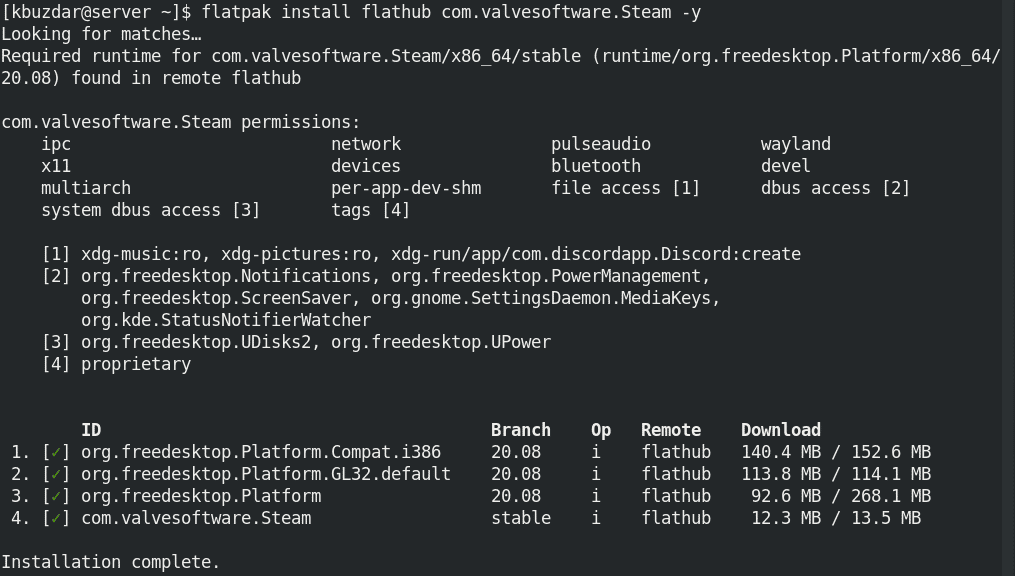
Once the installation is finished, you will observe the Installation complete message at the end of the output.
Step 4: Launch Steam
In order to launch Steam, hit the super key and type steam in the search bar that appears at the top. When the search result appears, click the Steam application icon to launch it.
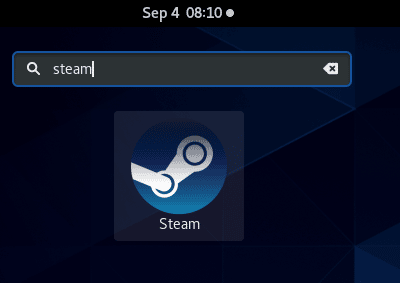
This is the Steam window you’ll see the first time you launch it. Here, you can either create a new Steam account or use an existing Steam account for login.

Uninstall Steam
In case you no longer require Steam on your CentOS machine, it can be uninstalled as follows:
$ sudo flatpak uninstall com.valvesoftware.Steam
This command will uninstall Steam from your CentOS machine.
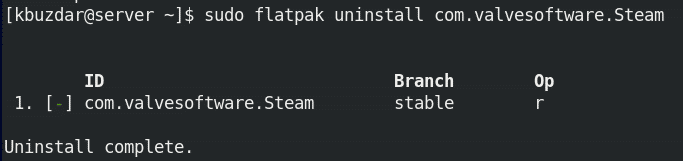
That is all there is to it! In this post, we covered the installation procedure of the Steam application on CentOS using the Flatpak package management tool. We also covered how to uninstall Steam if you no longer require it on your machine.