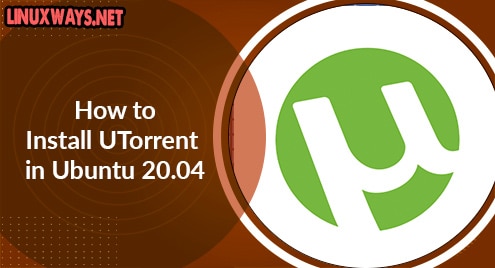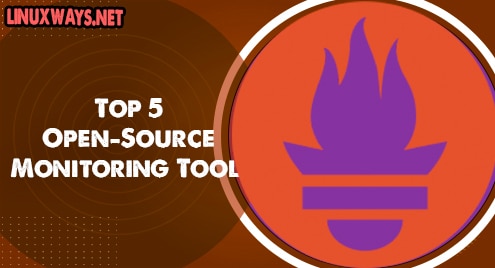UTorrent is a lightweight and the most commonly used application. The uTorrent can install as a server and BitTorrent client on a Linux system. µTorrent client in Linux Ubuntu system offers a web user interface for managing all downloads. This application uses minimal computer resources comparable to larger BitTorrents clients such as BitComet or Vuze and offers different functionalities in which stability, support to hardware and operating system and performance are included.
Prerequisites
Login as sudo or root user on your Ubuntu 20.04 system and install dependencies that are required for uTorrent installation.
Installation of uTorrent on Ubuntu 20.04
Perform the below-mentioned steps to install u Torrent on Ubuntu 20.04 system:
Step 1: Install required libraries or dependencies
First, access the terminal window by pressing ‘Ctrl+Alt+t’. Now, use the below-mentioned command to install the ‘libssl-dev’ required library on your Ubuntu 20.04 system:
$ sudo apt install libssl-dev
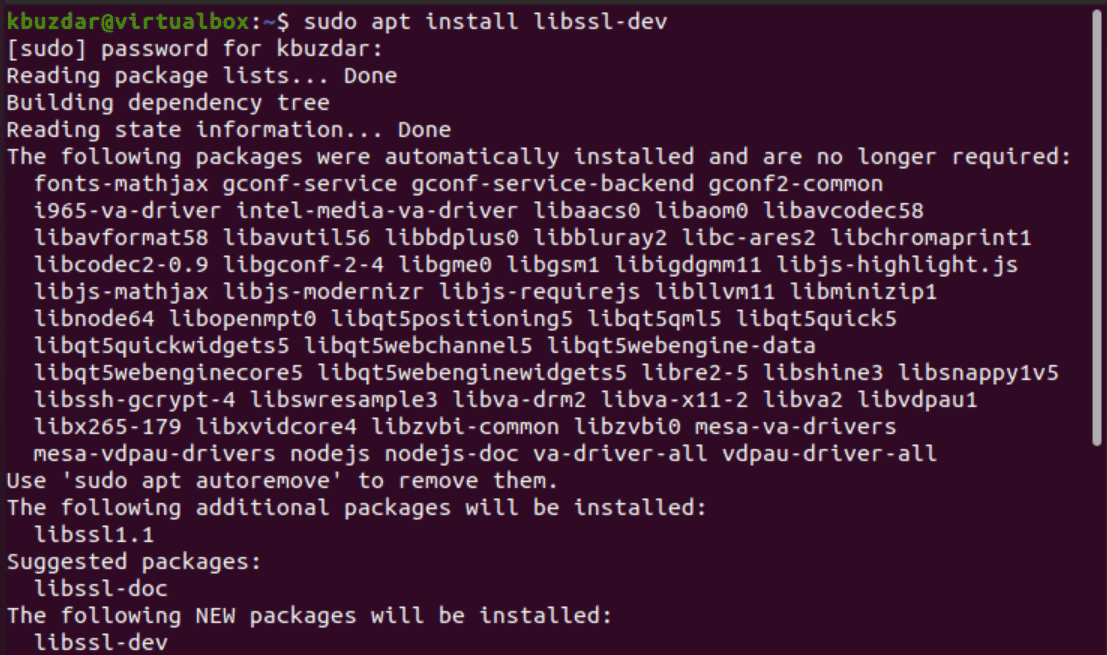
After installing the above-mentioned library, download and install another required package libssl1.0.0 from the official Debian page. Once the ‘libssl1.0.0’ package is downloaded, select the ‘open with the software install’ option from the context menu.
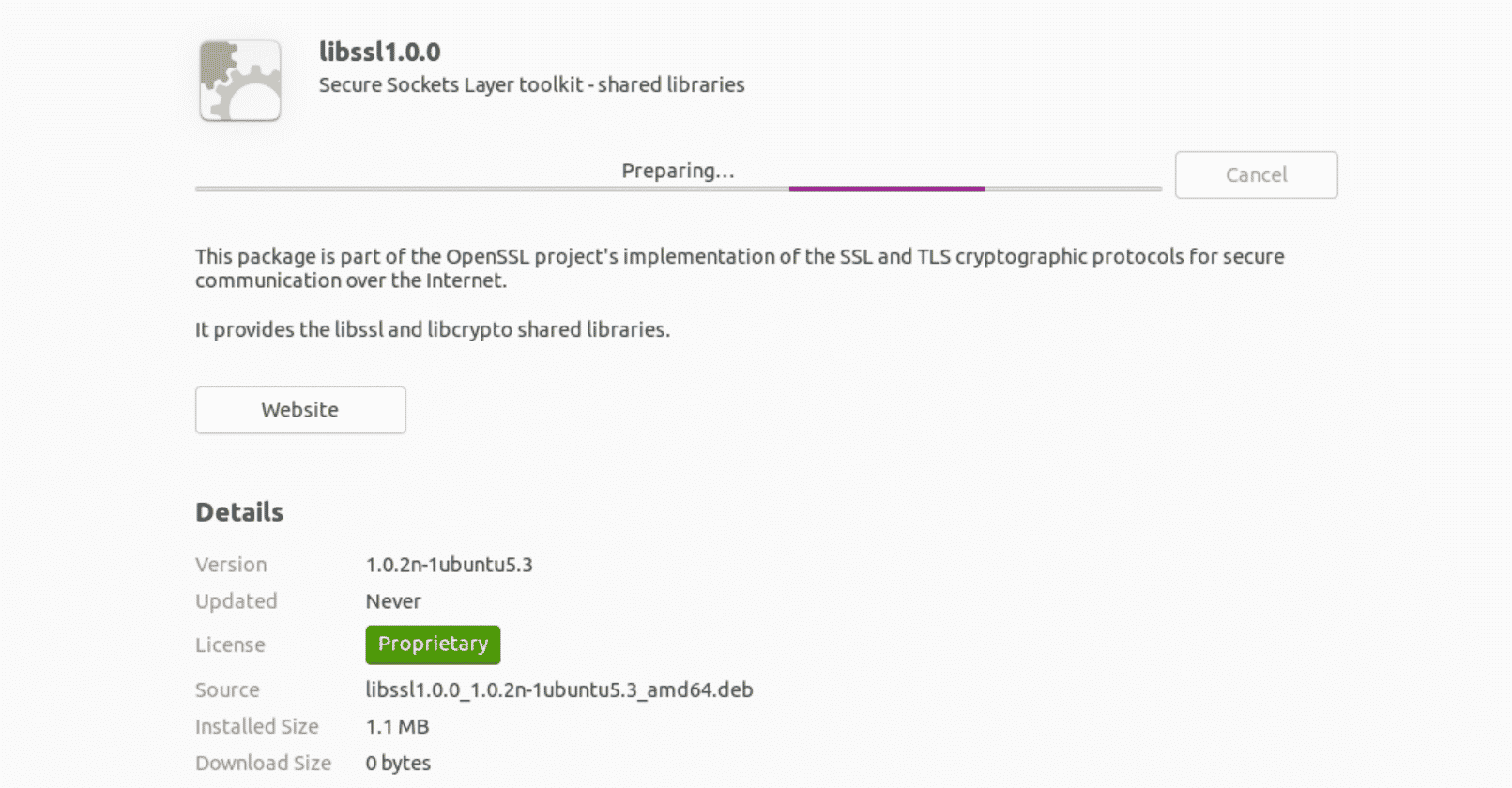
After that, update the apt repository by running the below-given command:
$ sudo apt update
Step 2: Download u Torrent
Download u Torrent server from the official Utorrent website or you can download it using the terminal by executing the below-mentioned command:
$ wget http://download.ap.bittorrent.com/track/beta/endpoint/utserver/os/linux-x64-ubuntu-13-04 -O utserver.tar.gz
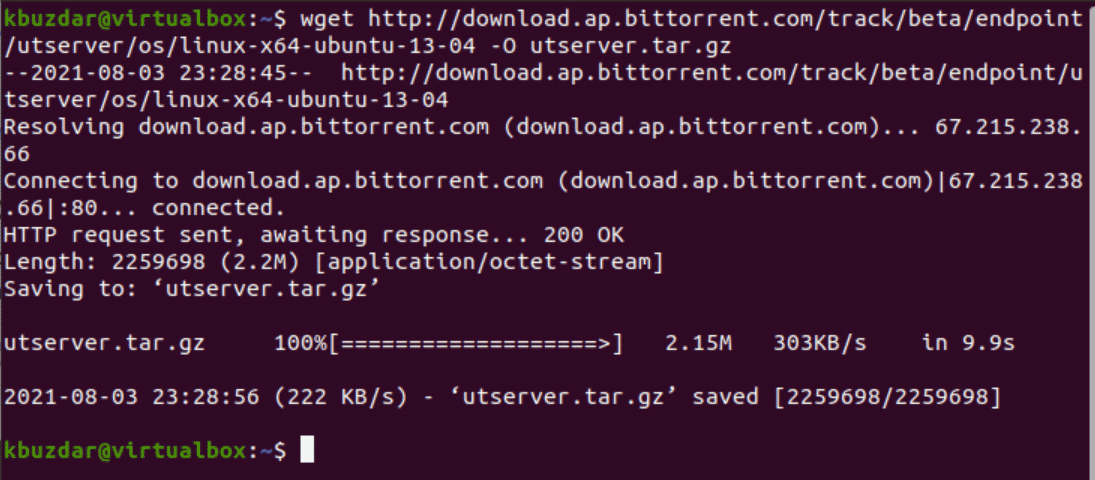
Step 3: Extract the tar file
In this step, extract the downloaded u Torrent server tar file into the /opt/ directory by executing the following command for general use:
$ sudo tar -zxvf utserver.tar.gz -C /opt/
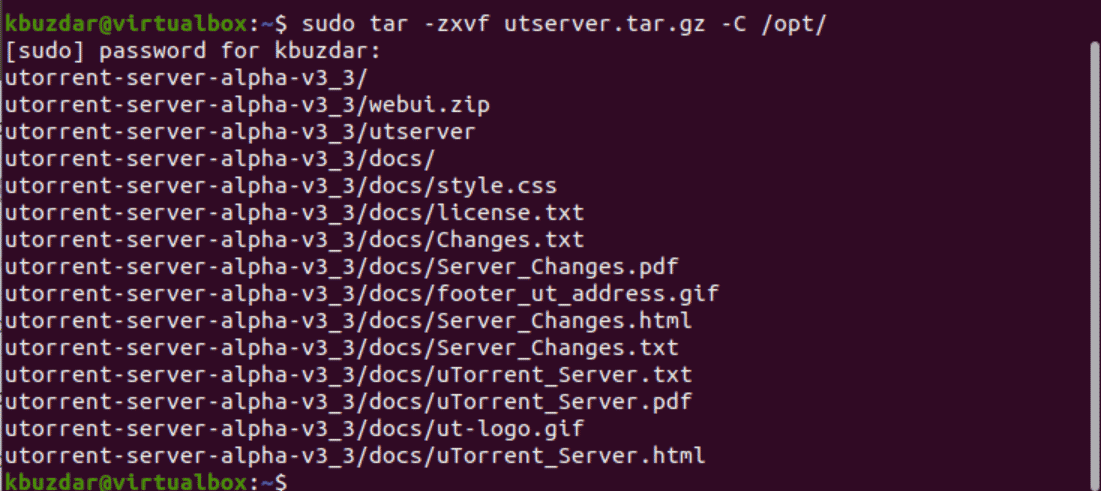
Step 3: Create an execute Link
Create a executable symlink by running the below-mentioned command:
$ sudo ln -s /opt/utorrent-server-*/utserver /usr/bin/utserver

Step 4: Run or Start uTorrent Server
It’s time to start the uTorrent server on your Ubuntu system, type the following command to start the uTorrent server on Ubuntu 20.04 system:
$ utserver -settingspath /opt/utorrent-server-*/ &

Step 5: Allow firewall port access
By default, the uTorrent web client runs on the HTTP port 8080. So, allow the firewall port access to ports 8080 and 6881 on your Ubuntu server by running the following commands:
$ sudo ufw allow 8080/tcp
$ sudo ufw allow 6881/tcp
Step 6: Access or launch u Torrent web Client interface
Once the uTorrent server is started successfully, you can access the web interface of u torrent through your web browser. Open the web browser. Now type the following URL in the address bar if you are accessing u torrent on your local computer:
http://localhost:8080/gui
Or if you are accessing from the same local network or any other device then, http://domainname.com:8080/gui or http://your-ipaddress:8080/gui. It will ask the User’s Name and Password to login into the uTorrent web client UI. Type User Name ‘admin’ and leave blank the password field as follows:
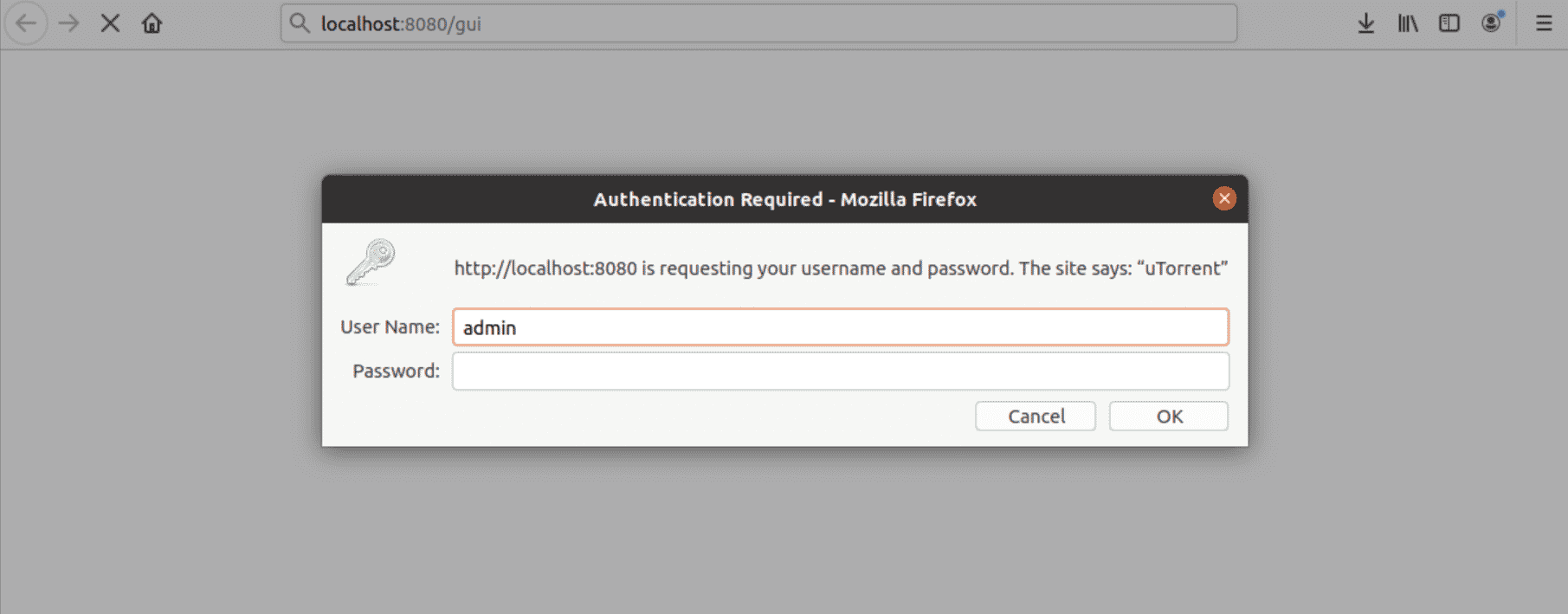
In a while, the following uTorrent web interface shows in your browser:
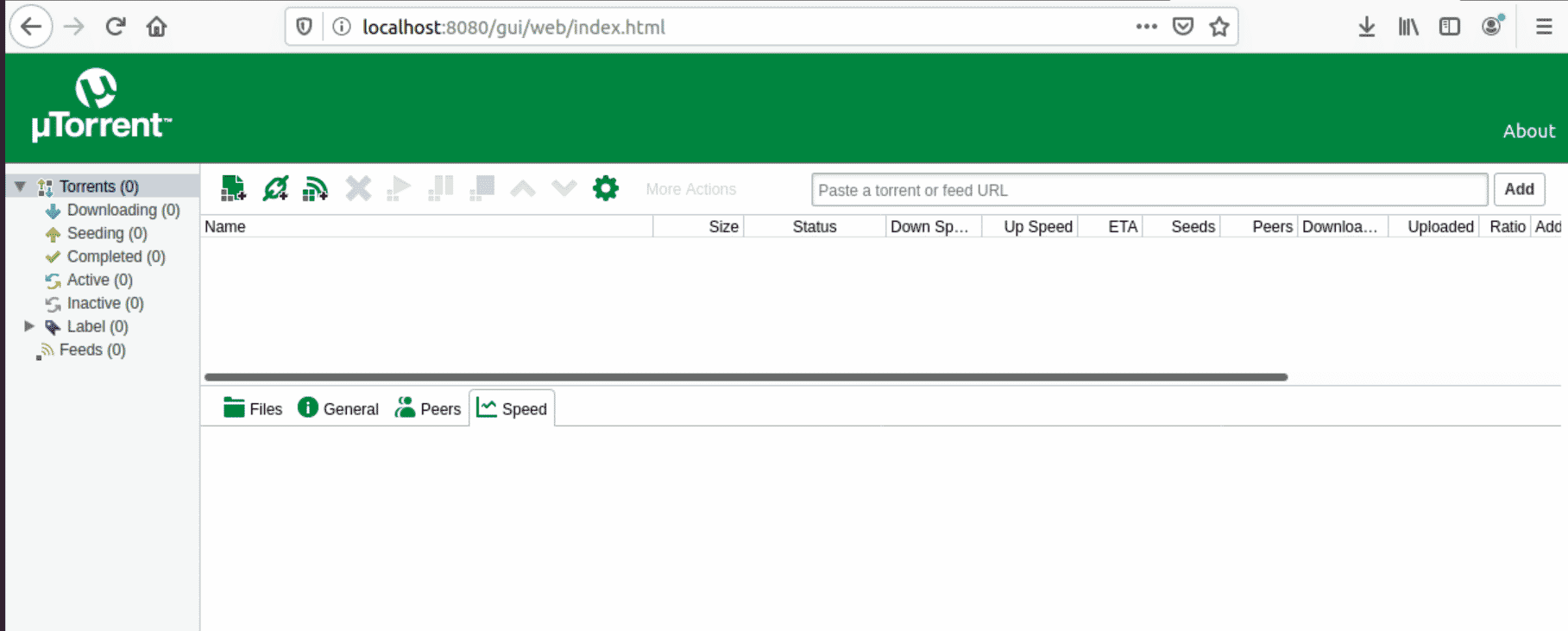
Conclusion
We have successfully installed uTorrent in this article through the command line on Ubuntu 20.04 system. Moreover, we have also installed and set up the uTorrent web client on the Ubuntu system. If you are new and do not know how to use BitTorrent then, you can take help from the official uTorrent website. Thanks! Reading the above tutorial.