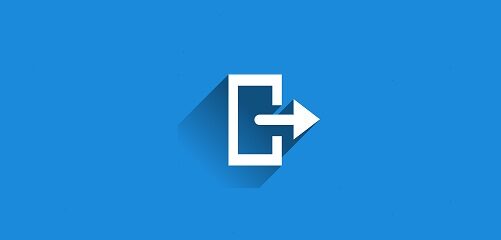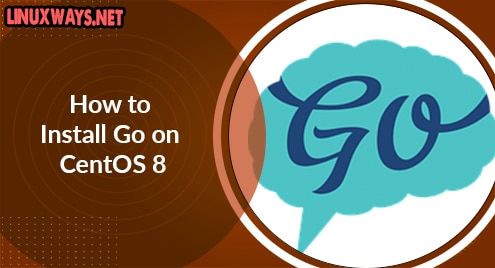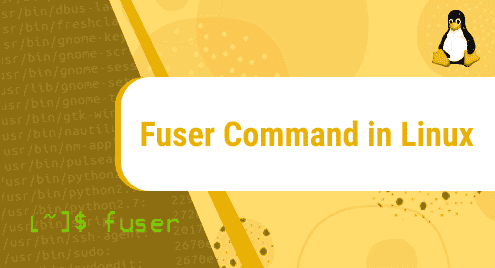Introduction:
Wine is a very useful package that can be installed on any Linux distribution for running native Windows applications on Linux. This package proves to be the best workaround for using all those applications on Linux that you normally enjoy within the Windows environment. Today’s article will be focused on the method of installing Wine on CentOS 8. However, if you want to see the method of installing this package on any other Linux distribution, then you can take a look at our article on Wine installation on Linux Mint 20.
Method of Installing Wine on CentOS 8:
If you wish to install Wine on CentOS 8, then you have to perform the five steps that are listed over here:
Step # 1: Download all the Required Packages and Dependencies:
First, you will have to download the Development Tools for Wine for which you need to run the following command on CentOS 8:
sudo yum groupinstall ‘Development Tools’
![]()
During the installation of the Development Tools, you will have to provide your consent for once by typing “y” as highlighted below:
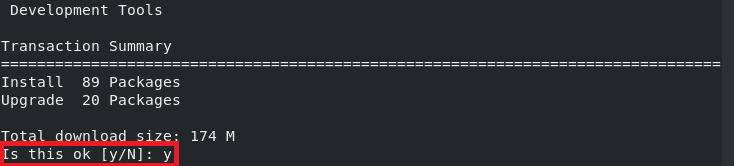
The Development Tools will take around 20 minutes to download with a moderate Internet speed. Once the Development Tools will be downloaded successfully, you will see the “Complete” message on your terminal as highlighted in the following image:
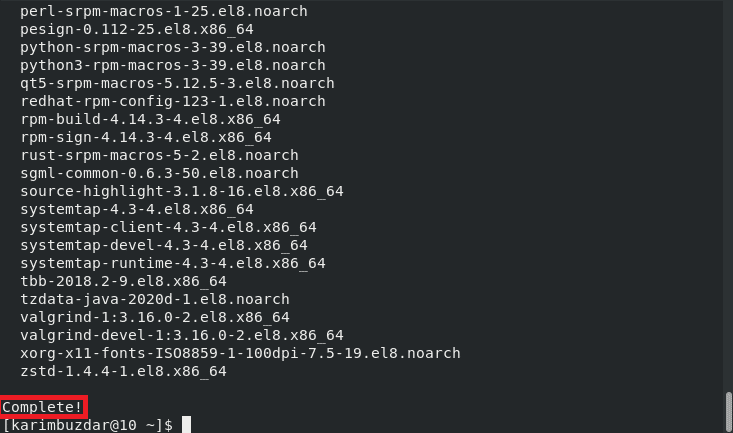
After downloading the Development Tools, we will also download some other packages by running the command mentioned below:
sudo yum install libX11-devel freetype-devel zlib-devel libxcb-devel

Again, during the installation of these packages, you will be supposed to provide your consent for once by typing in “y”.
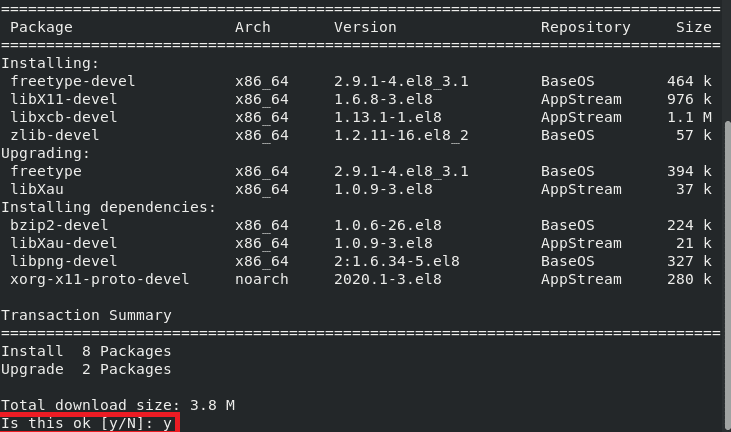
Finally, when the above-mentioned packages will be downloaded successfully on your CentOS 8 system, you will see the “Complete” message on your terminal as shown in the following image:
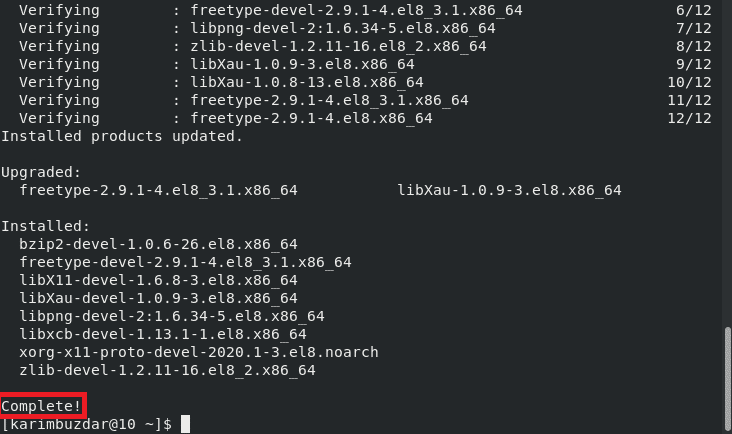
Step # 2: Download the Source Code of Wine on CentOS 8:
Now when all the required packages and dependencies for Wine have been downloaded successfully on your CentOS 8 system, it is the right time to download its source code with the command mentioned below:
wget https://dl.winehq.org/wine/source/2.0/wine-2.0.2.tar.xz
![]()
When the source code of Wine will be successfully downloaded on your CentOS 8 system, it will cause the following messages to be displayed on your system’s terminal:
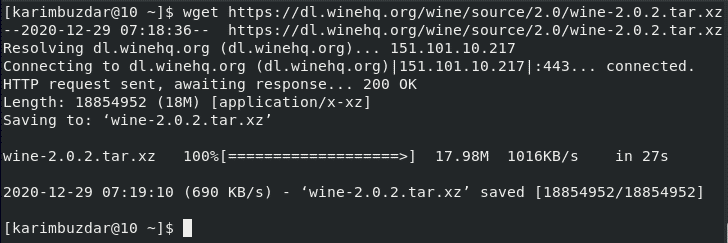
Step # 3: Extract the Source Code of Wine on CentOS 8:
After successfully downloading the source code of Wine on our CentOS 8 system, we will extract it within a newly created directory named “tmp” in our C drive. This can be done if we will run the command stated below:
tar –xvJf wine-2.0.2.tar.xz –C/tmp
![]()
It will take a few seconds to extract all the sub-files and once the extraction process is complete, you will get the control of your CentOS 8 system back as shown in the following image:
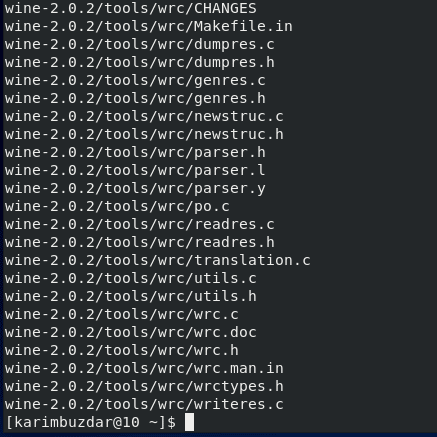
Step # 4: Compile the Source Code of Wine to install it on CentOS 8:
Now we need to compile this downloaded source code of Wine so that it can be installed on our CentOS 8 system. For that, we will first have to change the default path of the terminal by navigating to the “tmp” directory (the directory in which the source code files of Wine have been extracted). We can navigate to this directory with the command shown below:
cd /tmp/wine-2.0.2
![]()
Once you are there in the “tmp” directory, you need to run the following command:
./configure --enable-win64
![]()
Since we had a 64-bit system that is why we have used the command stated above. However, if you are working with a 32-bit system, then you can simply run the “./configure” command to serve the very same purpose. The successful execution of this command will render these messages:
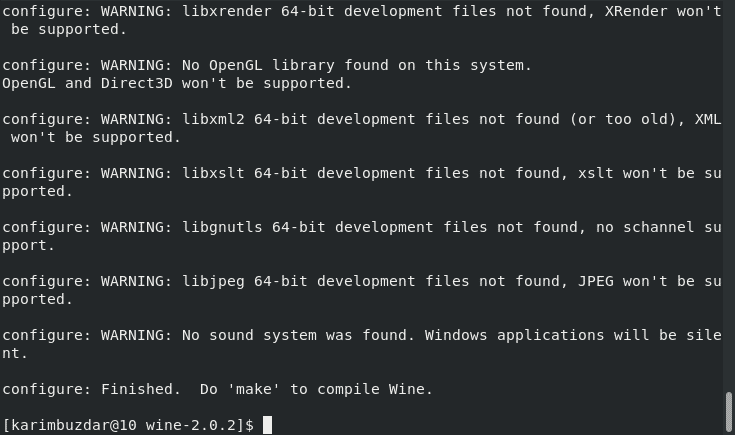
Now you will have to run the command stated below:
make
![]()
Once the execution of this command will complete, you will finally have to run the following command to complete the installation process of Wine on CentOS 8.
make install
![]()
Step # 5: Verify the Installation of Wine on CentOS 8:
After following steps # 1 to 4, Wine will be successfully installed on your CentOS 8 system. You can confirm its installation by checking the installed version of Wine with the command shown below:
wine --version
![]()
The version of Wine that is installed on our CentOS 8 system is 2.0.2 which is also shown in the following image:
![]()
Method of Removing Wine from CentOS 8:
Whenever you want to remove Wine from your CentOS 8 system along with all of its packages and dependencies, you can simply run the command shown below:
sudo yum autoremove wine
![]()
Conclusion:
This article presented the method of installing Wine on CentOS 8. With the use of this package, you can easily use the native Windows applications on CentOS 8. However, you can also remove this package from your CentOS 8 system to conserve the memory whenever you want by following the method prescribed in this article.