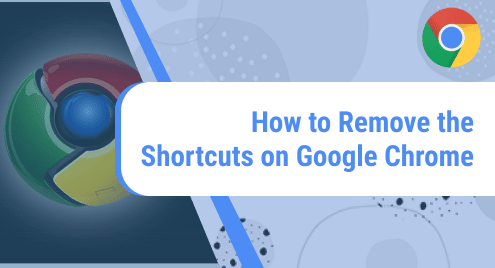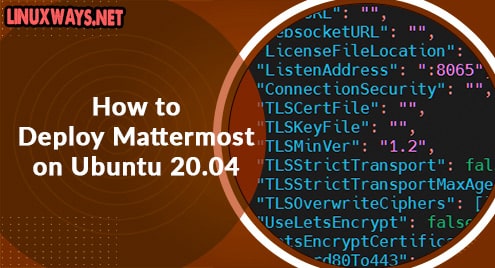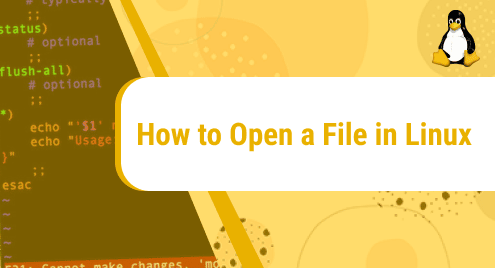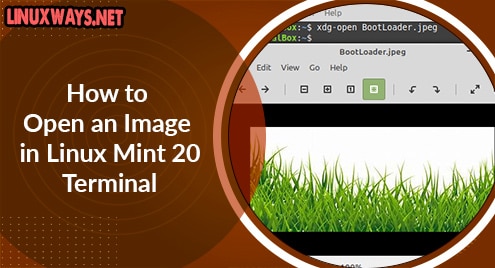Introduction:
The Google Chrome browser has a feature of creating shortcuts of all those websites on its Home page that you visit most often. It does this so that you can access these pages easily with a single click without having to type in their URLs, again and again, every time you want to visit them. However, these shortcuts make your Google Chrome Home page look overcrowded and you might not want to see it that way. Therefore, this tutorial will explain to you the method of removing the shortcuts formed on the Google Chrome’s Home page.
Procedure of Removing the Shortcuts on Google Chrome:
The procedure explained below will teach you how you can remove the shortcuts on Google Chrome.
Step # 1: Select the Customize Chrome Option from Google Chrome’s Home Screen:
You need to launch Google Chrome and then click on the Customize Chrome button located at the bottom right corner of its Home page.
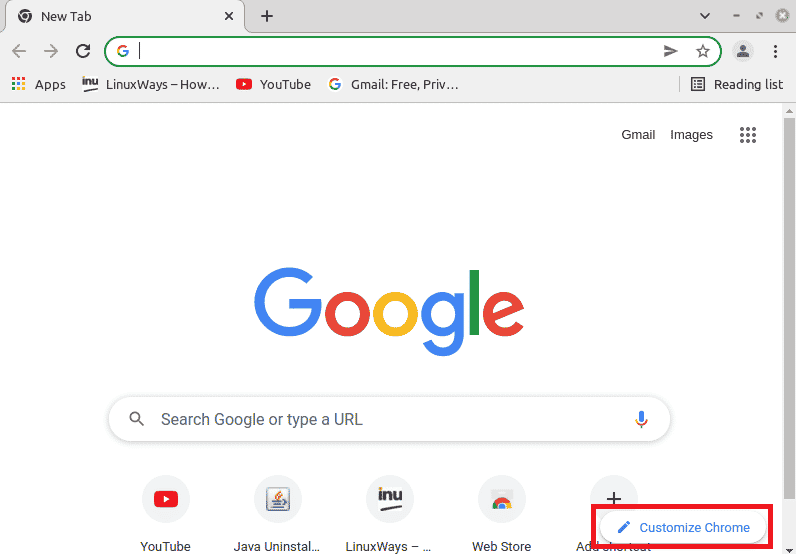
Step # 2: Move to the Shortcuts Tab of Google Chrome:
Then, from the window that appears, you have to click on the Shortcuts tab as highlighted in the following image:
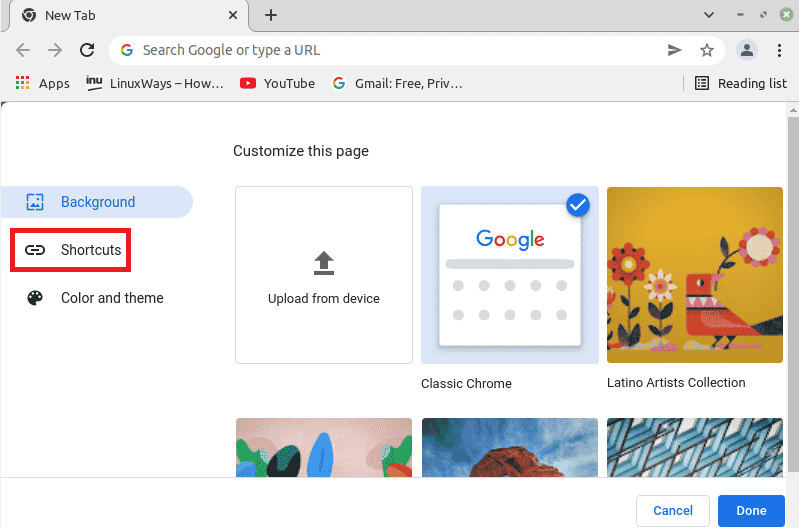
Step # 3: Hide the Shortcuts on Google Chrome:
The contents of the Shortcuts tab of Google Chrome are shown in the following image. From here, you need to scroll down to the Hide shortcuts option and turn on the given toggle button.
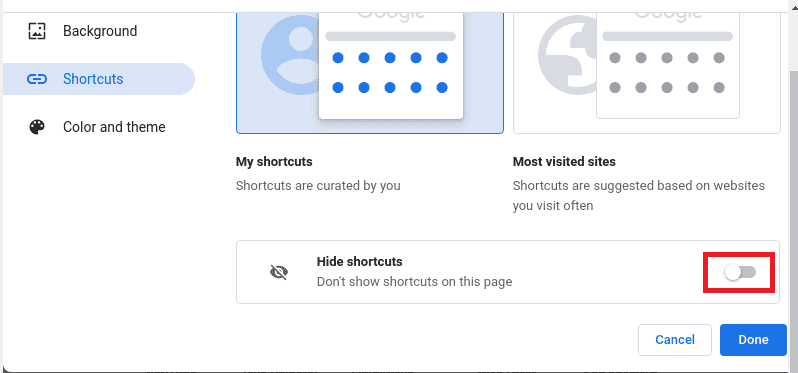
After turning on this toggle button, you need to click on the Done button for confirming this action.
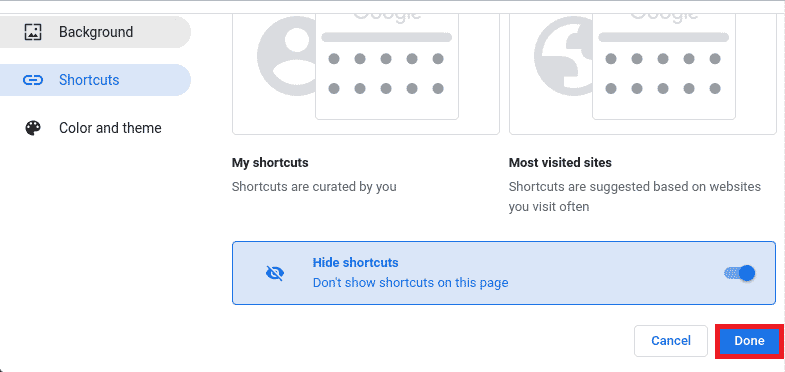
Step # 4: Verify if all the Shortcuts have been removed from Google Chrome’s Home Screen or not:
Now, for verifying if all the shortcuts have been removed successfully from Google Chrome or not, you need to visit its Home page again. Here, you will not be able to able to see any shortcuts now as shown in the image below:
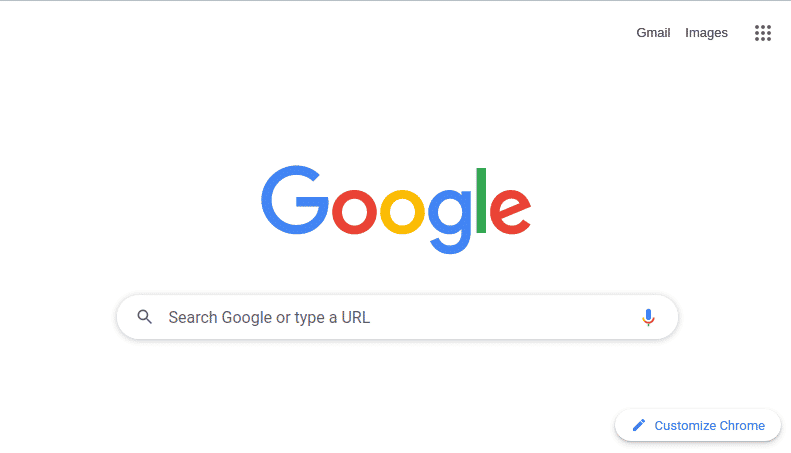
Conclusion:
This article explained the method of removing the shortcuts on Google Chrome. By following this method, you can make the Home page of your browser look neat and clean.