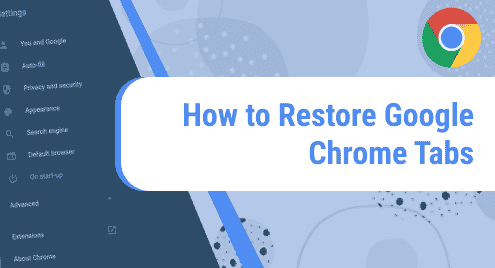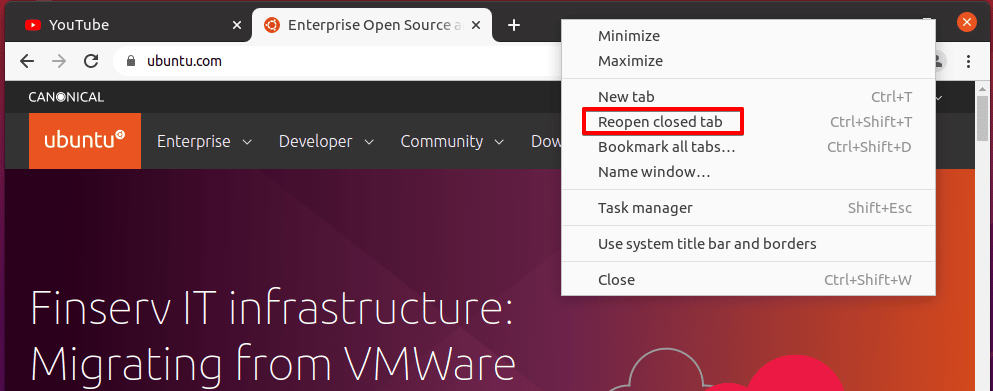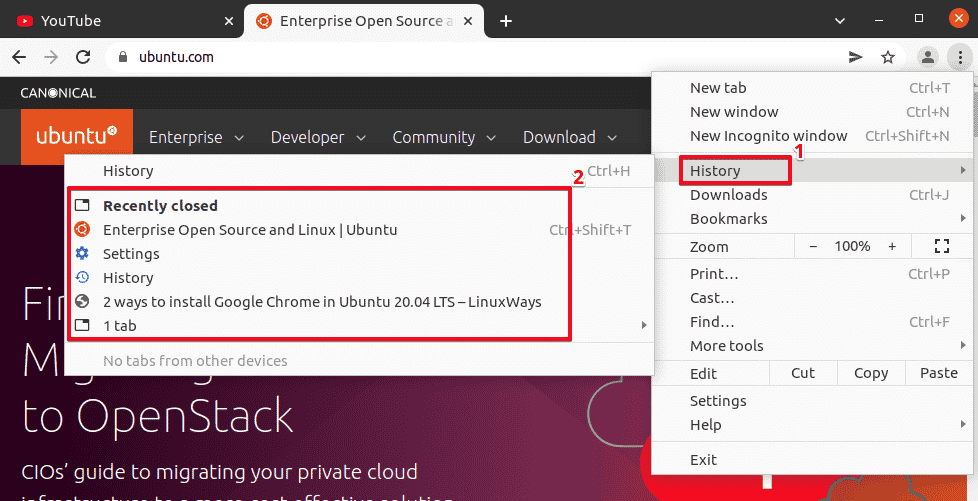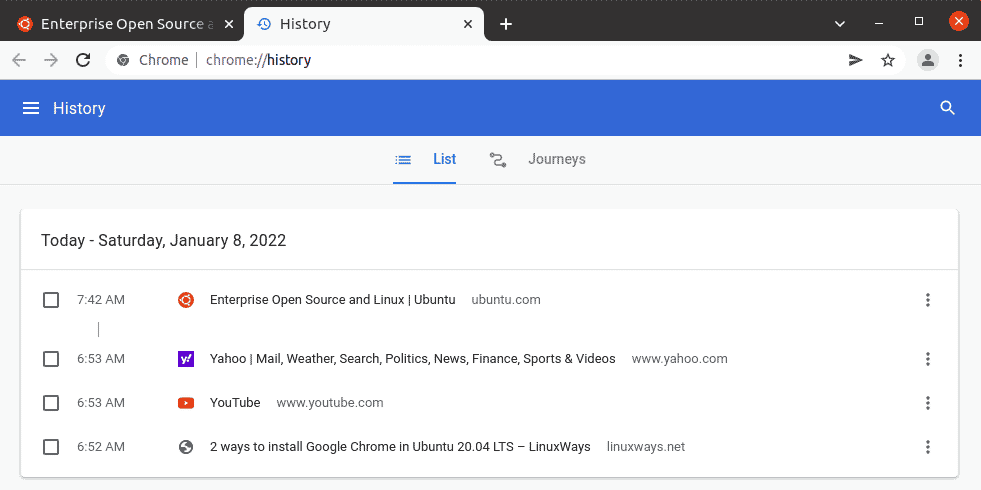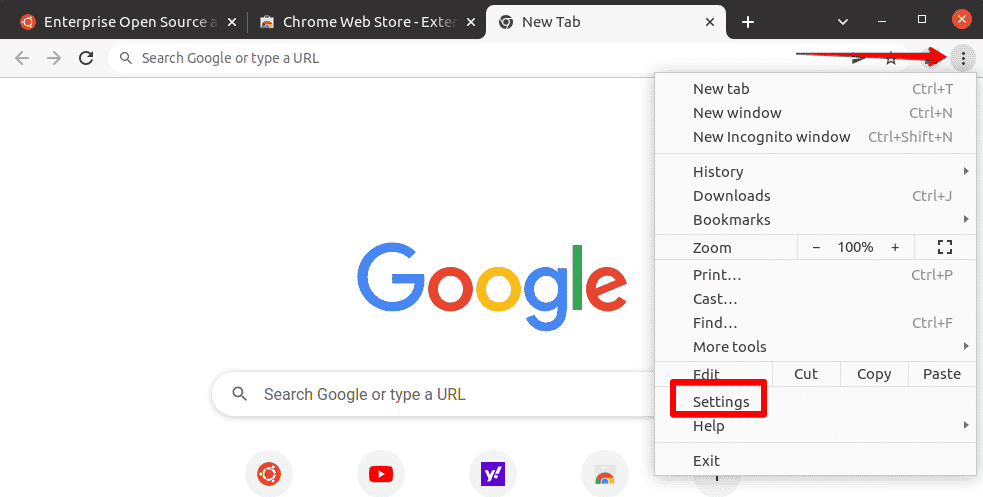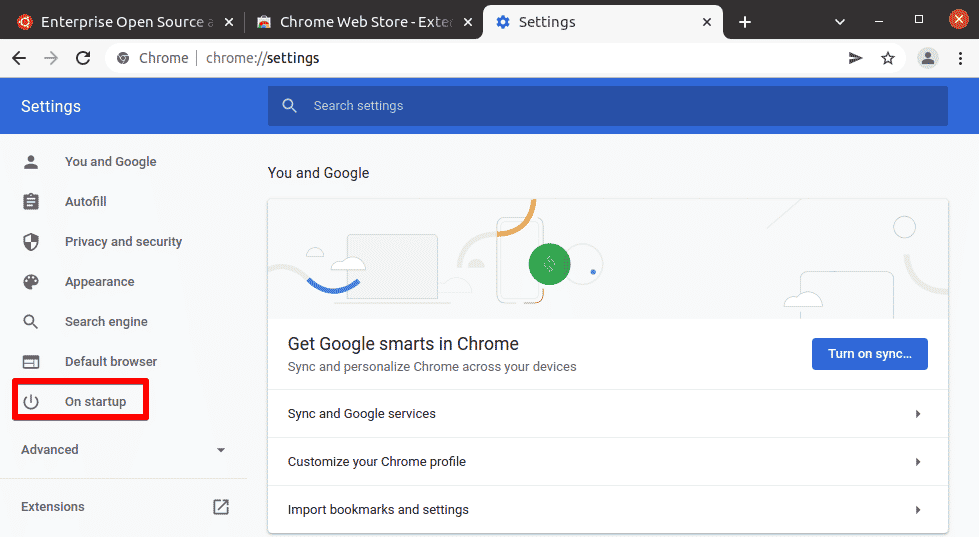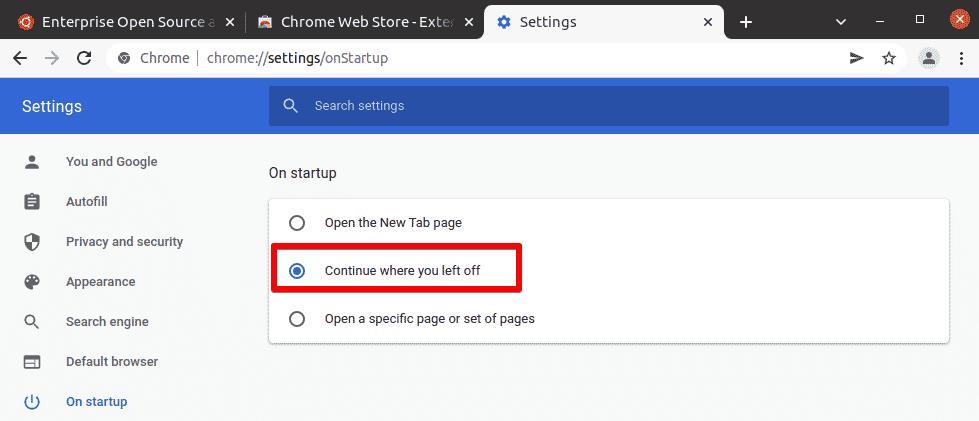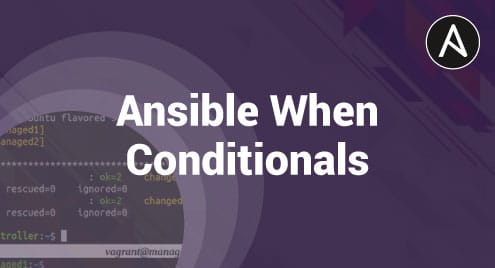Have you ever suddenly lost all of your open Google Chrome tabs that you have stacked up. This could be due to various reasons such as Google Chrome crashing or because you have accidentally closed the Google Chrome window. Losing your work all of a sudden is never a pleasant experience. However, Google Chrome lets you restore your recently closed tabs or can help you continue from where you left off.
Today, we are going to share with you five different methods to restore Google Chrome Tabs. We have tested all the methods described below on the Ubuntu OS. If you don’t have Google Chrome in your Ubuntu OS, you can visit this post to install it.
Restore Google Chrome tabs using Keyboard Shortcut
This is the simplest and quickest way to bring back recently closed Google Chrome tabs. You can make use of the keyboard shortcut CTRL + Shift + T to bring back Google Chrome tabs. When you press this keyboard shortcut, it will bring back your most recently closed Chrome tab. Keep pressing the shortcut keys to restore all recently closed tabs.
Restore Google Chrome tabs from the Title Bar
You can bring back recently closed Google Chrome tabs from Google Chrome’s title bar. Right-click on an empty space in the title bar of the Google Chrome browser. By doing so, a menu will appear. Click Reopen closed tab to bring back all the recently closed tabs.
Restore Google Chrome Tabs from the List
Another way to restore Google Chrome tabs is from the history list. To do so, click the vertical dots icon on the top right corner of Google Chrome. By doing so, a menu will appear. Click History to open a sub-menu. In the submenu under the Recently closed title, you will see a list of pages that you have closed recently. To restore the tabs, simply click the pages from the list.
Restore Google Chrome Tabs from History
You can also restore the recently closed tabs from Google Chrome’s history. Press the Ctrl+h shortcut to open the history window. Here, you will find your entire browsing history. To restore any tab, simply click on it.
Restore all Tabs from Last Browsing Session
Google Chrome can restore all tabs from your last browsing session. For instance, if you have accidentally closed Google Chrome or have restarted your system. The next time you launch Google Chrome, it will automatically open the tabs you were working on last time. You will not need to manually open them.
To enable this option, go to Settings by clicking the three dots icon on the top left corner of the Google Chrome window.
On the Settings page, click On startup.
Then select Continue where you left off.
After enabling this option, close the Settings window.
In today’s post, we discussed five different ways that you can use to bring back the Google Chrome tabs that were lost due to the system restart or the accidental closure of Google Chrome. However, you should remember that you can’t restore tabs in incognito mode because this mode does not save the browsing history.