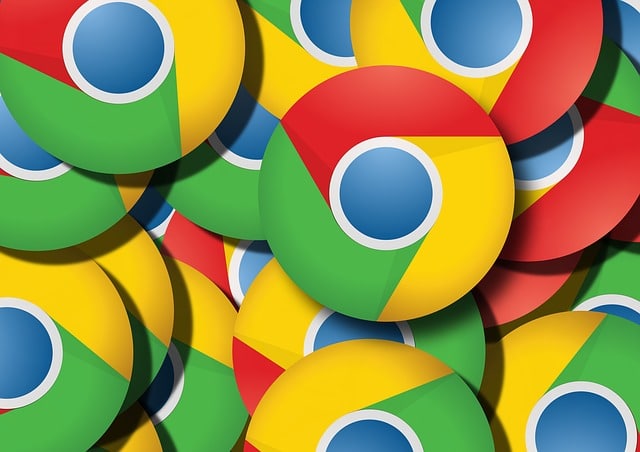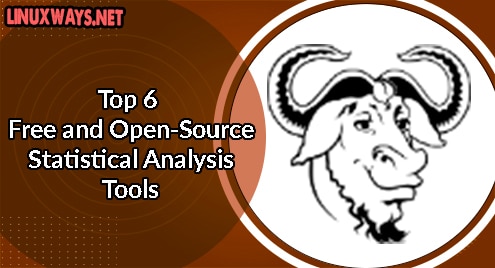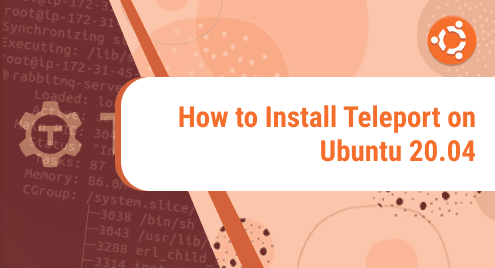Introduction:
While making use of the Internet, privacy and security are the biggest concerns that make every user worried. You can use any browser of your choice with any desired operating system, however, you should be very well aware that while you are away from your computer system when it is still logged in, any other user referred to as an intruder can access your system, monitor your browsing history, and might even break into any of your online accounts or may even steal any important data. To avoid this from happening, all the browsers came up with a private browsing mode which is also known as the Incognito mode. For today’s article, our discussion will mainly revolve around the Google Chrome Incognito Mode and the methods with which we can enter this mode while using Google Chrome.
What is Google Chrome Incognito Mode?
The private browsing mode of Google Chrome is also known as the Incognito Mode. Whenever you choose to enter this mode for surfing the Internet, you are essentially preventing all other users who have access to your computer system from seeing your browsing activities. You have the complete liberty to browse privately, however, if you will download anything while being in the Incognito mode or you will save any bookmarks, then they will remain available even after you quit from this mode.
The best thing about the Incognito mode is that as soon as you will close your Incognito window of the browser, you will be automatically logged out of all the accounts that you were working with while being in the Incognito mode. In this way, no user other than you can gain unauthorized access to your accounts. Moreover, it also allows you to get rid of the responsibility of logging out of all your accounts manually especially if you are in a hurry.
When you are in Google Chrome’s Incognito Mode, it does not save your browsing history, your cookies and site data, and all the information that you enter in forms. Moreover, this mode also provides you with the option of blocking all the third-party cookies that can otherwise help in tracing your location. This feature acts as an added layer of security and user privacy. Now we are going to take a look at the methods of entering the Google Chrome Incognito Mode.
How can we enter the Google Chrome Incognito Mode?
There are two different ways of entering the Google Chrome Incognito Mode and both of them have been explained below:
Method # 1: Using the Keyboard Shortcut:
This is a very easy method of getting into the Google Chrome Incognito Mode. You just have to follow the procedure described below:
You need to launch a new Google Chrome window by clicking on its shortcut icon or you can even stay in an already opened window in which you are currently working. Now just press Ctrl+ Shift+ N and you will be there in the Google Chrome’s Incognito Mode as shown in the following image:
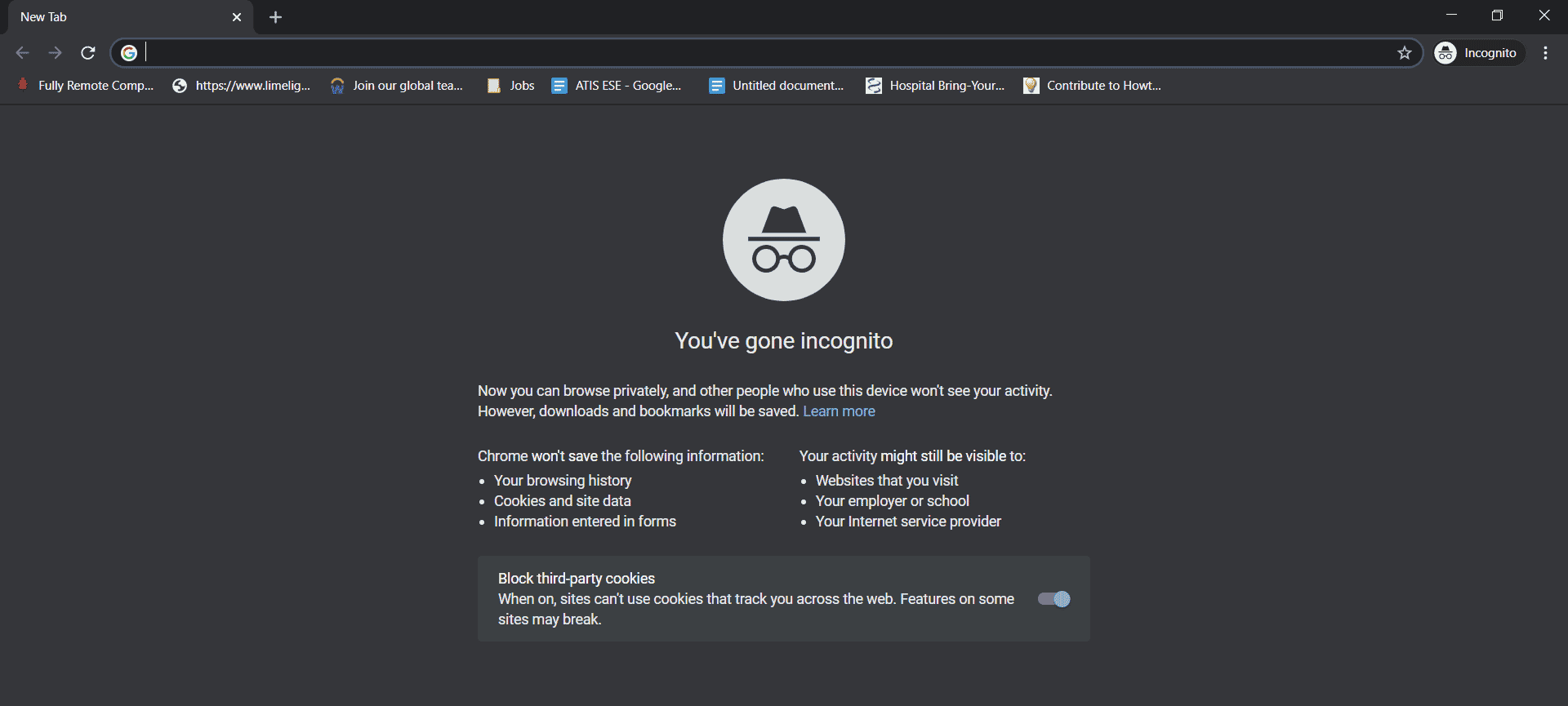
Method # 2: Using Google Chrome’s Navigation Drawer:
This is the GUI-based method of entering the Google Chrome Incognito Mode. You need to follow the procedure described below:
In your Google Chrome window, click on the navigation drawer (the three dots) located at the top right corner of the window. Google Chrome’s navigation drawer is highlighted in the following image:

Doing this will launch a cascading menu and you need to click on the New Incognito Window option from this menu as highlighted in the image shown below:
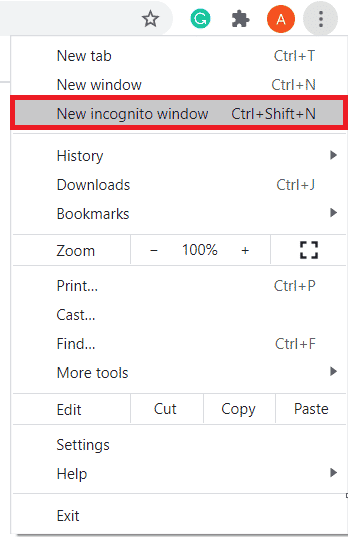
As soon as you will select this option, you will be there in the Incognito Mode i.e. a new Incognito window of Google Chrome will appear on your screen as shown in the following image:
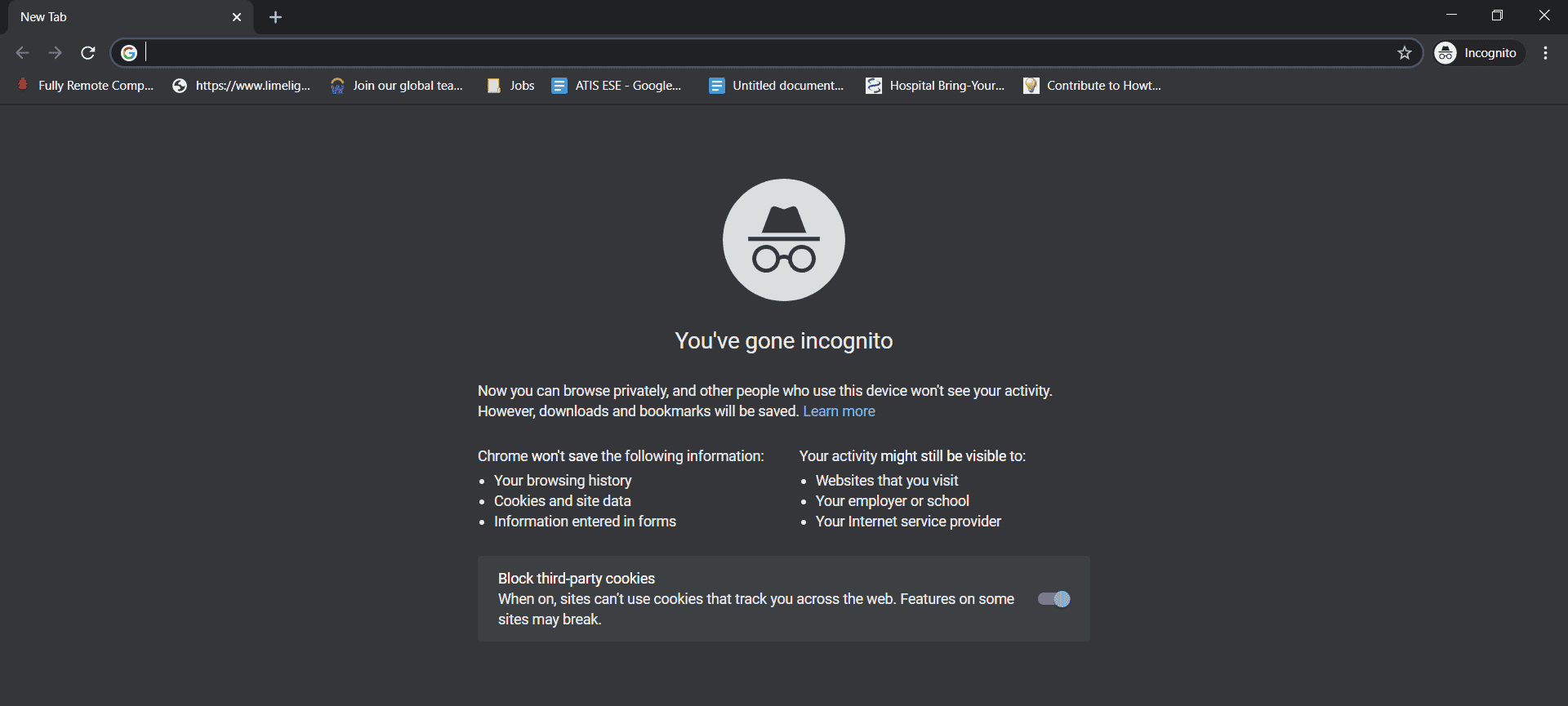
Conclusion:
This article aimed to explain the benefits of working with the private mode or Incognito mode of Google Chrome. Apart from this, we also demonstrated to you the different ways of entering this mode while using Google Chrome.