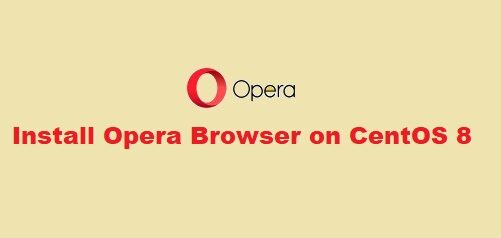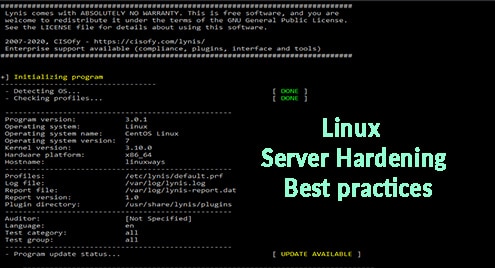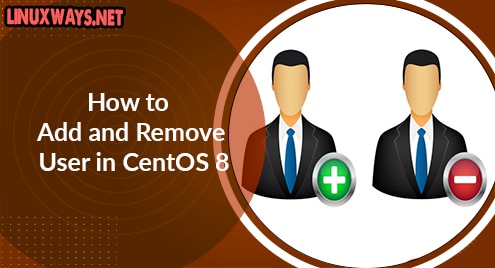Introduction:
Neofetch is an extremely simple shell script that is used to display your system’s important information on the terminal. Before running this script, you need to have it installed on your system. Therefore, we have decided to share with you the installation method of this script today on a Ubuntu 20.04 system.
Method of Installing Neofetch on Ubuntu 20.04:
For installing Neofetch on your Ubuntu 20.04 system, you will have to perform the following steps:
Step # 1: Update your Ubuntu 20.04 System before Installing Neofetch on it:
You need to update your Ubuntu 20.04 system’s cache by executing the command shown below:
$ sudo apt update
![]()
Once your system’s cache is fully updated, you can proceed with the installation of Neofetch on your Ubuntu 20.04 system.
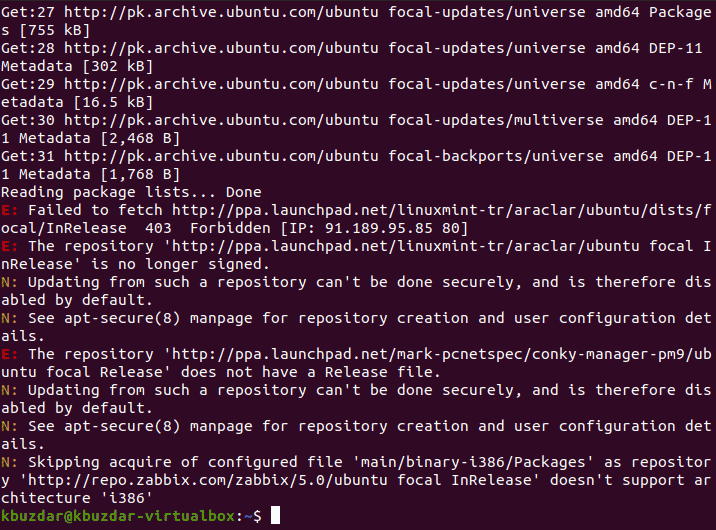
Step # 2: Install Neofetch on your Ubuntu 20.04 System:
For installing Neofetch on your system, you simply have to execute the following command in your system’s terminal:
$ sudo apt install neofetch
![]()
As soon as Neofetch will be installed successfully on your Ubuntu 20.04 system, you will be able to execute this script via the terminal by following the step shown below.

Step # 3: Execute the Neofetch Script on your Ubuntu 20.04 System:
You can execute the Neofetch script after it has been successfully installed on your Ubuntu 20.04 system by executing the following command in your terminal:
$ neofetch
![]()
This shell script upon execution will display all your system’s information such as OS, Host, Kernel, Memory, CPU, GPU, etc. on the terminal as shown in the image below:
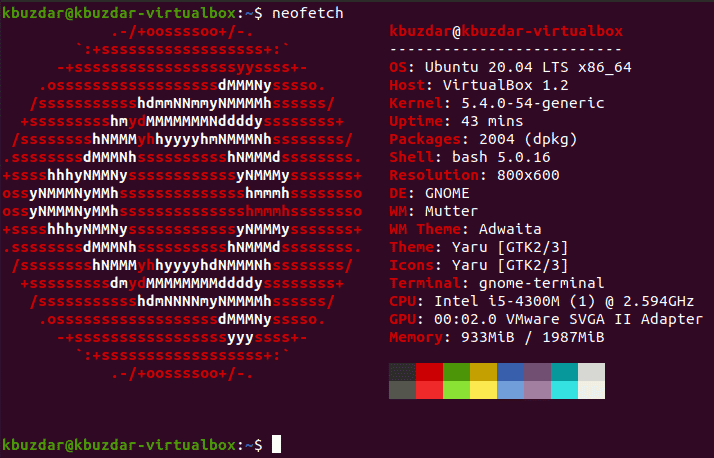
Method of Removing Neofetch from Ubuntu 20.04:
If you want to remove the Neofetch shell script from your Ubuntu 20.04 system along with its configuration files, then you will have to execute the following command in your terminal:
$ sudo apt-get purge neofetch
![]()
After executing this command, the output shown in the image below was displayed on our system’s terminal:
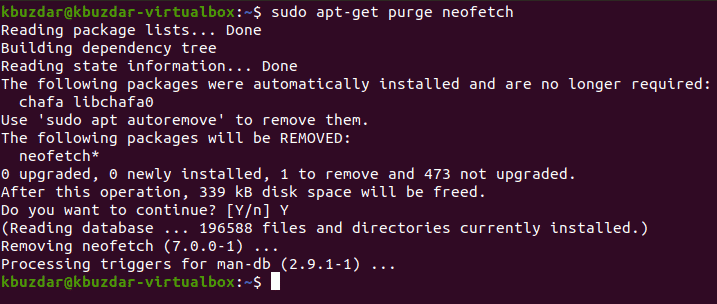
You can also attempt to remove all the irrelevant packages and dependencies afterward to free up more space by executing the following command:
$ sudo apt-get autoremove
![]()
After executing this command, you will notice that the extra occupied space of your system is freeing up as shown in the image below:
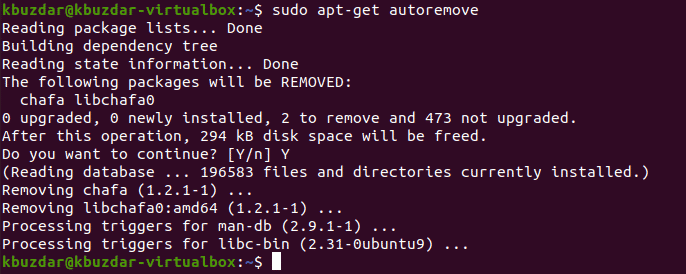
Conclusion:
This tutorial guided you on the installation method of the Neofetch shell script on a Ubuntu 20.04 system. After installing this script on your system, you can easily execute it to display your system’s information on the terminal. However, you can uninstall this script any time you want if you do not feel like using it anymore on your Ubuntu 20.04 system.