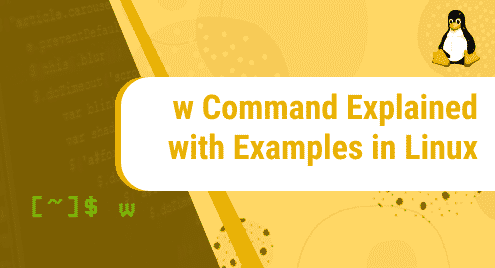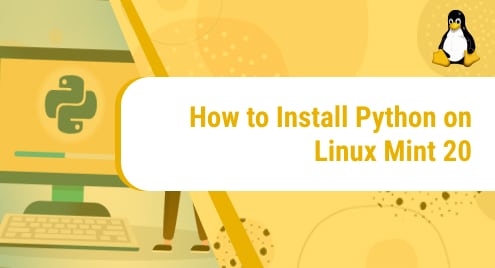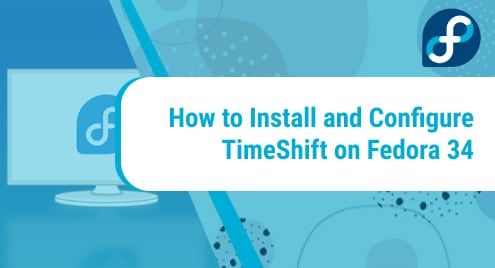Introduction
w command is used by the system admin to observe the user logged on to the system and the activities carried out by them. It is the tool used to see the username, logged-in information, and the activities carried out by the logged-in users. This w command tool is automatically installed in the Linux system by default. w command is very much similar to who commands, but with a lot of information about the logged-on users.
In this article, I am going to show you the practical uses of w command.
The Syntax of w command
w[option][username]
Here,the terms option and username are explained below:
[options]: option you want to use to know about the user or print the output
[username]: providing the name of the user to know the specific information
The following figure shows the use of w command without any option provided:

You can see the options of w command, using help menu as below:
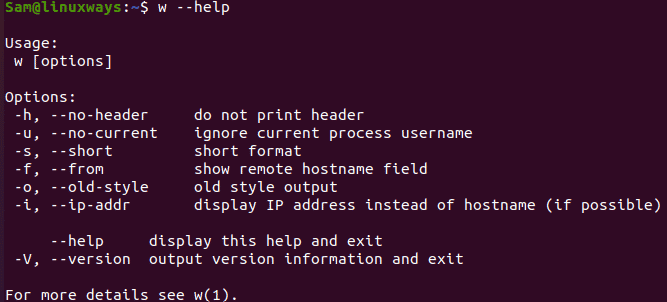
Explanation of w command in Linux terminal
The w commands used in the Linux are about to be mentioned below with an example.
Before starting with the example here are some information you should learn before using the w command. Here are the topic explained about the output displayed in the w command.
USER: USER shows the information of the logged in user.
TTY: TTY shows the terminal used by the logged in user.
FROM: FROM shows the IP address of the logged in user.
LOGIN@: LOGIN@ shows the time when the user is logged in.
IDLE: IDLE shows the last time when the logged in user interacted with the terminal.
JCPU: JCPU shows the time taken by the processes with the attachment to the tty.
PCPU: PCPU shows the time taken by the current process .
WHAT: WHAT shows the user’s current process and the options.
1. w command without the header
To display the output without a header containing system details and field labels, use the -h options.
Sam@linuxways :~$ w -h

2. w command to ignore name
When calculating the current process and CPU times, the -u option allows the w command to ignore usernames.
Sam@linuxways :~$ w -u

3. w command to display the short format
w command can be used with the -s option to display short output format which only displays the USER, TTY, FROM, IDLE, and WHAT fields.
Sam@linuxways :~$ w -s

4. w command to show/hide remote hostname field
Depending upon the system default output the -f shows the FROM output or hides the FROM output.Here in the Ubuntu linux system the FROM is shown so,to hide the output -f is used.
Sam@linuxways :~$ w -f
The Ubuntu linux system shows the FROM output by default.

Here, the output FROM is hidden using the options -f.

5. w command to print blank space for idle time
The -o prints the blank space for the idle time less than one minute.
Sam@linuxways :~$ w -o

6. w command to display host name
The FROM shows the name of the host or the terminal name by default .Using -i option switches over to the IP address of the user if possible.
Sam@linuxways :~$ w -i

Conclusion
The above given command and its example is for a better understanding of the w command. Thank you for checking it out!