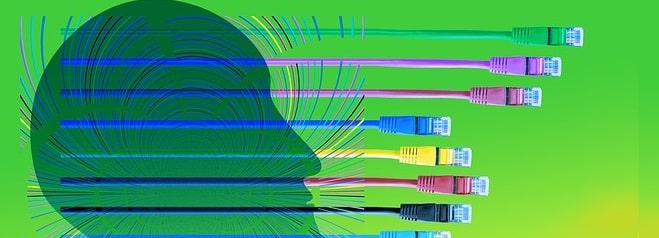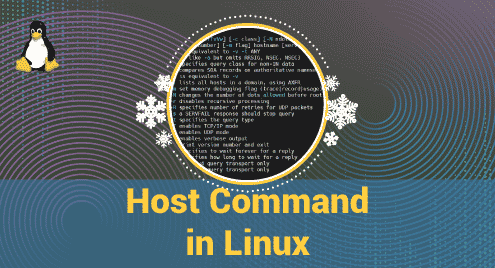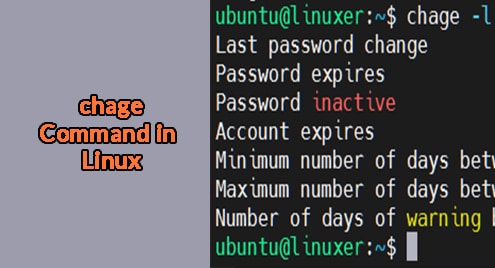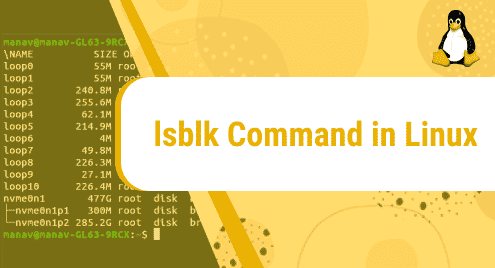Introduction:
The IP addresses that are used for communication within the local area network (LAN) are referred to as private IP addresses. For configuring your network devices and enabling sound communication between them, you might need to know the private IP addresses of these devices. Therefore, we are going to share with you some of the most effective methods of finding out the private IP addresses of your Debian 10 system.
Methods of Finding your Private IP Address in Debian 10:
There are a couple of different methods of viewing your private IP address in Debian 10. We are going to discuss all of these methods below:
Method # 1: The “ip” command with the “a” Flag Method:
The “ip” command with the “a” flag can be used to find out the private IP address of a Linux based device. The “a” flag basically refers to “address”. We can use this command as follows:
ip a
![]()
In the output of this command, we have explicitly highlighted the private IP address of our Debian 10 system as shown below:
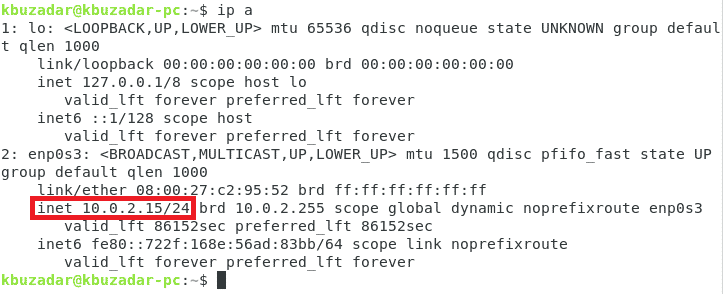
Method # 2: The “net-tools” Utility Method:
We can even use the “net-tools” utility in our Debian 10 system to view its private IP address. Basically, there is a specific command within this utility that can be used to serve the said purpose. First, we need to install the net-tools utility by running the following command:
sudo apt install net-tools
![]()
In our case, since the net-tools utility was already installed on our Debian 10 system that is why the message shown in the image below is displayed on our terminal:
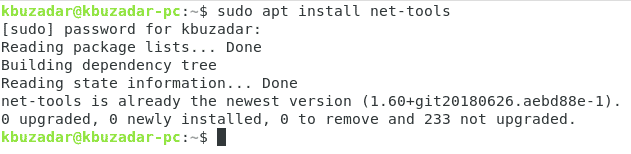
After successfully installing this utility, you have to run the following command:
/sbin/ifconfig
![]()
In the output of this command, we have explicitly highlighted the private IP address of our Debian 10 system as shown below:
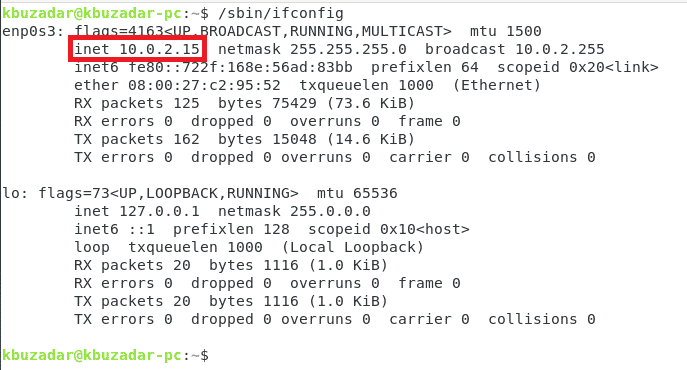
Method # 3: The “hostname” with the “-I” Flag Method:
The “hostname” command with the “-I” flag can also be used to find out the private IP address of a Linux based device. We can use this command in the following manner:
hostname –I
![]()
The private IP address of our Debian 10 system is shown in the image below:

Method # 4: The “nmcli” Command Method:
The “nmcli” command along with the “-p” flag can be considered as another method of viewing the IP address of our Debian 10 system. We can run this command in the following manner:
nmcli –p device show
![]()
In the output of this command, we have explicitly highlighted the private IP address of our Debian 10 system as shown below:
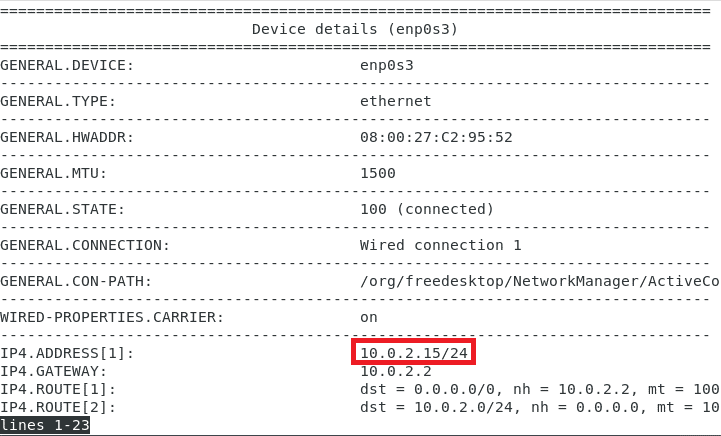
Method # 5: The “ip” command with the “r” Flag Method:
The “ip” command with the “r” flag can be used to find out the private IP address of a Linux based device. The “r” flag basically refers to “route”. We can use this command as follows:
ip r
![]()
In the output of this command, we have explicitly highlighted the private IP address of our Debian 10 system as shown below:

Method # 6: The GUI based Method:
There are some users who do not prefer to use the Debian 10 terminal rather they are more comfortable with its GUI. This method facilitates all such users. To use this method for finding out the private IP address of our Debian 10 system, we will first click on the network icon located on the Debian 10 taskbar as highlighted in the following image:

Now we need to select the Wired Connected option from the menu that appears.
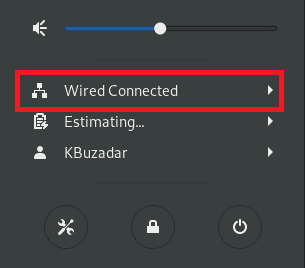
After that, we have to click on the Wired Settings option as highlighted in the image shown below:
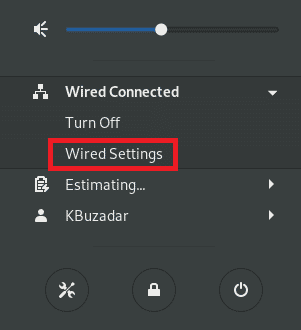
This will cause the Network Settings window to appear on our screen. We have to click on the gear icon located beside the “Connected” tag as highlighted in the following image:
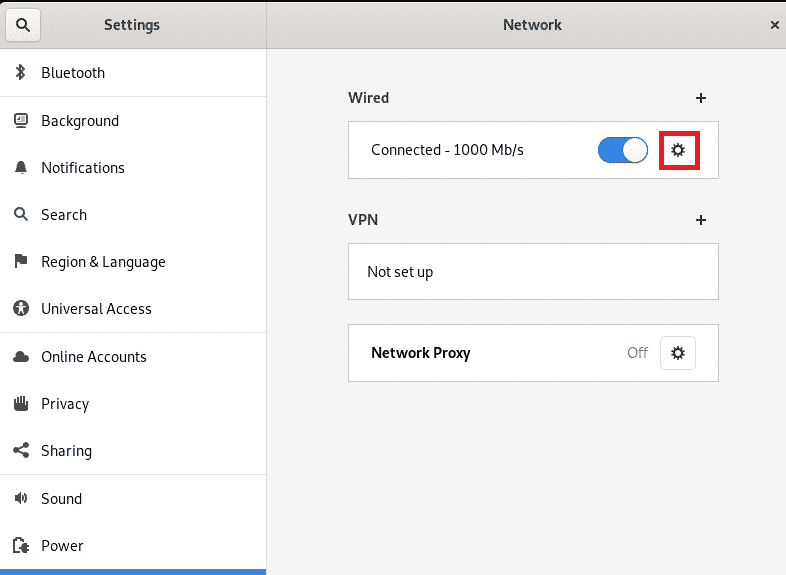
When you will click on this icon, you will immediately be able to see the private IP address of your Debian 10 system as highlighted in the image shown below:
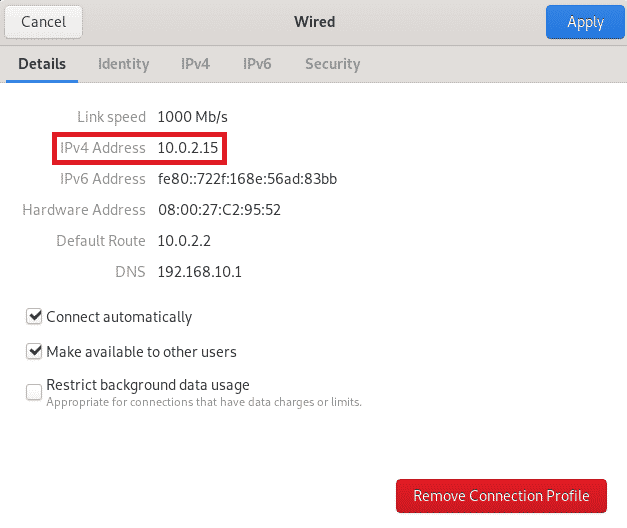
Conclusion:
These are all the different methods through which you can easily figure out the private IP address of your Debian 10 system. As a verification of the correct working of all of these methods, you can easily notice that the private IP address that we found out in all six of these methods is exactly the same.