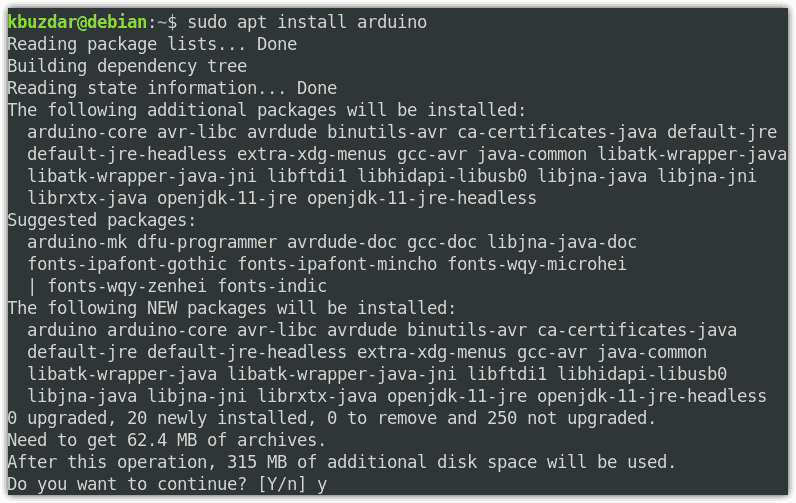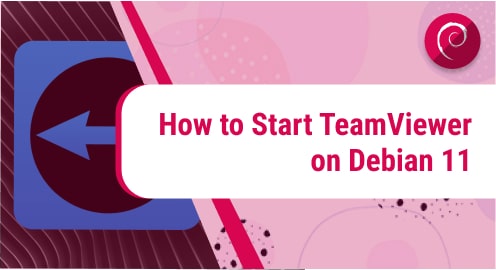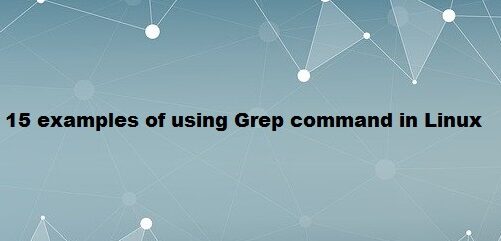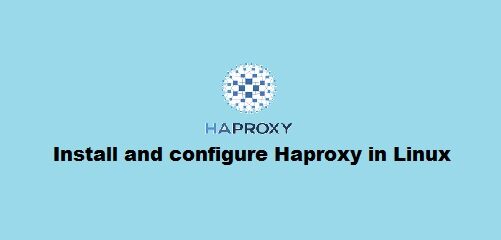Arduino IDE is a piece of software that you can download and install on your system. It allows us to write, compile, and upload the code to the Arduino compatible boards which then interacts with the things in the real world. In this post, we will be describing to you different ways to install Arduino IDE on Debian.
You can install Arduino IDE on the Debian system through the following ways:
- Install Arduino IDE via tarball
- Install Arduino IDE via snap
- Install Arduino IDE via apt
Note: The commands and procedures shown here have been tested on Debian 10 (Buster) system. You must have sudo privileges to install Arduino IDE on your system.
Install Arduino IDE on Debian via tarball
This method allows us to install the latest release of the Arduino IDE on our system. Follow the steps described below to download and install Arduino IDE on Debian.
1. You will need to first download the Arduino IDE latest release on your Debian system. Visit the following link and download the latest version of Arduino IDE for Linux OS.
https://www.arduino.cc/en/software/
Alternatively, you can use the following wget command to download the Arduino IDE for Linux OS.
$ wget https://downloads.arduino.cc/arduino-1.8.13-linux64.tar.xz
The downloaded package will be a tarball (compressed) file named arduino-(version number)-linux64.tar.xz (arduino-1.8.13-linux64.tar.xz).
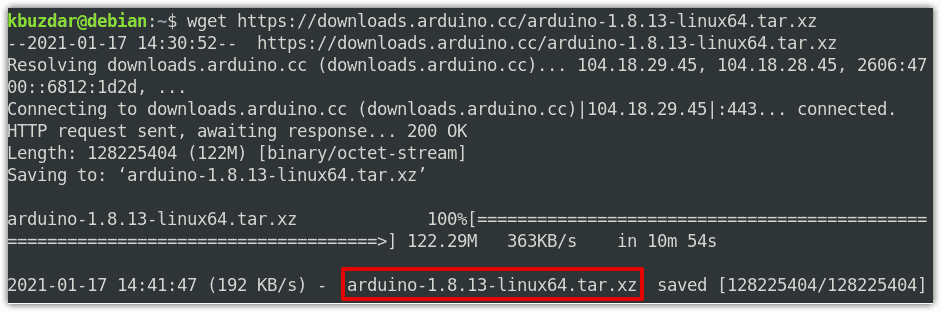
2. Next, uncompress the tarball file using the following syntax:
$ tar xvf arduino_filename
Replace the arduino_filename with the name of the downloaded Arduino IDE tarball file.
$ tar xvf arduino-1.8.13-linux64.tar.xz
This command will extract the tarball file in a folder name arduino-1.8.13.
3. Now, navigate to the extracted folder using the cd command as follows:
$ cd arduino-(version number)
Replace arduino-(version number) with the extracted folder name which in our scenario is arduino-1.8.13.
$ cd arduino-1.8.13
The Arduino folder contains the install.sh install script which will be used to install the Arduino IDE.
4. Execute the following command in Terminal to run the install script:
$ sudo ./install.sh
The “done!” in the output shows Arduino IDE has been installed.
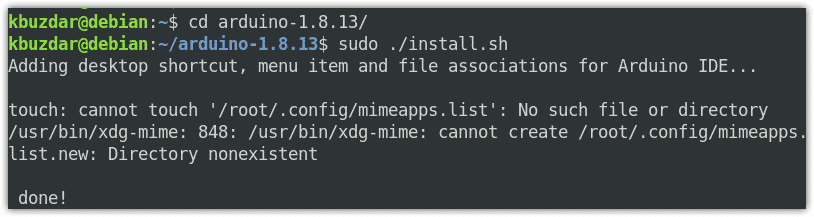
5. After installation, you can launch Arduino IDE right from the Terminal by typing the following command:
$ arduino
When you launch Arduino IDE for the first time, a dialog may pop up asking you to add a user to the dialout group. Click Add in order to add the user to the dialout group. After that, you must log out and then log in back to implement the changes.
Install Arduino IDE on Debian via Snap
Arduino is also available as a snap package for Debian OS. Snaps are software packages that contain all dependencies that are required to run the application. This method also installs the Arduino IDE latest version i.e. 1.8.13.
To install Arduino IDE via its snap package, first, you will have to update the system repository index. Issue the following command to do so:
$ sudo apt update
To install the snap package, you must have snapd installed on your system. You can install it as follows:
$ sudo apt install snapd
Then install snap core as follows:
$ sudo snap install core
Now you can install Arduino IDE via its snap package. Issue the following command to do so:
$ sudo snap install arduino
Now the installation will start and once completed, you will see the following output:

After installation, you can launch Arduino IDE right from the Terminal by typing the following command:
$ arduino
When you launch Arduino IDE for the first time, a dialog may pop up asking you to add the user to the dialout group. You can do so by running the below command in Terminal:
$ sudo usermod -a -G dialout <username>
Replace the <username> with the actual user name which in our scenario is “kbuzdar”.
$ sudo usermod -a -G dialout kbuzdar
Now in order to implement the changes, reboot the system and launch Arduino IDE again.
Install Arduino IDE on Debian via apt
Debian repositories also contain the Arduino IDE package but that is an older version 1.0.5. Although it is not recommended to install the older version. But in some cases, if you need to use the older version of Arduino IDE, you can install it using the apt command.
To install Arduino IDE on the Debian system, issue the below command in Terminal:
$ sudo apt install arduino
Enter the password for sudo. After entering the password, you might be prompted with the y/n option to proceed or cancel the installation respectively. Hit y to proceed with the installation.
After installation, you can launch Arduino IDE right from the Terminal by typing the following command:
$ arduino
When you launch Arduino IDE for the first time, a dialog may pop up asking you to add the user to the dialout group. You can do so by running the below command in Terminal:
$ sudo usermod -a -G dialout <username>
Replace the <username> with the actual user name which in our scenario is “kbuzdar”.
$ sudo usermod -a -G dialout kbuzdar
Now in order to implement the changes, reboot the system and launch Arduino IDE again.
Uninstall Arduino
In case you no longer need Arduino IDE, you can easily uninstall it from your system.
First, you will have to navigate to the Arduino folder which contains the uninstall script.
$ cd arduino-1.8.13
Then to uninstall Arduino, run the uninstall script as follows:
$ sudo ./uninstall.sh
In this post, we have shown you different methods to install the Arduino IDE on Debian. If you want to install the latest release of Arduino IDE, go for installation via tarball and snap. In case, you need an older release of Arduino, go for installation via apt.