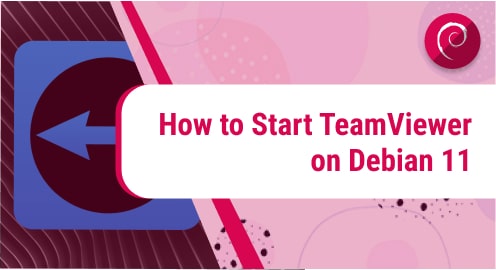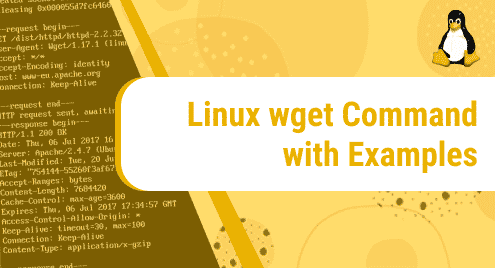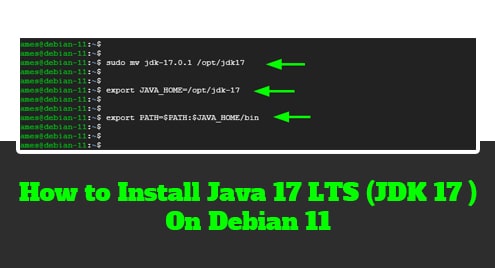TeamViewer is a cross-platform and remote desktop sharing application, used for online meetings, file sharing between two remote computers over the internet. Therefore, this application is very useful, if you are unable to troubleshoot a specific problem and someone can solve it by accessing your system through a remote machine.
We will give you a demo on how to install TeamViewer on Debian 11 bullseye distribution.
Prerequisites
- Debian 11 distribution should be running on your system.
- The user should have sudo or root privileges.
TeamViewer installation on Debian 11 bullseye distribution
TeamViewer is not present in the default Debian 11 repositories. However, you can install TeamViewer by downloading the .deb package from the official TeamViewer website.

The following key steps help you to install TeamViewer on Debian 11 Linux system:
Step 1: Download TeamViewer .deb package
Open the terminal from the application menu. Now, download the Teamviewer .deb package by using the following ‘wget’ command:
$ wget https://download.teamviewer.com/download/linux/teamviewer_amd64.deb
Step 2: Install TeamViewer on Debian 11
Once the .deb package is downloaded, start installing TeamViewer by executing the following command:
$ sudo apt install ./teamviewer_amd64.deb
When you prompted for confirmation y/n, press ‘y’ and then hit ‘Enter’ to complete the TeamViewer installation. The TeamViewer installation will take a few seconds to complete on your system.
After completing the installation process, verify the TeamViewer installation by displaying the installed version.
$ teamviewer –version
Step 3: Start TeamViewer on Debian 11
Once the installation is complete, start TeamViewer remote desktop application by using the following command:
$ teamviewer
Or you can also launch it from the application menu by clicking on its application icon:
When you launch a first-time TeamViewer on your Debian system, you will accept the license agreement for further proceedings. So, accept the following license agreement for EULA and DPA options and click on ‘Continue’. 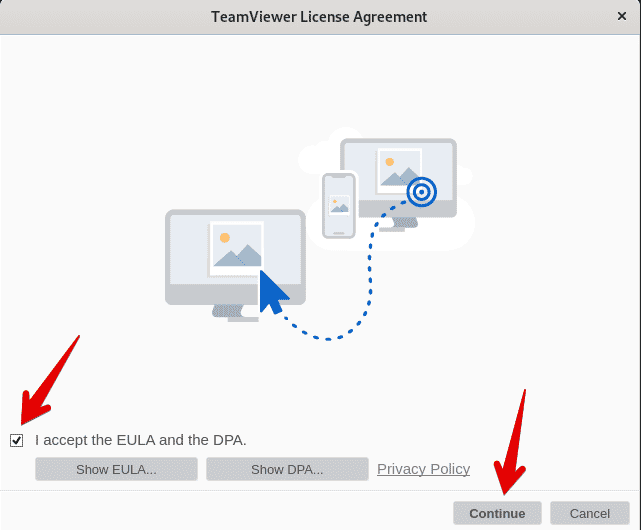
After that, TeamViewer is ready on your system. Now, you can use this application on your Debian 11 system.
Uninstall TeamViewer on Debian 11
You can uninstall TeamViewer from Debian 11 system by executing the following command:
$ sudo apt purge teamviewer
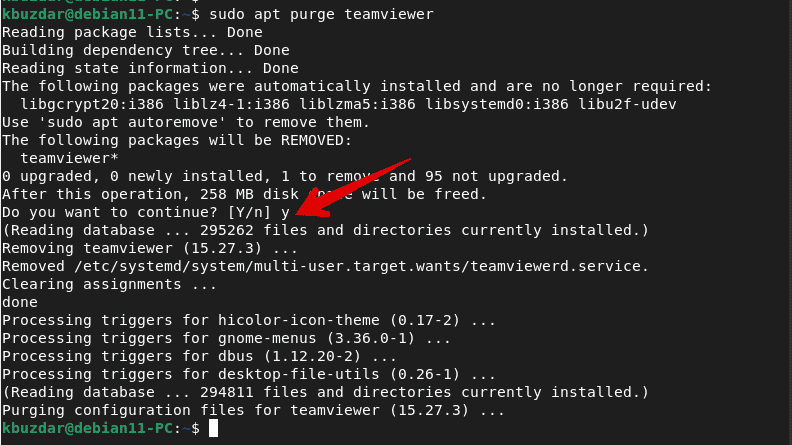
Press ‘y’ to remove completely all TeamViewer configurations on your system.
Conclusion
We learned from this article how to install TeamViewer on Debian 11 bullseye distribution. Using this remote application, you can connect and use your partner’s remote machine.