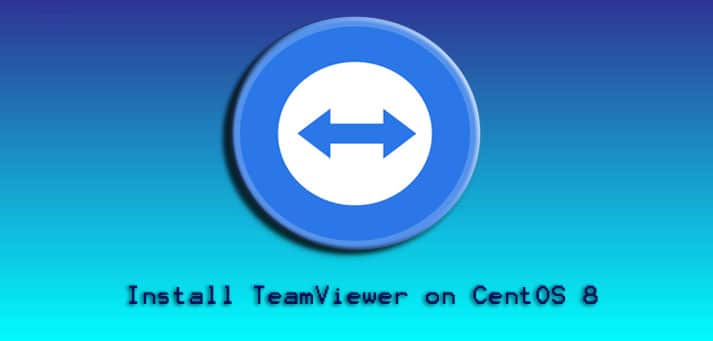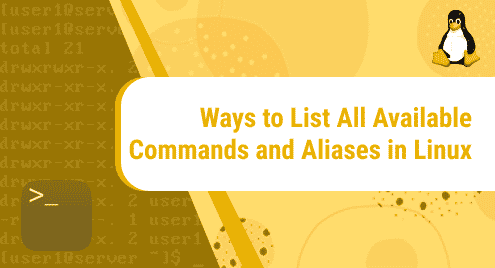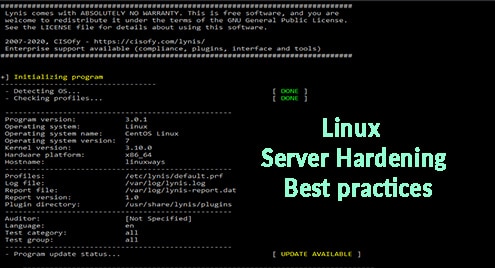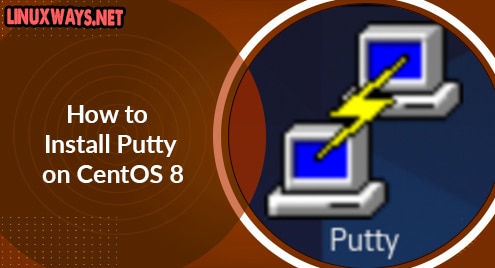TeamViewer is an all-in-one solution that allows you to connect and assist multiple systems remotely over the internet, share desktop, attend online meetings web conferencing, and share files among systems. TeamViewer is supported on a large number of OS platforms including Linux, Windows, MacOS, Chrome OS, Android, etc. TeamViewer offers its free version for personal and non-commercial use while you have to purchase a license for business and commercial use.
This post will describe how to install TeamViewer on CentOS. We will be performing all the installation steps on the current latest version of CentOS i.e. CentOS 8.
Installing TeamViewer on CentOS
CentOS official repository does not include the TeamViewer package. We will be downloading and installing it from the TeamViewer website. Here are few simple steps you should follow in order to install TeamViewer on your CentOS system.
Step 1: Download TeamViewer
Our first step will be to download TeamViewer from the official website. Access the following link in any web browser and download the .rpm package (for CentOS) x86_64bit or x86_32bit based on your system architecture.
https://www.teamviewer.com/en/download/linux/
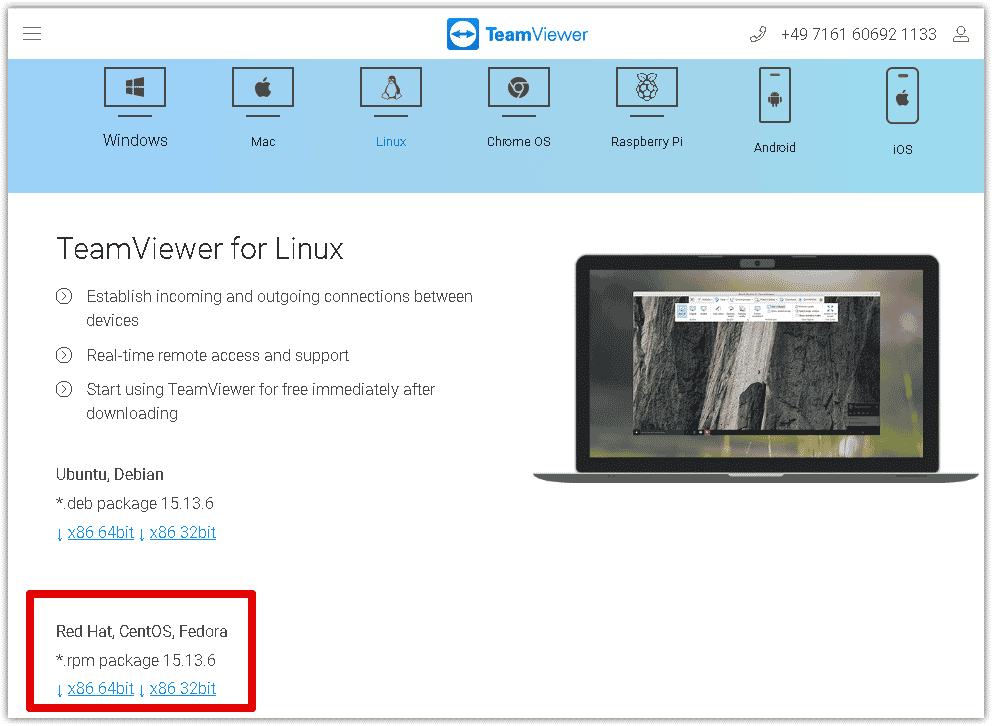
Then you will be prompted to either open or save the file. Select the Save File option and click OK.
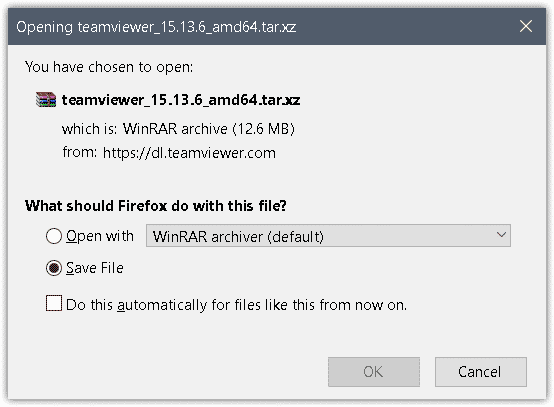
The file will be saved to the Downloads directory.
Alternatively, we can download TeamViewer .rpm package right from the command line using the wget command. To do so, open the Terminal in your CentOS system and issue the following command to download TeamViewer.
$ wget https://dl.teamviewer.com/download/linux/version_15x/teamviewer_15.13.6.x86_64.rpm
It will save the file to your current working directory.
Step 2: Install TeamViewer
Now, we can install TeamViewer on our system. Before proceeding towards installation, first ensure you are in the same folder which contains the TeamViewer .rpm package.
Then in order to install TeamViewer, issue the following command in Terminal:
$ sudo yum install ./teamviewer_15.13.6.x86_64.rpm
If you are prompted to enter the sudo password, then type it and press Enter.
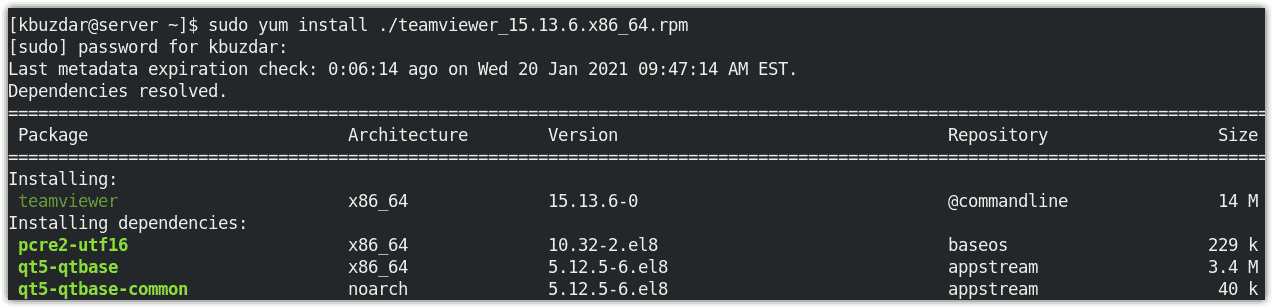
Then it will prompt you with y/n choice. Hit y if you wish to carry on with the installation. After which it will install TeamViewer on your system.
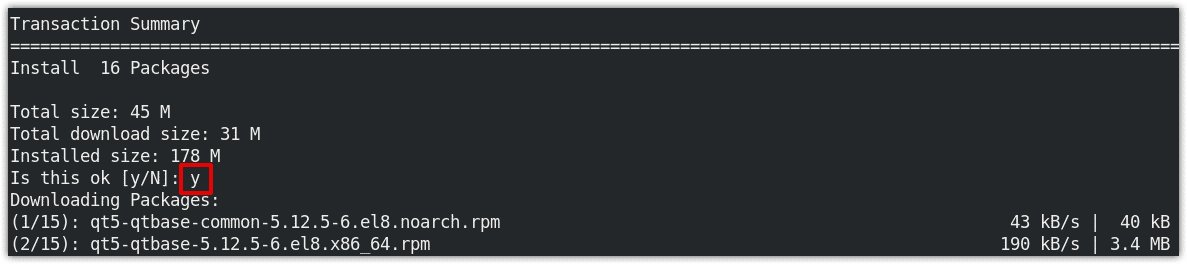
To verify the installation and check the installed version of TeamViewer, issue the following command in Terminal:
$ teamviewer --version
The following output verifies that the TeamViewer has now been installed on our system and the version is 15.13.6.

You can also check the status of TeamViewer daemon by running the following command in Terminal:
$ teamviewer daemon status
The active (running) status in the output shows the TeamViewer is working fine without any issues.
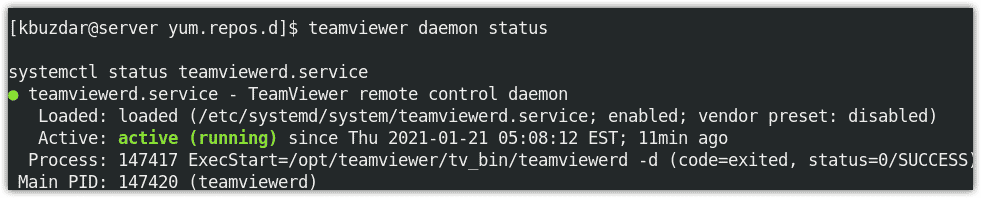
Step 3: Launch TeamViewer
After the TeamViewer is installed, you are ready to use it on your CentOS system. To launch TeamViewer, simply issue the following command in Terminal:
$ teamviewer
You can also launch TeamViewer from the Applications menu. Hit the super key and type teamviewer. When the icon for TeamViewer appears, click it to launch the TeamViewer application.
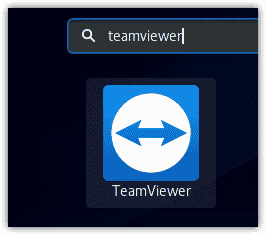
When the TeamViewer is launched for the first time, it shows the following End-User License Agreement. Click Accept License Agreement in order to use the TeamViewer on your system.
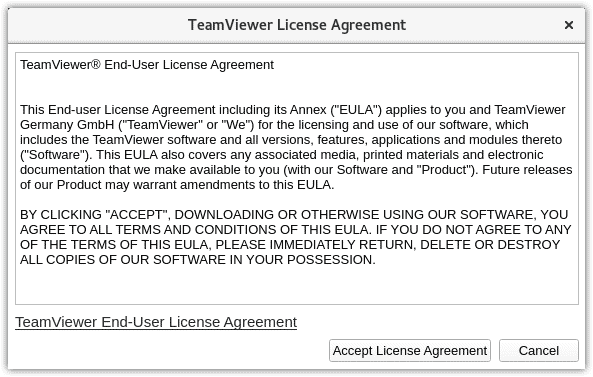
Now you will see the following default view of TeamViewer on your screen.
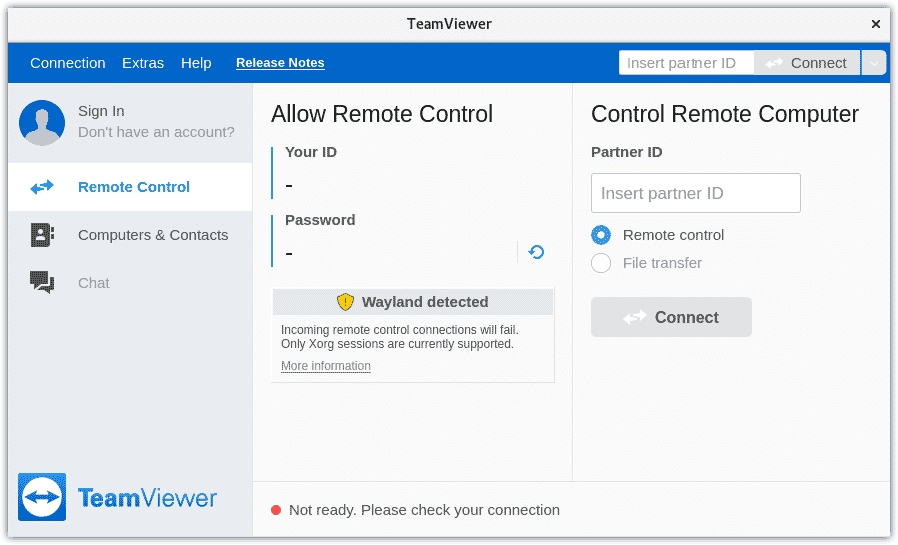
Updating TeamViewer
During the installation of TeamViewer, a repository and its associated key are also added to your system which enables the updates to be available and installed along with the system updates. All you need is to install those updates when prompted by the system.
You can view the TeamViewer repository and its associated key using the following command in Terminal:
$ cat /etc/yum.repos.d/teamviewer.repo
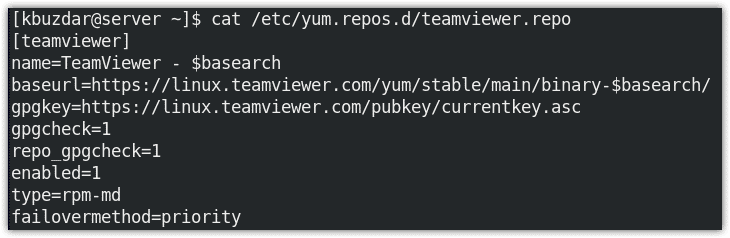
Uninstalling TeamViewer
If you no longer want to use TeamViewer on your system and want to remove it, you can easily do so using the following command in Terminal:
$ sudo yum remove teamviewer.x86_64
If you are prompted to enter the sudo password, then type it and press Enter. Then it will prompt you with y/n choice. Hit y if you wish to proceed with the uninstallation. After which it remove TeamViewer from your system.
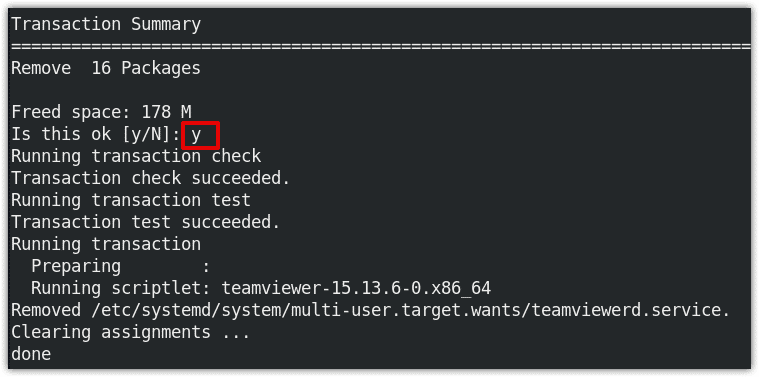
This was all about installing TeamViewer on the CentOS system. In this post, we have covered how to install, launch, and update TeamViewer on CentOS. We have also covered how to uninstall TeamViewer in case you no longer need it on your system. For some more help regarding TeamViewer, run teamviewer help in Terminal.