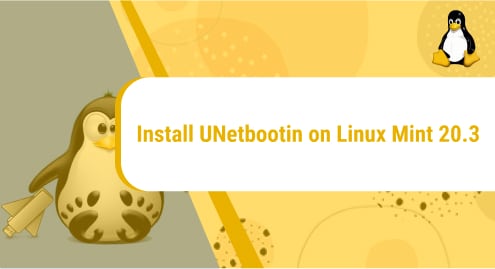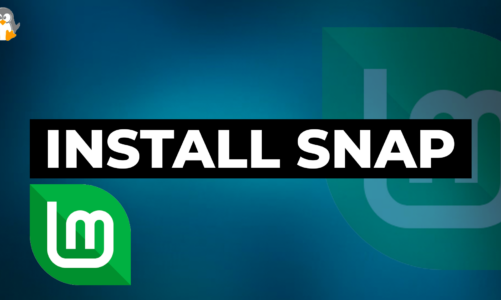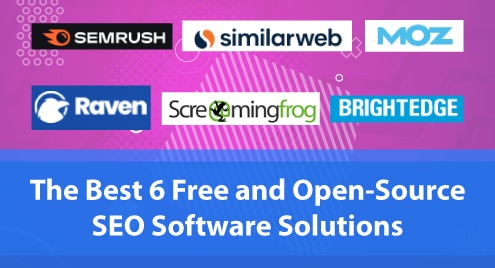Introduction:
UNetbootin is a very versatile software that is capable of creating live USBs of various operating systems to run on other host operating systems that too without requiring a physical CD. This software can operate on multiple platforms very conveniently. UNetbootin, in fact, stands for Universal Netboot Installer. In this article, we will teach you the way through which you can install it on a Linux Mint 20.3 system.
How to install UNetbootin on Linux Mint 20.3?
For installing UNetbootin on a Linux Mint 20.3, you should follow the steps described over here:
Step # 1: Begin with adding the UNetbootin Repository to Linux Mint 20.3:
You need to start off with adding the UNetbootin repository to Linux Mint 20.3 by running the following command:
$ sudo add-apt-repository ppa:gezakovacs/ppa
![]()
The output shown in the image below will be displayed upon a successful addition of the above-mentioned repository to your system:
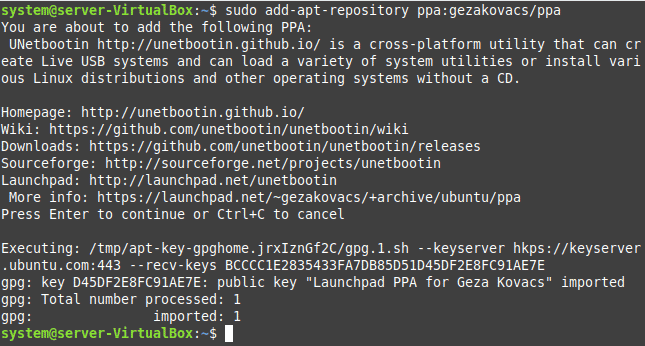
Step # 2: Perform a System Update:
Whenever you add a new repository to your system, then before proceeding any further, you are advised to update your system with the following command:
$ sudo apt-get update
![]()
Step # 3: Install UNetbootin on Linux Mint 20.3:
Once your Linux Mint 20.3 system is updated, you can install UNetbootin on it by running the command given below:
$ sudo apt-get install unetbootin
![]()
Step # 4: Launch UNetbootin on Linux Mint 20.3:
After the completion of UNetbootin installation on Linux Mint 20.3, you can launch it from the Mint Menu as shown in the following image:
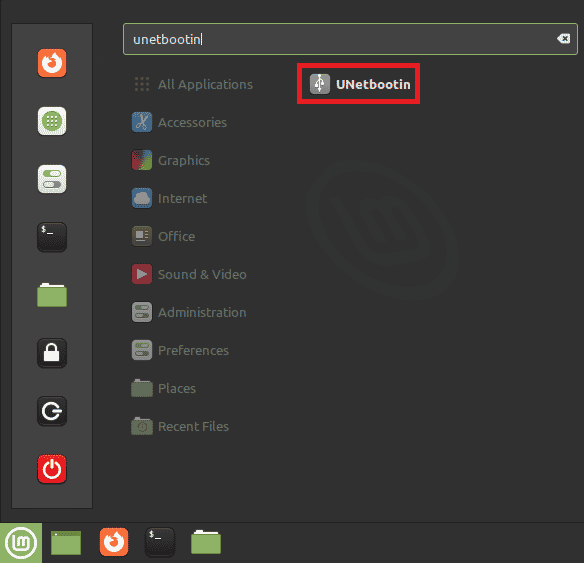
You will be asked to provide authentication before accessing the UNetbootin interface as shown in the image below:
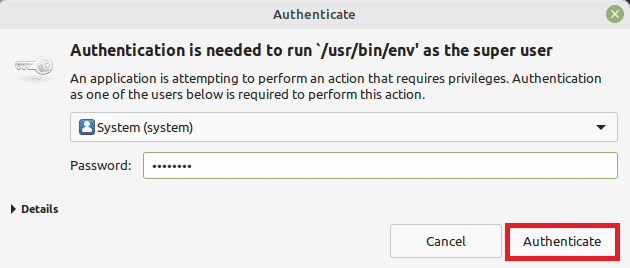
The UNetbootin interface is shown in the following image:
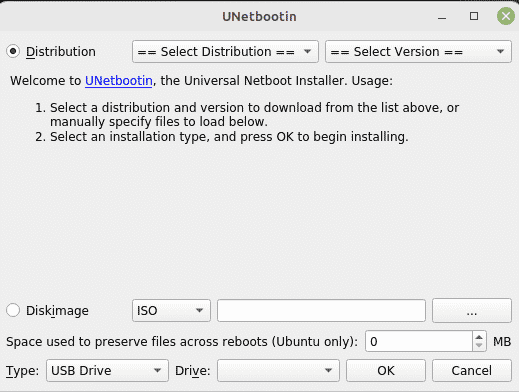
How to remove UNetbootin from Linux Mint 20.3?
To remove the Universal Netboot Installer from Linux Mint 20.3, you will have to perform the two steps listed below:
Step # 1: Remove UNetbootin from Linux Mint 20.3:
You will have to remove the UNetbootin package from Linux Mint 20.3 with the help of the following command:
$ sudo apt-get purge --autoremove unetbootin
![]()
Step # 2: Remove the UNetbootin Repository from Linux Mint 20.3:
After that, you also need to remove the UNetbootin repository from your system with the command shown below:
$ sudo add-apt-repository --remove ppa:gezakovacs/ppa
![]()
Conclusion:
This article was meant for sharing with you the method of installing the Universal Netboot Installer on a Linux Mint 20.3 system. After performing this installation, you will easily be able to create live USBs of your desired operating systems.