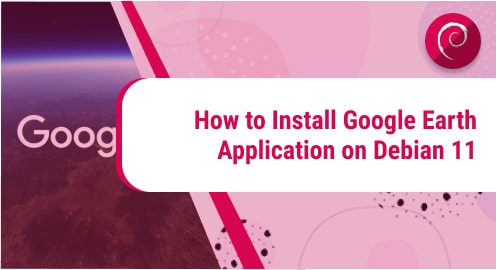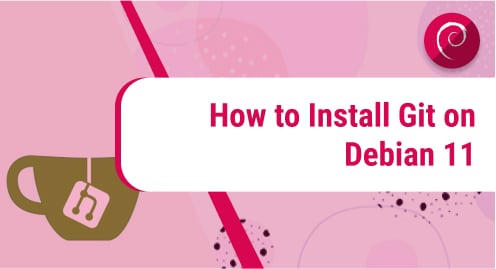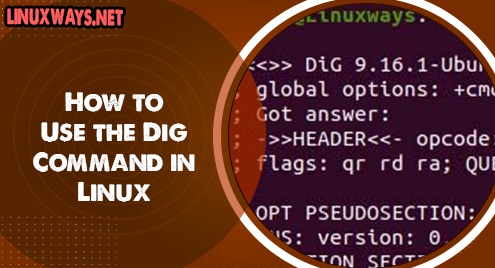Introduction
The Linux package we are going to discuss in this article is Google Earth. It is one of the most famous Google applications that makes many developers happy in addition to regular users. Google Earth can be integrated into your web and mobile applications.
We will learn to get to know Google Earth on our desktop now. Google has made Linux applications available for Google Earth. Binaries are not available in Debian 11 repositories but can be fetched and installed from the main website.
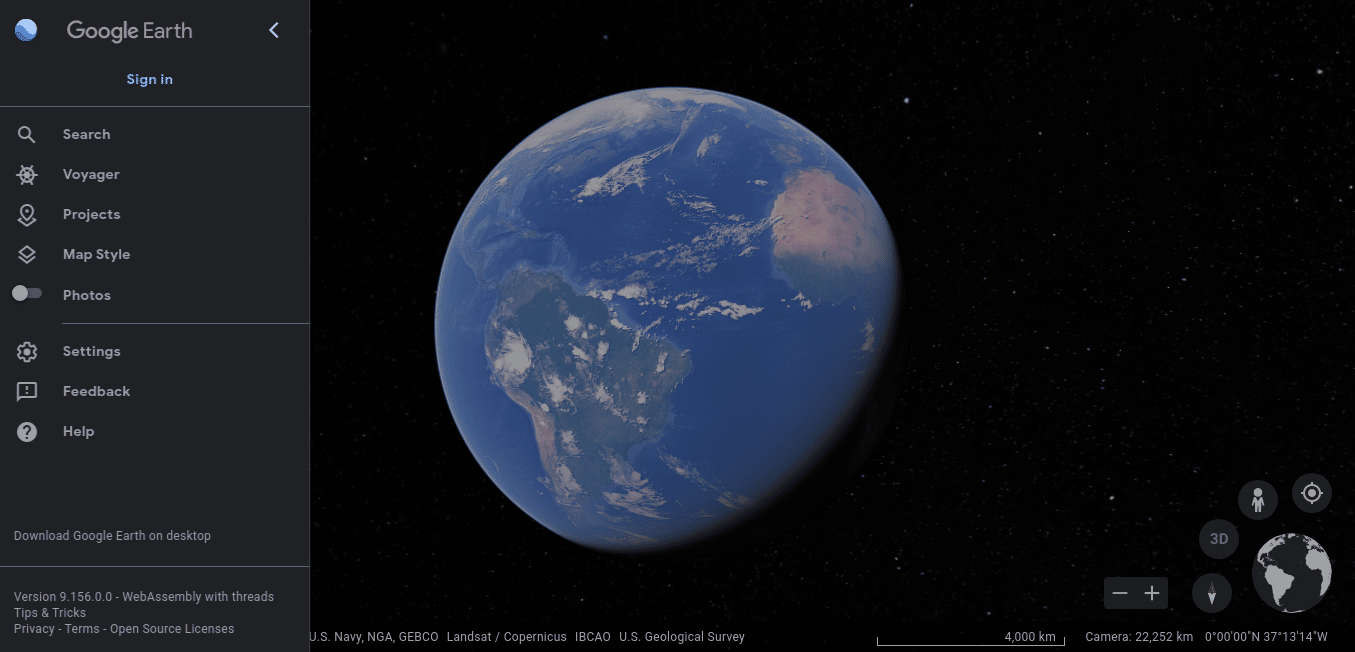
Download Google Earth
First, we will download Google Earth from the main website. As soon as it is downloaded, you will have the opportunity to proceed with the installation.
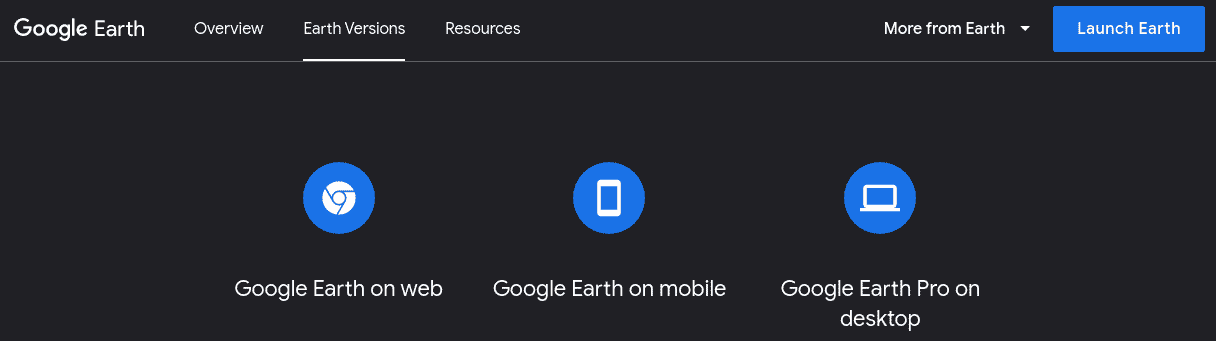
Dependency Requirements For the Google Earth
Google earth does not need any dependency to satisfy the installation process.
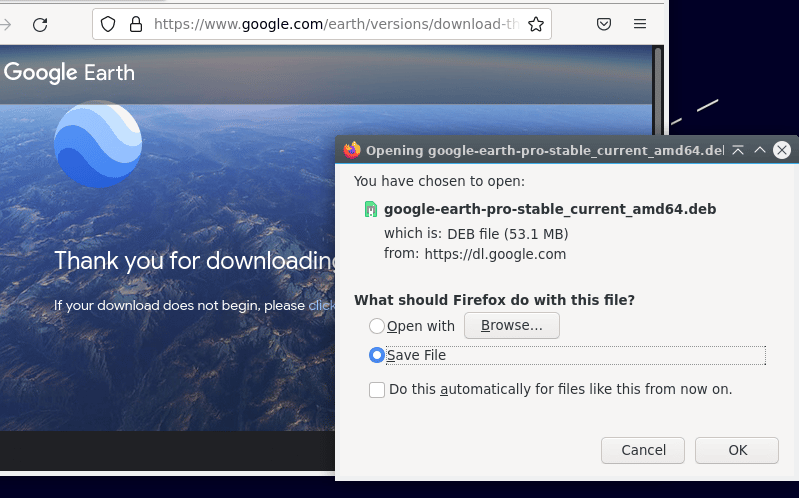
Step 1. Install Google Earth using dpkg
Google Earth is not available in Debian 11, so we will take the help of dpkg. It is the original package management command of Debian systems besides apt.
Now you can use the following dpkg command on your CLI and begin the installation.
$ sudo dpkg -i google-***-amd64.deb

Step 2. Verify Google Earth Installation
There is no way to verify Google Earth installation using the command line as it is not an application that runs via the command-line interface. In this case, the graphical user interface is the only choice to verify that the packages are installed now. I am using the LXQT desktop environment, you can choose whatever to use with Debian 11. Simply search for your dashboard, and you will be able to find Google Earth installation.
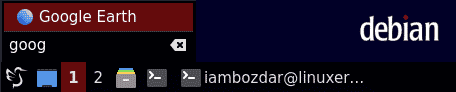
Step 3. Launch Google Earth on Debian 11
To launch Google Earth in Debian 11 environment, you can simply choose to go to the Internet menu. You will find the Google Earth application installed there.
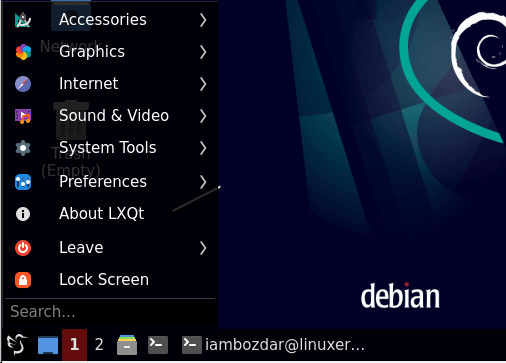
Once found, you can launch the application with one click. The goodness is that you can also launch Google Earth via the command line. Simply invoke the following command, and it will just work.
$ google-earth-pro

This will make Google Earth launch as shown below. Now you know both ways to launch Google Earth. It will begin with the Start-up tips page.
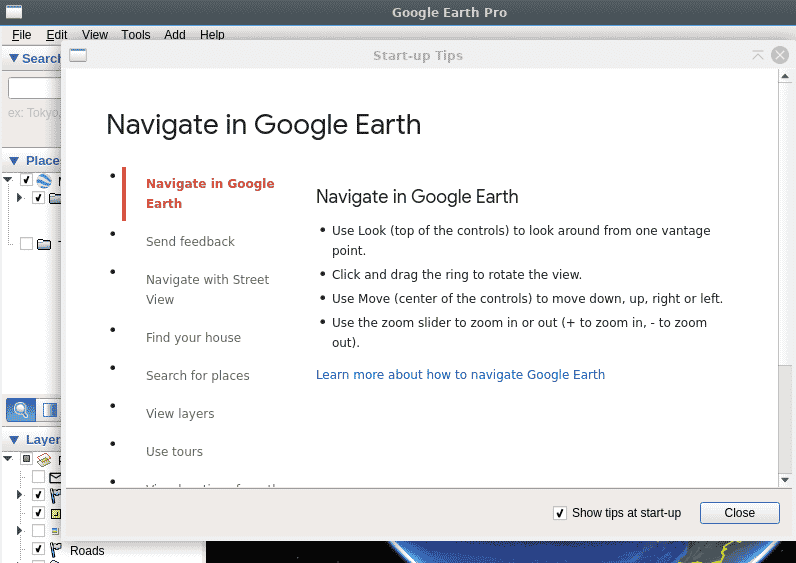
You can further customize the look and feel of Google Earth as needed as shown in the following screenshot.
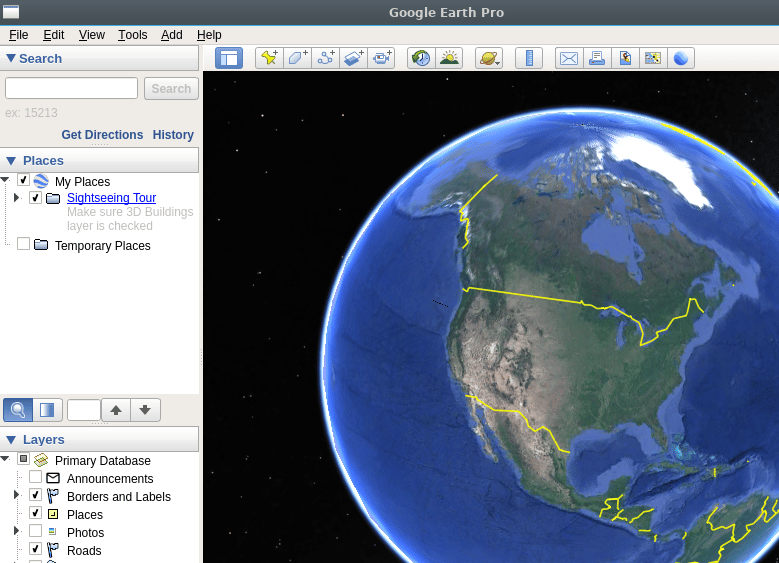
Step 4. Removing Google Earth on Debian 11
Google Earth is a little tricky when it comes to removing it from the Debian system. We cannot remove it from the command line as it is not a CLI-supported application. In this case, you will need your GUI-based package manager. I have Synaptic Package Manager installed on my system along with the LXQT desktop. Now just run it and package manager will be able to remove all the related packages from the system as shown below.
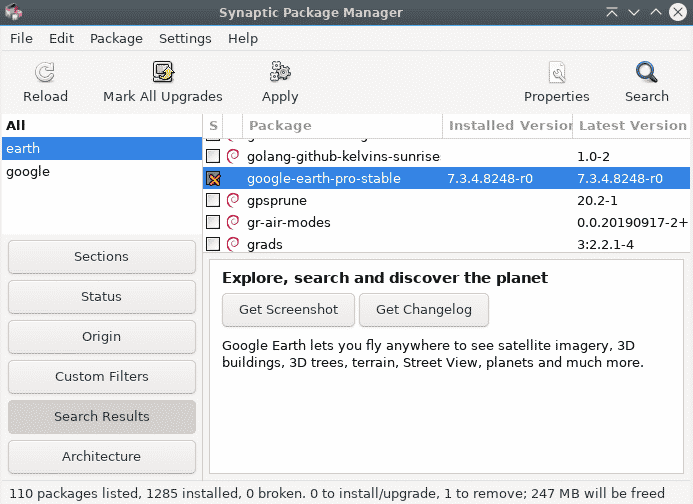
Conclusion
We learned how to install, launch, configure, and remove the Google Earth on Debian 11. I hope you will find it useful.