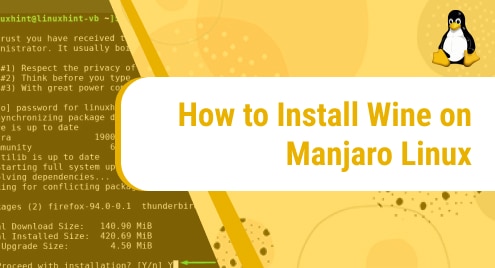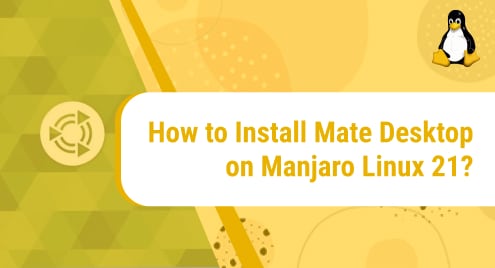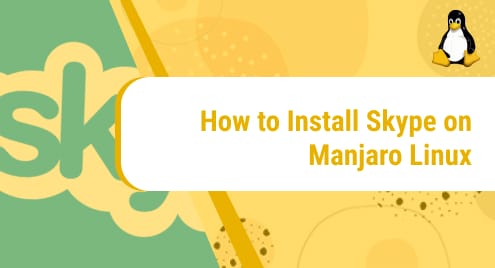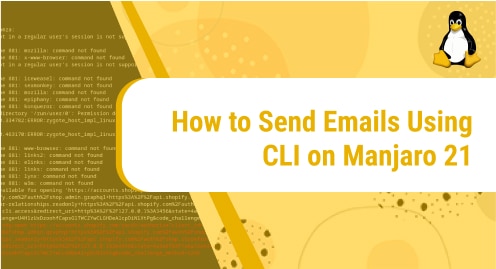What is Wine?
Wine is a free, open-source application that allows you to run native Windows programs and computer games on a Linux machine. Wine also has a software library with the name ‘Winelib’ which enables developers to port windows applications to Unix-like systems. Wine’s full form is “Wine Is Not an Emulator”.
Today, we will have a thorough look at the commands involved in installing Wine on our system. To demonstrate the installation process, we have used Manjaro Linux as the operating system.
Without any further ado, let’s start installing Wine on our Manjaro machine.
Installation Guide:
These are the steps involved in installing Wine on our system:
Step 1: Update your system
First of all, we need to update our system. We can do that with the help of the following command:
sudo pacman -Syu
![]()
After running the command, you will be prompted to give your password as you are running the command with sudo. Once the password is accepted, the system will start to update like this:
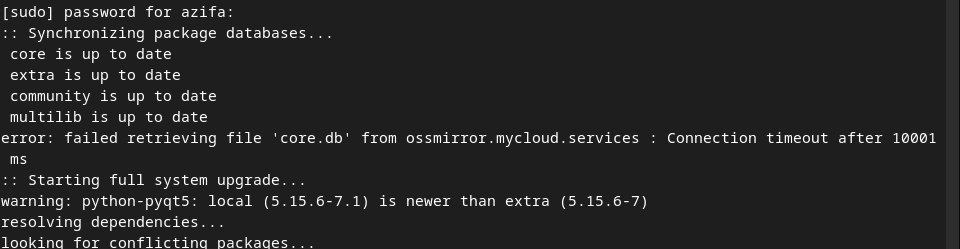
Step 2: Install Wine:
Now, in this step, we will install Wine. With the help of the following command, you can install the latest stable version of the application:
sudo pacman -S wine winetricks wine-mono wine_gecko
![]()
Again, you will be asked to enter the password because of sudo permissions. Once the password is accepted, the application will begin installing and the terminal will appear like this:
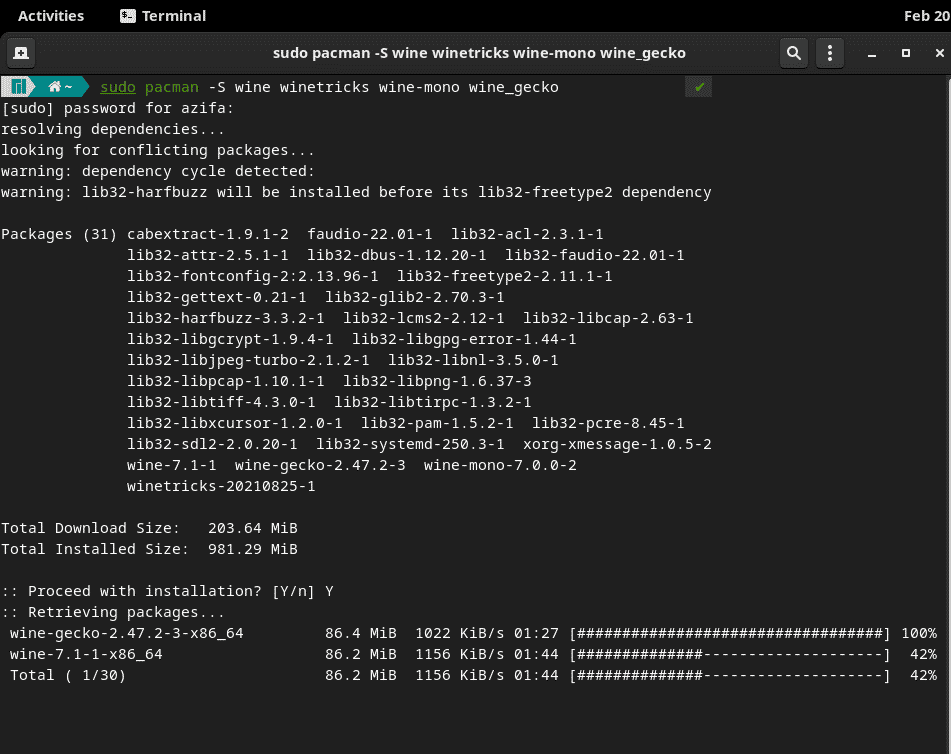
Step 3: Install Wine’s development branch
You can also install the development branch of Wine by running the below-mentioned command.
sudo pacman -S wine-staging
![]()
Step 4: Verify Installation
The application will be installed after completing the above steps. In this step, let’s verify if the installation was smooth or not. To check if Wine now appears on our system, go to the start menu and locate Wine. If you are not able to locate the application on the screen, go to the search bar and type wine. This will show you the application. If the application doesn’t exist, that means there was some issue during the installation. Kindly go through the previous steps again to install it.

Next, run the application to see if it working fine or not.
It will start to update first when you will start the application. Once updated, a window will open. Select ‘Create new wineprefix’ and then press OK.
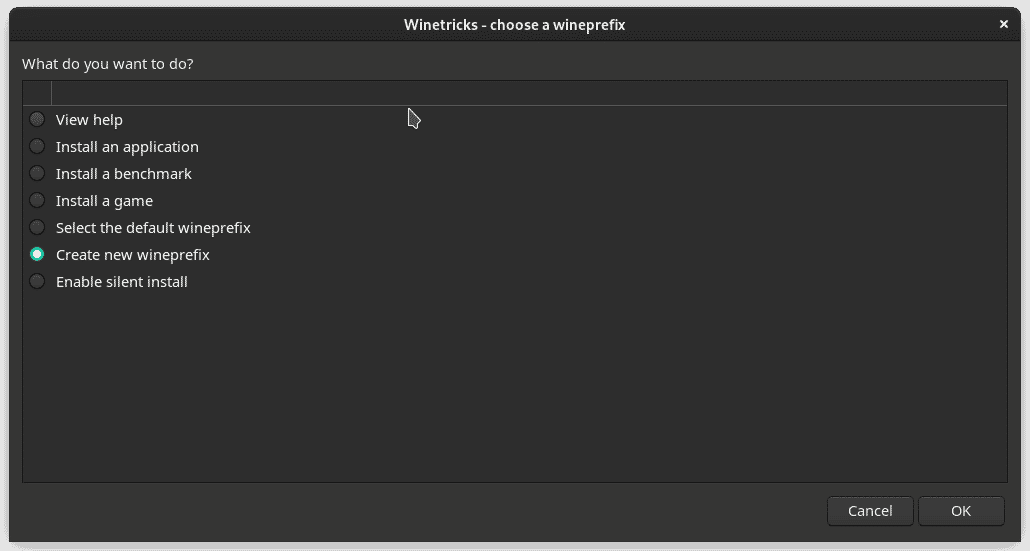
Next configure it as shown below and OK it.
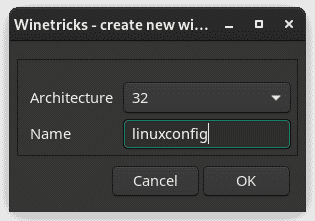
After that, go to the terminal and type the following command to open the Wine configuration.
winecfg
![]()
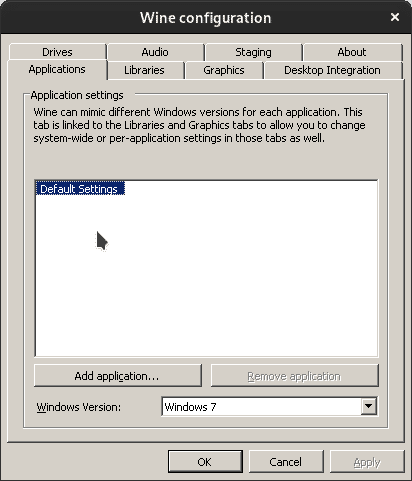
To access Wine’s registry editing tool, run the following command:
Regedit
To access Wine’s version of the Windows Control Panel, run the following command:
wine control
How to uninstall Wine from Manjaro Linux?
Now we are going to look at how to uninstall the application from our system. To do that, we just need one simple command which will remove Wine from our machine in less than a minute. This is the command we will use:
sudo pacman -R winetricks
![]()
Once your sudo password is accepted, the application will begin to uninstall as shown below:
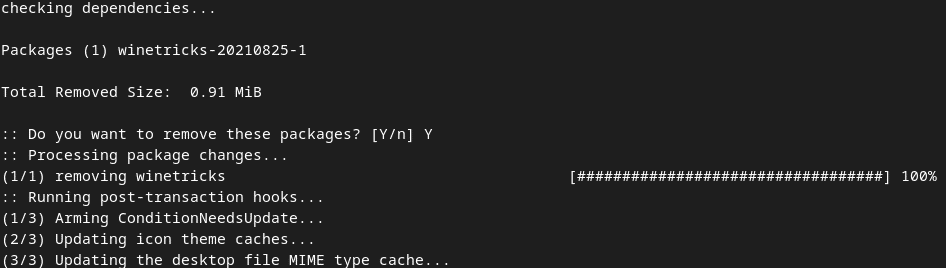
In today’s tutorial, we saw in detail how to install Wine on Manjaro Linux with the help of a few easy-to-follow commands. The installation process will take around 2 to 5 minutes. We also learned how to configure it. Later on, we also explored the command which is used to delete the Wine application from our system. With the help of Wine, now you will be able to easily access Windows programs while using Manjaro Linux.
To see how you can install Wine on CentOS 8, visit:
https://linuxways.net/centos/how-to-install-wine-on-centos-8/