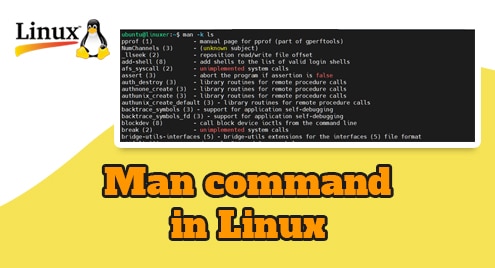Introduction
Everybody takes notes when it comes to fearless working. However, not all notes are permanent. When it comes to accessing what we have recently copied more than one time then only the clipboard can save us. We are going to discuss a lightweight and simple to use clipboard application that can dramatically change the way you interact with the clipboard.
Technically Qlipper is a clipboard history applet. The main function of Qlipper is to interact with the system clipboard to collect all of the copied text and images. Qlipper is not only lightweight but also cross-platform. That means it can be installed on systems other than Linux. I am using Debian 11 with the LXQT desktop environment.
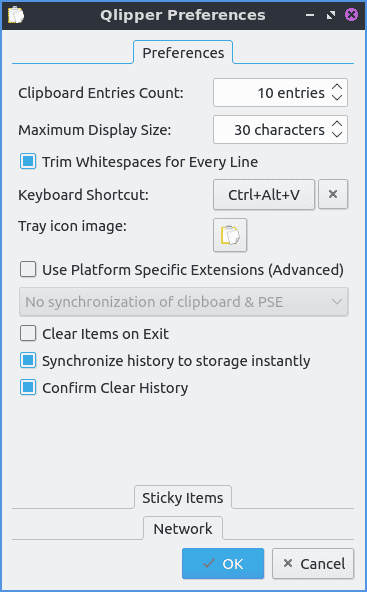
Dependency Requirements For Qlipper
The application is based on the QT project. However, it does not need the users to install the entire QT library of packages.
Step 1. Install Qlipper using Debian Repositories
We will use standard Debian repositories to install Qlipper. First, I shall update the systems using the following commands.
$ sudo apt update
$ sudo apt dist-upgrade
When the system is updated, I will use the following command to install Qlipper
$ sudo apt install qlipper
If you do not have any QT package installed before then you might see a larger download size. Otherwise, it would be all okay.
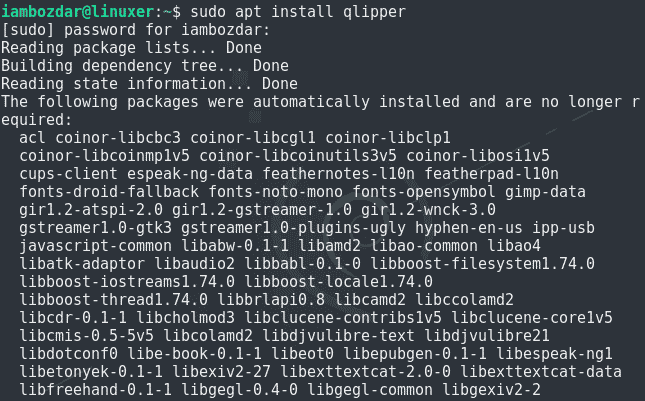
Step 2. Verify Qlipper Installation
Now we will see if the Qlipper is properly installed or not on Debian 11 system. To check this, run the following command from the CLI and see if an instance of Qlipper is running or not.
$ qlipper -h

Now we will see if the qlipper can be accessed via the graphical user interface or not. Try to run a search in your Debian 11 dashboard.
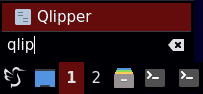
Step 3. Launch Qlipper on Debian 11
So far we installed Qlipper and noted that it exists on our system. We will try to launch it now and I will use the GUI method. I am using the LXQT desktop environment. It works fine with my system requirements. You can search into your system dashboard and check the Qlipper with Accessories.

Once located, it is simple to launch and run the application. When the application is launched, you will find the qlipper indicator running in the system tray as shown below.
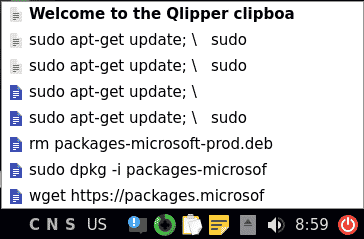
Step 4. Remove Qlipper on Debian 11
It is simple to remove Qlipper on Debian 11. Use the following command, hit enter, and run.
$ sudo apt remove qlipper
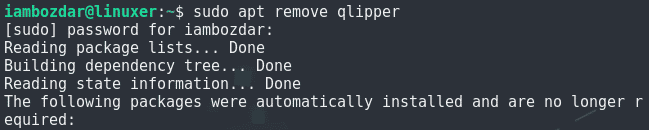
Conclusion
In this guide, we worked with an important utility to work smoothly with the system clipboard. I hope it works out of the box for you.