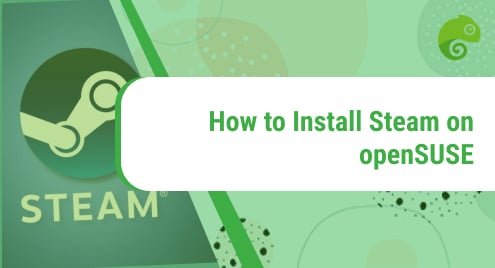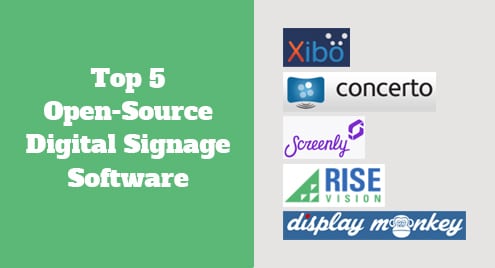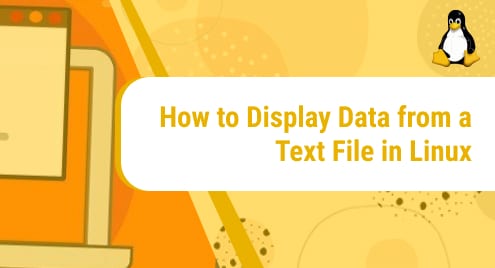Steam, developed by Valve Corporation is a digital distributor for video games. Steam allows the users to install and play the games, make automatic updates to their games, use in-game voice chat and share games amongst their friends. Steam is available for Windows, Linux, and Mac.
This tutorial explains how to install Steam on openSUSE Leap 15.3 through following methods:
- Installation through Command Line
- Installation through GUI
Note: You should have root privileges in order to install Steam on your openSUSE machine.
Method#1 Installation through Command Line
This method covers the installation of Steam on openSUSE through the command line Terminal application. This is the most simple and quick method for installing Steam on openSUSE.
To install Steam on your openSUSE system, open the Terminal and execute the below command in it:
$ sudo zypper install steam
This command requires the sudo password. Type the password and press Return key. Then you will be provided with installation details like the packages which are going to be installed on your system and their total size. After providing with the details, you will be prompted to confirm if you want to carry on the procedure. You can confirm it pressing the y and then Return key.
After your confirmation, the installation process will start.
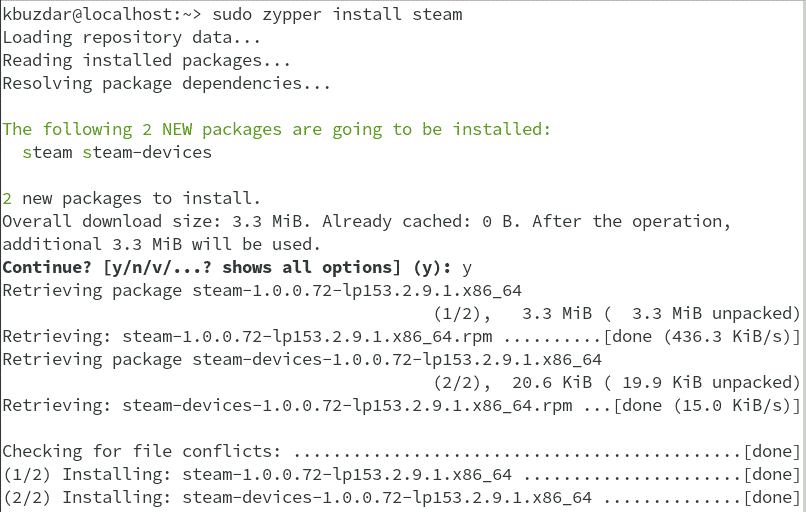
After a while, Steam application will be installed on your openSUSE system.
Method#2 Installation through GUI
This method covers the installation of Steam on openSUSE. It involves downloading the Steam.ymp package from the openSUSE official website and then installing it using YAST which is an installation and configuration tool in openSUSE.
1. Visit openSUSE official website and download steam.ymp file.
2. Open File Manager in your openSUSE system. Then open Downloads folder and locate your downloaded steam.ymp file. Right-click the steam.ymp file and select Open With YaST1-Click Install.
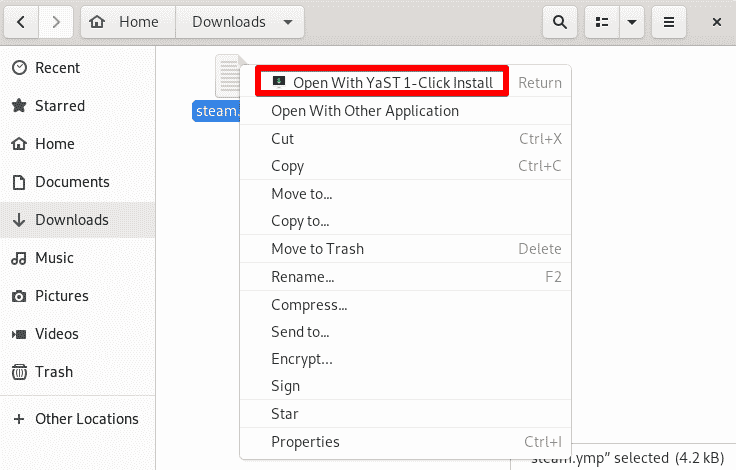
3. The following window will then appear. To begin the installation process, click Next.
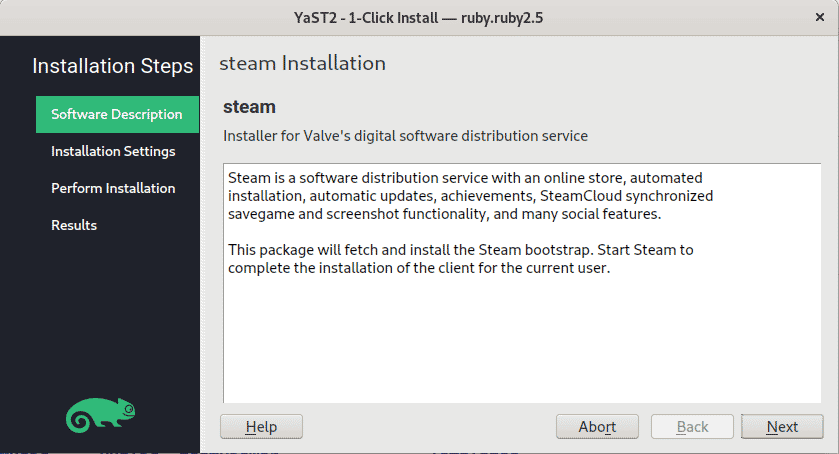
It will then list the repositories that will be added to your system. Click Next to continue the process. You can click Customize if you want to modify anything.
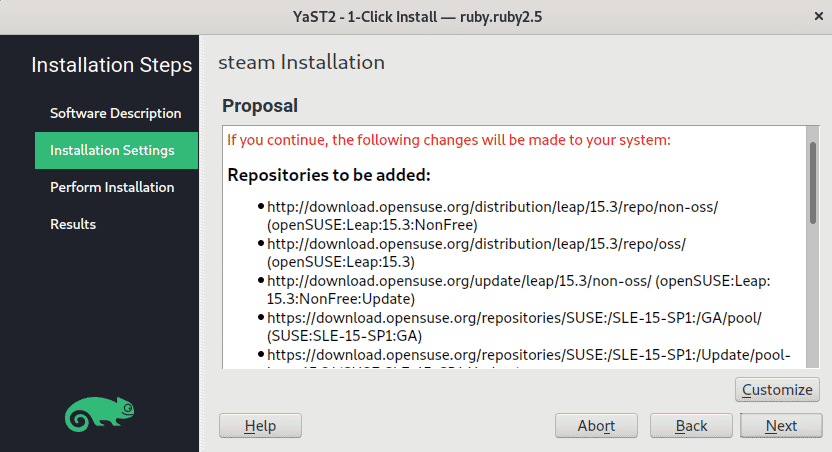
A warning message may pop-up on your system. Click Yes to ignore this warning.
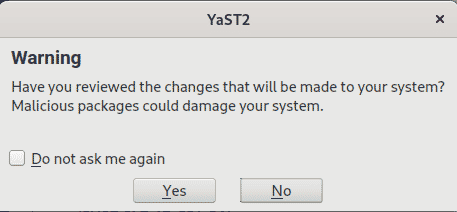
Then provide the root password for authentication and click Continue.
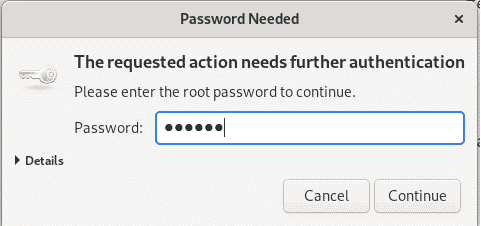
Then the installation will be started.
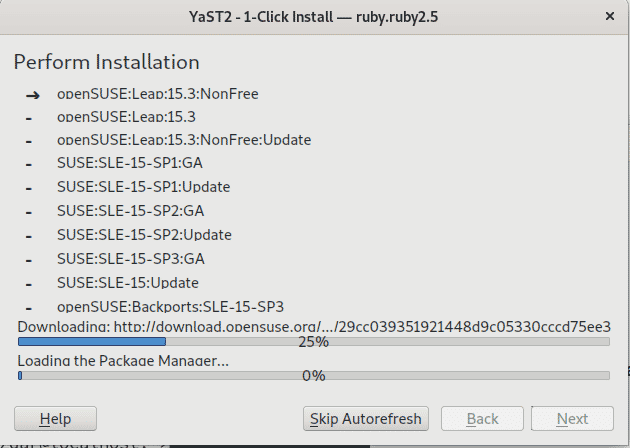
Wait for the installation to finish.
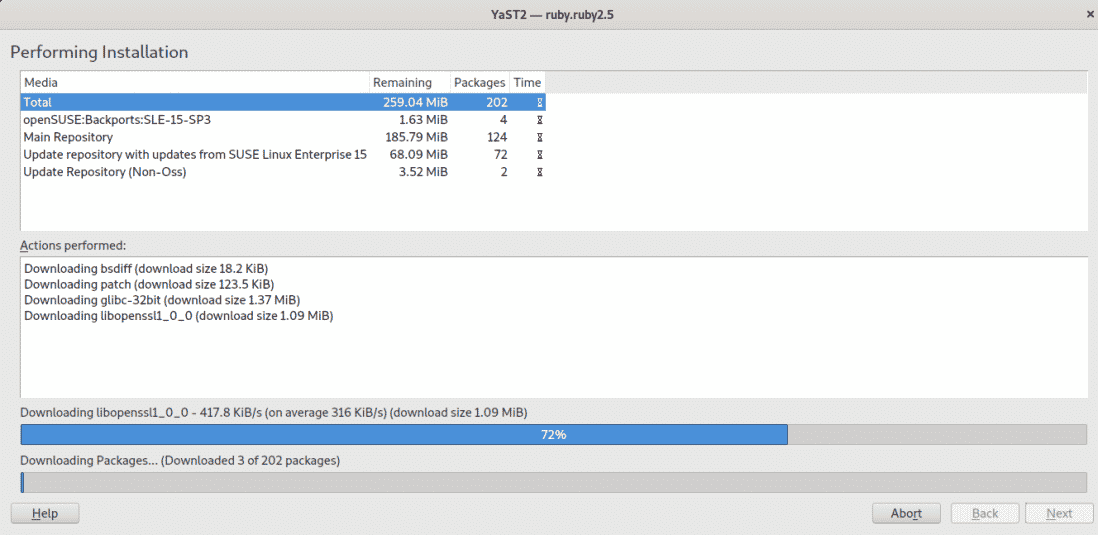
Once the installation is completed, click Finish.
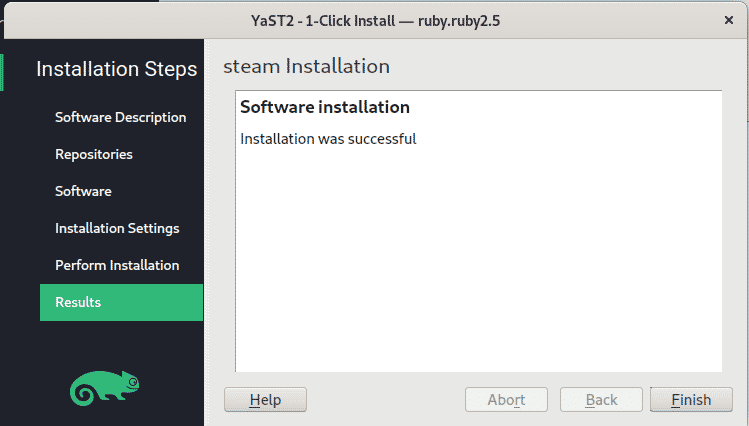
Launch Steam
To open Steam application, press the super key and then type steam in the search box. Then click Steam application icon to open it.
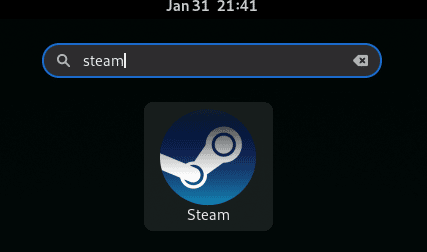
After running Steam application for the first time, it will install some necessary updates.
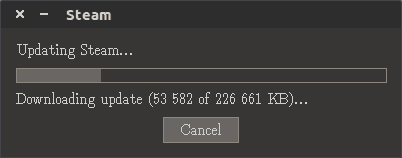
After the update is completed, you can either create a new account or login to an existing account.
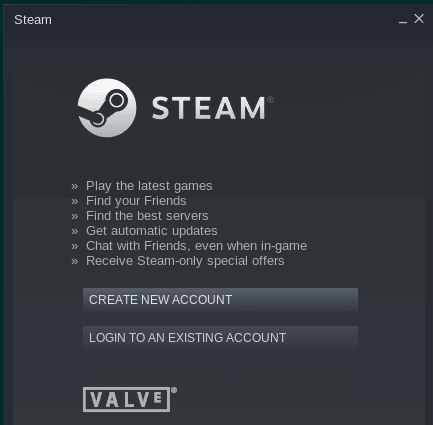
Uninstall Steam
You can uninstall Steam through the command below if you no longer require it on your openSUSE system:
$ sudo zypper remove steam
This command requires the sudo password. Type the password and press Return key. Then you will be provided with details like the packages which are going to be removed from your system and the space that will be freed. After providing with the details, you will be prompted to confirm if you want to carry on the procedure. You can confirm it pressing the y and then Return key. After your confirmation, Steam will be removed from your system.
In this tutorial, we covered how to install steam on openSUSE through two different methods. We also covered how to uninstall Steam if someone wants to remove it from their system. You can also visit our tutorial on how to install Steam on Ubuntu and CentOS if you are working on these distributions.