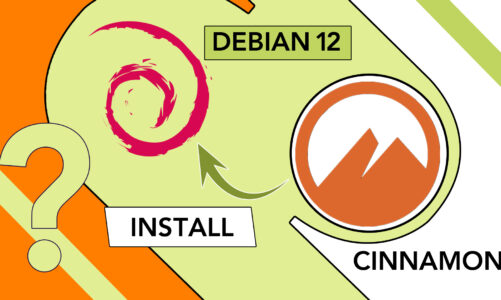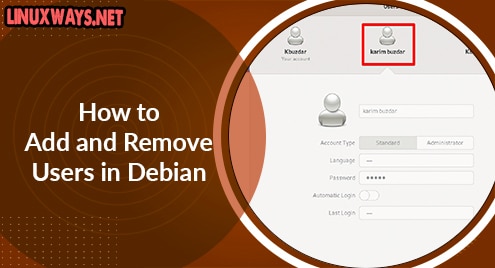Debian 12, has gained popularity due to its novelty, many new packages are included in this particular Linux distribution. But when it comes to playing video games, it does not have a versatile package that can be used. Steam provides the facility of video games using web-based platforms. It provides the services of purchasing, downloading, and installing games. Steam can be installed on Debian 12, as it is supported by most of Linux distributions.
This article explains the installation of steam.
How to Install Steam on Debian 12?
Steam provides the best quality games and has a prominent place for players playing video games. Most of the players interact with Steam to purchase and download video games.
Proceed with the following steps if you want to install Steam on Debian.
Step 1: Add 32bit Support Package
The 32-bit support package provides the facility to open multi-architecture programs. Debian 12 is an amd64 architecture operating system. We enable 32-bit support for installing Steam. Use the mentioned below command in order to enable 32-bit support:

Open the following file in the nano text editor, and type the directory name as:
The command will open the following file in the text editor nano. Add the following commands:
deb-src http://deb.debian.org/debian/ bookworm main non-free contrib
deb http://security.debian.org-security bookworm/updates main contrib non-free
deb-src http://security.debian.org/debian-security bookworm/update main contrib non-free
These snippets are the package dependencies that are required for steam installation:

Press “Ctrl + s” to save the file, “Ctrl + x” to exit from the file, and hit Enter.
Step 2: Update Libraries
Use the “apt update” command to update existing packages and libraries:

Now we are ready to install Steam.
Step 3: Install Steam on Debian 12
Type the “apt install steam” command and it will install the steam on Debian 12:

It will require permission to use disk space. Press “y” to confirm the action:

The downloading of Steam packages takes some time. After a few minutes, Steam will be installed.
How to Use Steam on Debian 12?
In order to open Steam, navigate to the desktop, type “steam” in the search box, and press the Enter key.

The Steam installer window will appear, click on the install button.

Steam setup will update the runtime environment.

After the completion of steam setup, login page of steam appears:

Enter your login credentials and click on the Sign-in button. As a result, the following window will appear:

The webpage of the Steam store will be opened in your default browser. Now you can proceed with, playing video games on Debian 12.
How to Uninstall Steam on Debian 12?
Sometimes system becomes very slow due to more than one game installation. It slows down the system’s performance due to a lack of storage capacity. The process of uninstallation can free up space if the system is slowed down due to a lack of disk space. To uninstall Steam from your system, follow these steps:
Step 1: Remove Packages
First step involves the removal of packages and configuration files from steam. Use the following command to uninstall Steam Launcher:
The command will uninstall the steam launcher:

Proceed with the uninstallation process by specifying “y”:

The following command will remove the i386 support package:

The mentioned command will delete the configuration files of steam launcher from the system:

Type the command “apt purge steam steam-installer” to delete configuration files of the steam installer from your system:
As you execute the command, a Package configuration message will appear, Select “ok” and press “Enter”.

As you press the “Enter” key it will ask for confirmation of the action, type “y” and press the “Enter” key. It will remove all the associated files of the Steam installer.

Steam launcher is uninstalled successfully, you can verify it by typing steam in the search box on the Debian desktop:

Step 2: Remove Directories and Files
Now, delete all the files from the home directory that are associated with Steam. Use the following commands. Type the following command to remove the steam directory from the local directory:
The below command will remove files from the steam directory:
The following command will remove the steam path from the system.

Use the “rm -rf Steam” command to delete the Steam folder from the system.

These commands remove directories and all the files related to Steam.
That’s how you can uninstall Steam from your system. The removal of associated directories and files will free up disk space.
Conclusion
To install Steam on Debian 12, first, add a 32-bit support package, update the system packages, and execute the “apt install steam” command. Steam is one of the most popular engines in the video gaming world. One can purchase, install, and play different games just from one platform. We can also play games on any of the Linux distributions with the help of Steam. The article explains the installation and uninstallation process of Steam to play games on Debian 12.