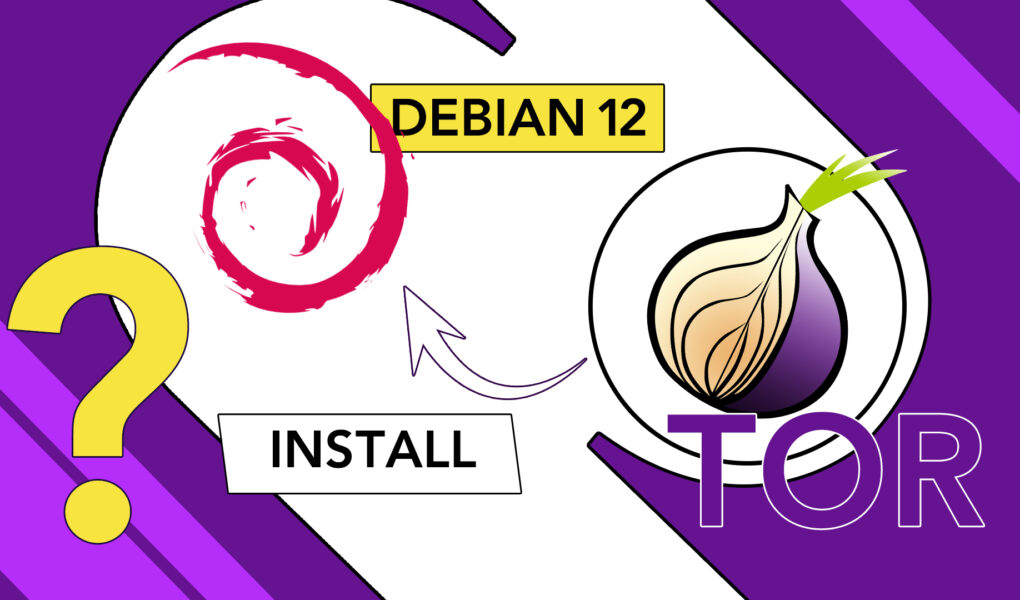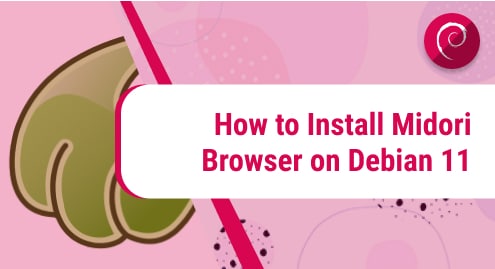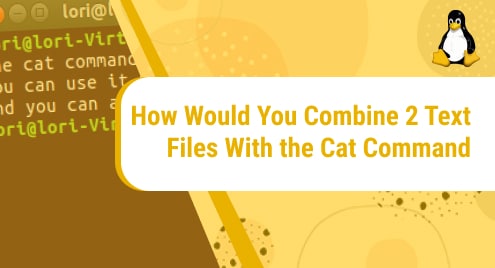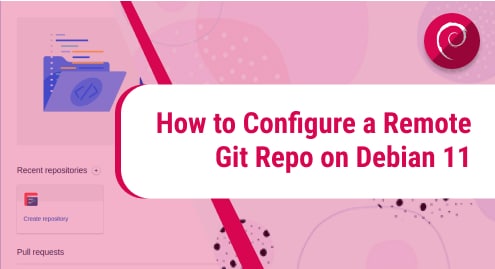Tor is used for “anonymous communication” and “anonymous web surfing”. It is a non-proprietary web browser. Tor uses “Onion Routing” for protection against “traffic analysis”. With Onion Routing, the Tor browser hides the identity of the user by redirecting the traffic through a bunch of routes. These routes are known as “Nodes”. As an onion consists of several layers, in Tor, the user’s traffic is routed over a series of nodes or layers hence it is named “Onion Routing”.
This article highlights and explains the installation procedure for Tor Browser on Debian 12.
How to Install Tor on Debian 12?
To install Tor Browser on Debian 12, we will use the Flatpak and Flathub methods. The Flatpak and Flathub make the installation and distribution of packages easier and compatible across different Linux Distributions.
Installing Tor With Flatpak & Flathub
Installing Tor Browser via Flatpak and Flathub, use the following steps:
Step 1: Updating Debian System
Before installing Tor Browser, ensure that your system is up-to-date as an updated system helps with the stability of our entire system and prevents potential software conflict issues. To update your Debian system, write the following code in the terminal.
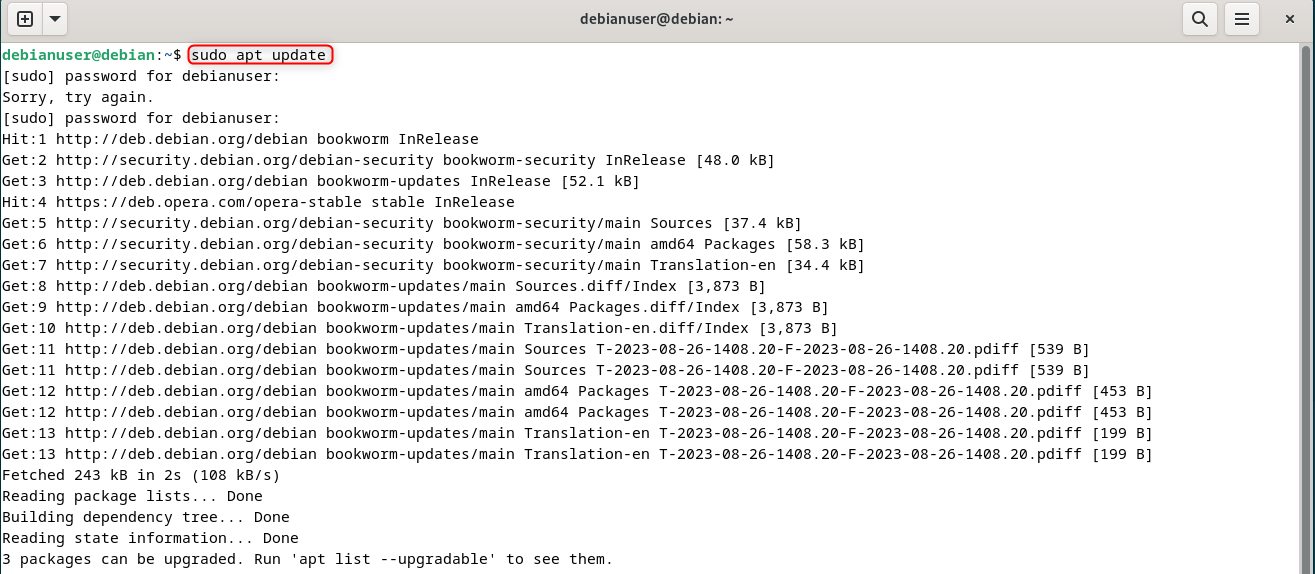
As three packages can be upgraded, use the upgrade command to upgrade them:

Step 2: Installation Using the Command Line
Once the packages are updated and upgraded, use the following command to install Tor Browser and the Tor Browser Launcher.
This command will make sure that the repository is enabled before installing Tor. The “remote-add” command adds the repository to the Flatpak configuration.
![]()
Wait for the packages to download. Once downloaded and installed, the repository is enabled. Use the command below to install Tor Browser from the repository now:

Step 3: Initializing Tor Browser
As you have used Flatpak to download Tor Browser, use the following command to run it now:
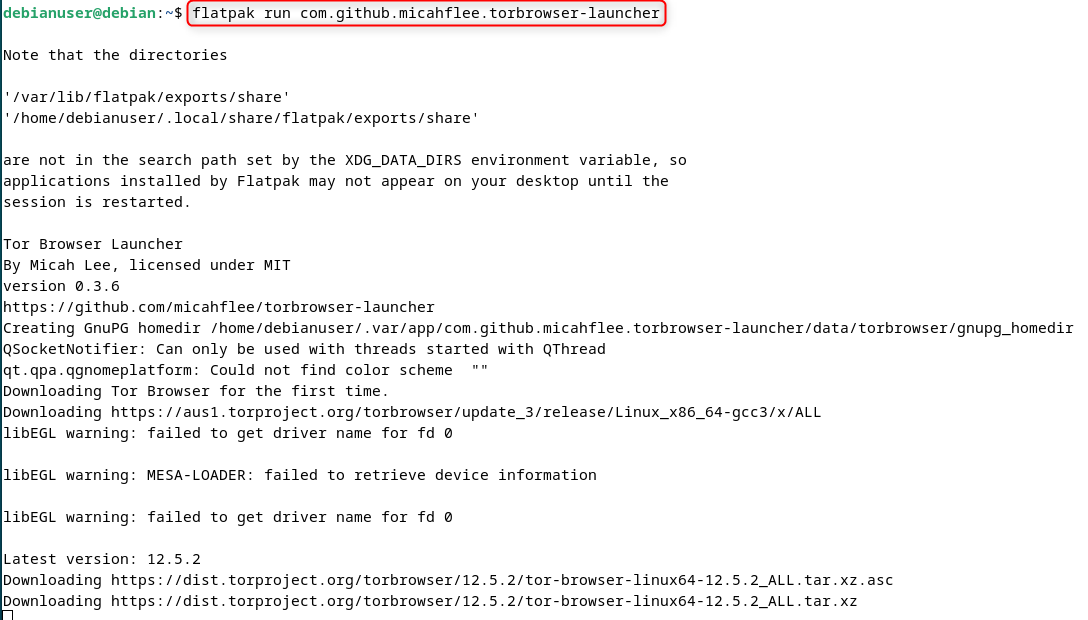
It will now download additional files for the Tor Browser to initialize. Wait for it to complete.
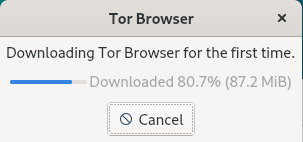
Once completed, the Tor Browser will start:

Step 4: Configuring Connection
You can use the default connection by clicking on the Connect Button. It will set up the connection automatically but for advanced Privacy Features, you will have to configure your Tor Browser connection. To set up advanced privacy features, click on the “Configure Connection” button to configure your proxy settings:
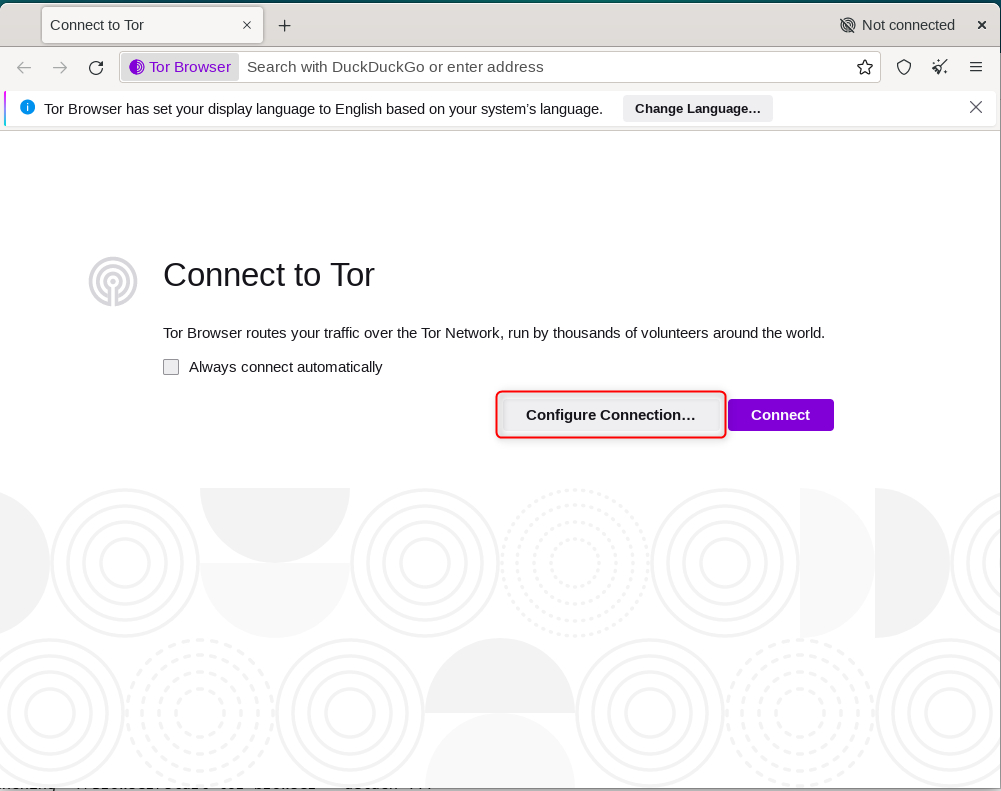
The Network Connection Settings will open. In the bridges section, click on the “Select a Built-in bridge” button:

Select a built-in bridge type of your own choice depending on your needs and then click “Connect”:

When you click on “Connect”, it will start establishing a connection. Wait for it to complete:
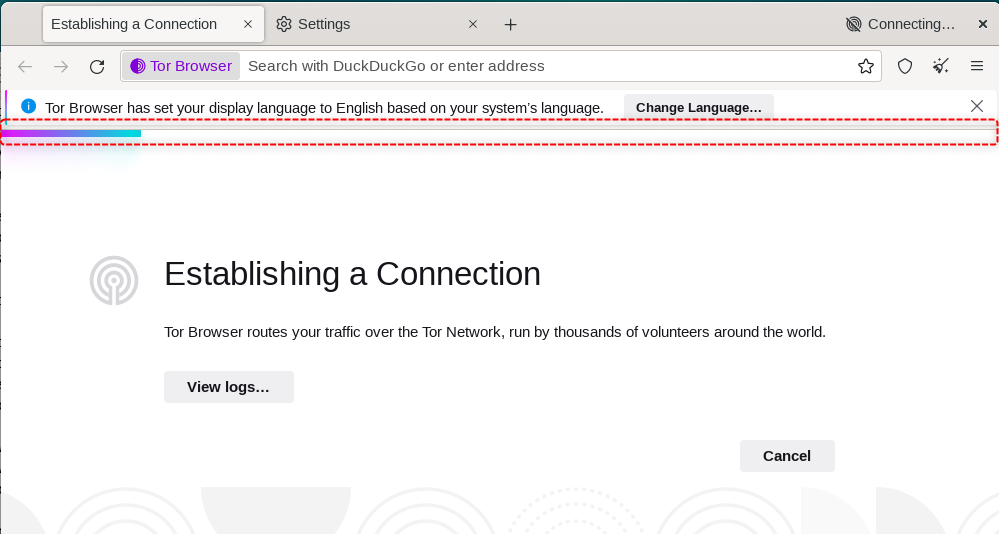
Wait for it to establish a connection. Once connected, you will be redirected to the Default Home Page of Tor Browser which is “DuckDuckGo”:
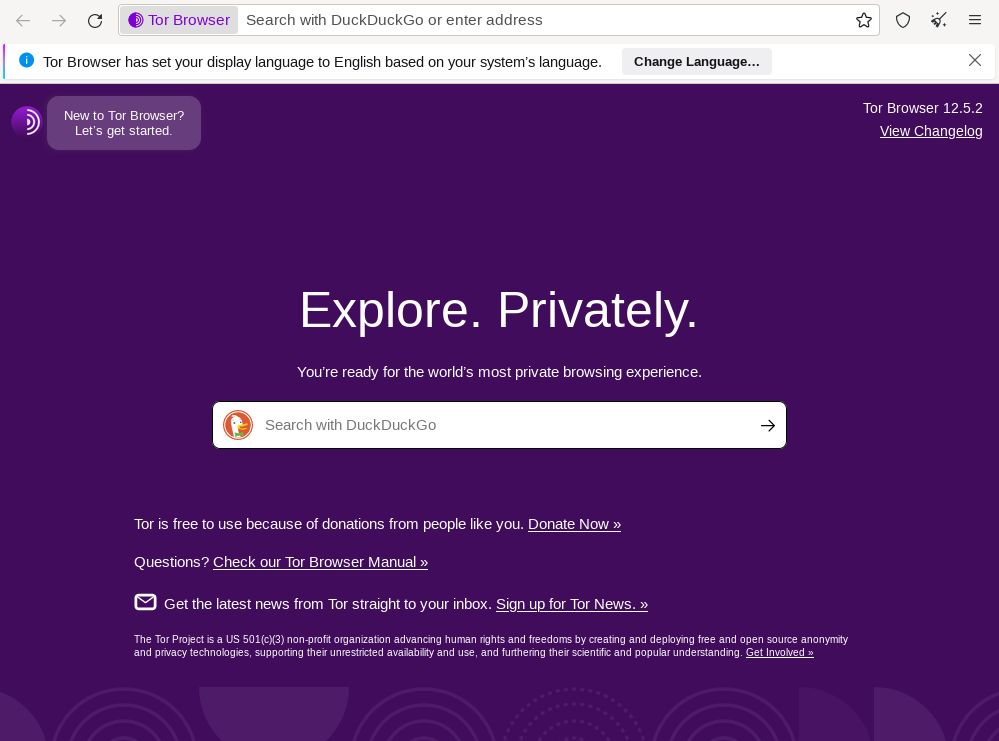
Now you can surf the Tor Browser either by searching for something using the DuckDuckGo Search Engine or open a specific website by using an Address.
Uninstalling Tor Browser
Uninstalling the Tor Browser is simple and can be done with only one line command. Use the following command in the Terminal of Debian 12:
![]()
In this way, we can remove the packages of Tor Browser from our Debian system:
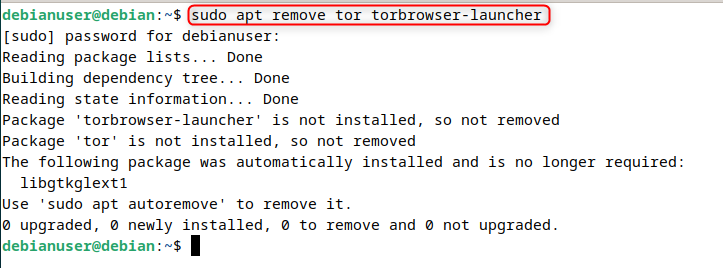
That’s all about installing and uninstalling Tor on Debian 12.
Conclusion
To install the Tor Browser on Debian 12, we used the Flatpak and Flathub methods. We have seen how we can manage the connection configuration as well for better and more advanced Privacy Features. We have also looked at how we can uninstall the Tor Browser once we do not require any more use of it.
This article explained the process of downloading, installing, and managing the Tor Browser on Debian 12.