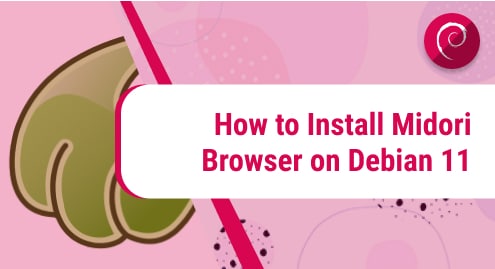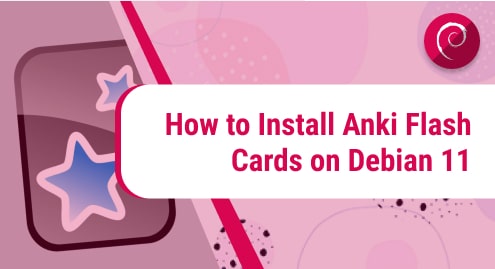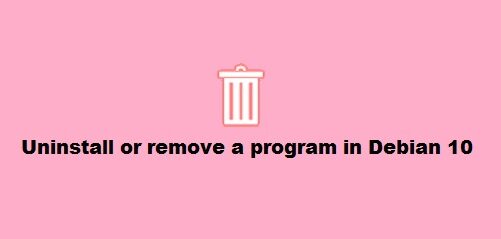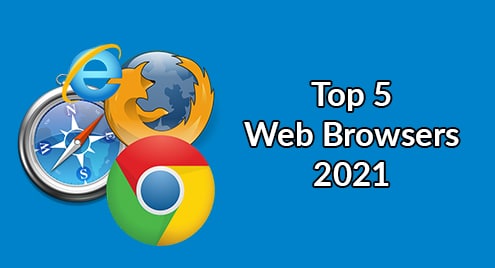Introduction
There are tons of browsers out in the market catering different needs of diverse computing communities. One of them is the Midori browser which helps a unique range of users who thrive on the speed. Users who need a greater navigational speed and built-in browser shortcuts rely on Midori all the time.
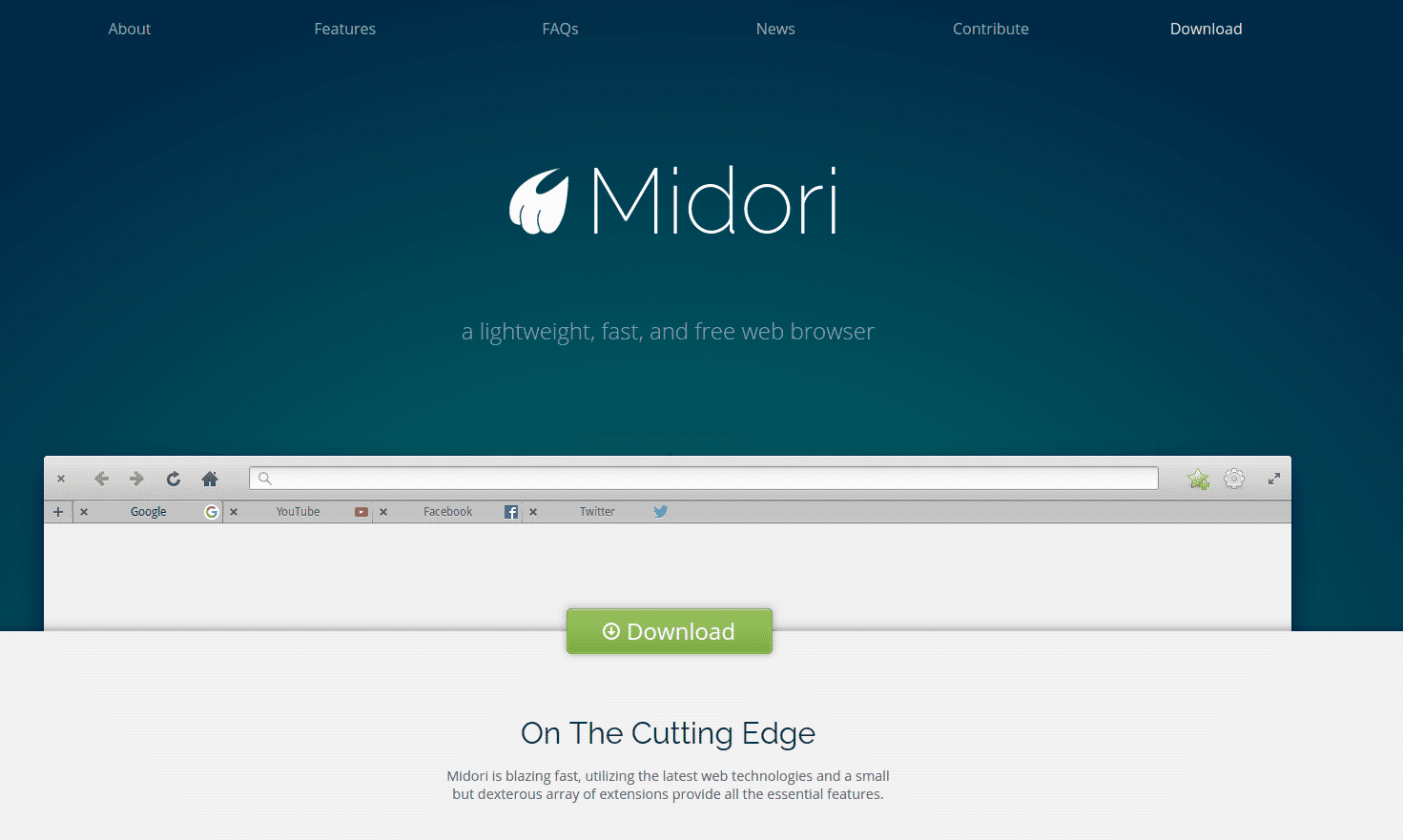
I am using Debian 11, and I will demo to you how to install the Midori browser on your Debian and related systems. The instructions belong to all Debian distributions and derivatives.
Prerequisites
The browser is based on standard libraries therefore there is no need for any such prerequisites.
Step 1. Install Midori Borwser on Debian 11
Midori is a cross-platform application and is available for a wide range of operating systems. Instead of installing Midori from the source of executables, I will install it via Debian package manager to make the process easier.
Running the update command, in the beginning, is the best choice to make sure that the browser is available in update repositories. Later run the install command to get started with the installation.
$ sudo apt update
$ sudo apt install midori
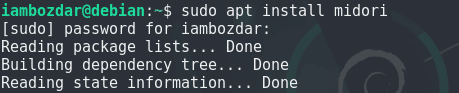
First, enter your password, and then you are good to go for the installation.
Step 2. Confirm the Midori Browser Installation
Now we will check the browser installation and confirm that it exists on your system. First, we will try to confirm via the command line.
Using the following command, you will be able to see the latest browser version.
$ midori --version
This will show that the application exists in your browser as follows.
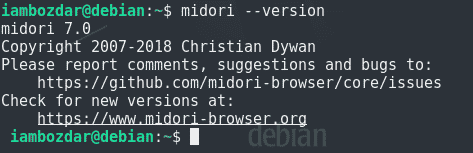
Now we will work to check the installation via the dashboard.
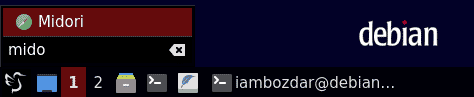
Step 4. Launch Midori Browser
Once located you will be able to launch the browser via both the command line and graphical user interface. I will choose to launch it via the system dashboard only.
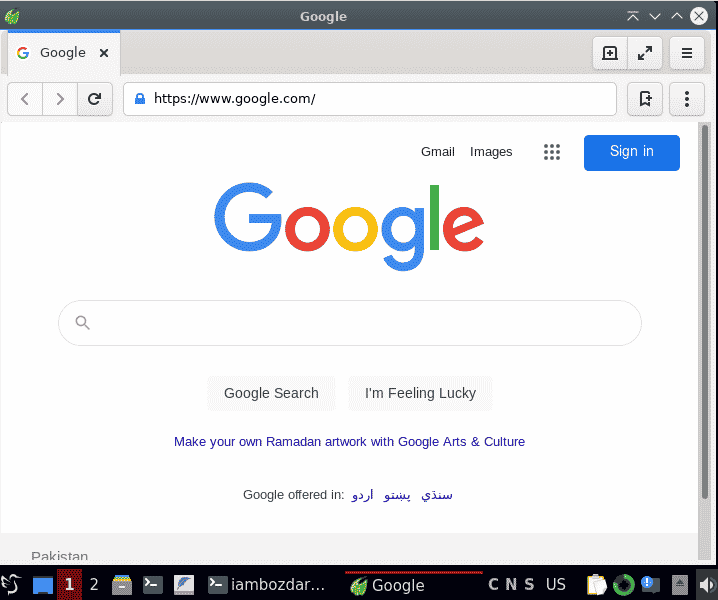
Step 5. Uninstall Midori Browser From Debian
Now we will see how to uninstall the Midori browser via the command line. You will run the following command, and it will remove the Midori browser.
$ sudo apt remove midori

Conclusion
I showed you how to install and remove the Midori browser on Debian 11. I would highly recommend exploring its features further. The users of the Midori browser never regretted using it. The super-speed power will keep you astonished.