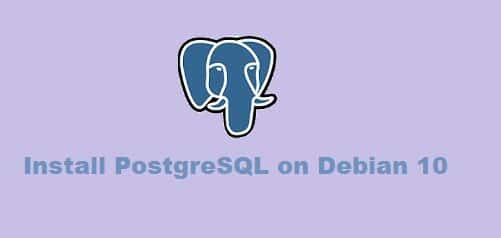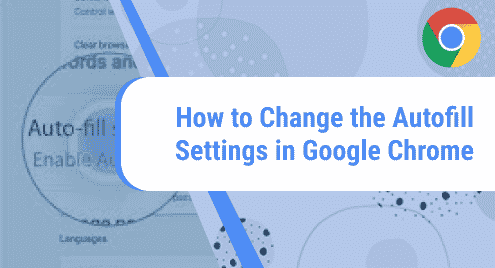Introduction:
As we all know that storage space is very crucial in any computer system. If our system is running out of that space, then we will not be able to install anything on it. At times, we install certain programs that we do not need at all. Or we may even install such programs that we need for a very short span of time. After that time is gone, we do not use those programs any longer. In such a scenario, it is highly advisable to uninstall such programs as soon as possible.
In this article, we will be sharing with you the four different methods of uninstalling programs from Debian 10.
Methods of Uninstalling Programs from Debian 10:
For uninstalling programs from Debian 10, you can follow any of the four methods explained below:
Method # 1: Uninstall Programs from Debian 10 GUI:
For uninstalling programs from Debian 10 GUI, you need to look for the Software Center. For that, you need to search for it in the Activities search bar, type in “software”, and then click on the Software search result as highlighted in the following image:

Doing this will launch the Software Center window in Debian 10. You need to switch to the “Installed” tab to see a list of all the installed programs. From this list, you can choose to remove any program of your choice. We wished to remove the Thai X terminal. That is why we have clicked on the Remove button located beside this program as highlighted in the image shown below:

Once you will click on this button, a confirmation dialogue will appear on your screen. You need to click on the Remove option from this dialogue as highlighted in the following image:

Your Debian 10 system will ask for authentication. After typing in your password, you have to click on the Authenticate button and your selected program will be uninstalled.

Method # 2: Uninstall Programs from Debian 10 through “apt-get remove” Command:
This method is used when you only wish to uninstall a program without its configuration files. For using the “apt-get remove” command to uninstall programs from Debian 10, you have to run it in this way:
sudo apt-get remove ProgramName
Here, you have to replace ProgramName with the name of the program that you wish to uninstall. We wanted to uninstall Thunderbird as shown in the image below:
![]()
It will take a few seconds for the process to complete and Thunderbird will be removed from your Debian 10 system as shown in the following image:

You can also verify it by searching for Thunderbird in the Activities menu. You will not be able to find it any longer as shown in the image below:

Method # 3: Uninstall Programs from Debian 10 through “apt-get purge” Command:
This method is used when you wish to uninstall a program along with its configuration files. For using the “apt-get purge’ command to uninstall programs from Debian 10, you have to run it in this way:
sudo apt-get purge ProgramName
Here, you have to replace ProgramName with the name of the program that you wish to uninstall. We wanted to uninstall Kontact as shown in the image below:
![]()
It will take a few seconds for the process to complete and Kontact will be removed from your Debian 10 system as shown in the following image:

Again, you can verify it by looking for it in the Activities menu and you will not be able to find Kontact any longer.
Method # 4: Uninstall Programs from Debian 10 through “apt-get autoremove” Command:
Whichever method you have chosen to follow out of the above three methods, you have only managed to remove a program and not its dependencies. We know that whenever a program is installed, many other packages and dependencies are installed with it. These packages and dependencies are not uninstalled by the regular uninstallation process. Rather you have to run the command stated below to achieve this goal:
sudo apt-get autoremove
![]()
This command will take a little longer to execute as compared to the “apt-get remove” and “apt-get purge” commands. It is so because this command has to wipe out all the unused packages and dependencies. After completing its execution, it will display the following output on your terminal:

Conclusion:
You can follow any of the four methods described in this article to uninstall programs from Debian 10. Method 1 can be used if you prefer GUI over CLI. Method 2 can be used if you only intend to delete a program without its configuration files. Method 3 can be used if you intend to delete a program along with all of its configuration files. Lastly, Method 4 can be used if you want to get rid of all the unused packages and dependencies altogether.
If you would like to remove unwanted programs from Ubuntu 20.04, follow this tutorial.