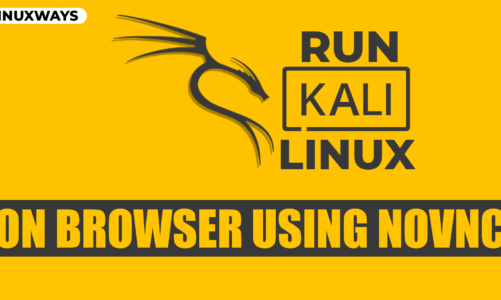Kali Linux is one of the leading operating systems used by the security professionals and ethical hackers, that needs no introduction. It includes a wide range of tools that helps you analyze the network, perform penetration testing, simulate real world attacks and more. Among the official Kali Linux operating systems, the developers have also introduced a fully-optimized flavor of Kali Linux system called Kali Linux zSecurity. It was introduced by the zSecurity officials and includes a vast range of built-in penetration and security-focused tools. Certain settings of the Kali Linux zSecurity operating systems are already configured that ensure optimal system performance and ease of use.
In this guide, you will learn:
Note: To find out Kali Linux zSecurity features, visit here.
How to Install Kali Linux zSecurity
You can install Kali Linux zSecurity on your system using:
How to Install Kali Linux zSecurity on VMware
The zSecurity official has provided a fully-customized Kali Linux operating system that can be installed on the VMware. Currently, for VMware users, Kali Linux 2022 x64 version of zSecurity was introduced, which you can install by using the following steps:
Step 1: Download Kali Linux zSecurity Source File
First, you must download the Kali Linux zSecurity source file from the official website. At the website, you can use any download link to download the source file, or if you have Torrent, you can download the torrent file as well:

Step 2: Extract the Source File
Once the Kali Linux zSecurity file is downloaded on your system, you can extract the source file content using WinRAR or Zip utility on Windows. If you are using a Linux or Mac system, you can use the unzip command followed by the file name to unzip the file.

Step 3: Now, download VMware Workstation Pro on your Windows or Linux system. Initially, it offers you a 30 days free trial, then you have to purchase it. However, you can use the VMWare Workstation Player for free if you don’t want to pay for the application. If you are using MacBook or MacOS system, you can install VMware Fusion on your system.
Step 4: Open a Virtual Machine on VMWare
After installing VMware on your system, open it and click on the Open a Virtual Machine option:

Navigate to the directory where you have extracted the Kali Linux zSecurity files, there you will be able to see the VMware virtual machine file. Double-click on the file to load it in VMware:

Step 5: Power on Virtual Machine
Now, click on the Power on this virtual machine option to run Kali Linux zSecurity system on VMware:

Wait until it boots the system:

Step 6: Login to Kali Linux zSecurity
To login to Kali Linux zSecurity, enter the default login credentials:
Username: root
Password: toor

After entering the login credentials, Kali Linux zSecurity desktop will appear:

How to Upgrade Kernel of Kali Linux zSecurity
By default, Kali Linux zSecurity has an outdated Kernel version, but you can upgrade it using the following steps:
Step 1: Verify Kali Linux zSecurity Kernel
Before upgrading the Kernel, first, you must verify the Kernel version of Kali Linux zSecurity by running the following command:

Step 2: Update the System
Then update Kali Linux zSecurity system by running the below-given update command:

Wait for the update process to complete and once done, reboot Kali Linux with the reboot command.
After the system reboots, go to Advanced options for Kali GNU/Linux at the menu, then select the updated Kernel version you want to use:

Once your Kali Linux zSecurity system boots with the updated Kernel version, you can verify the version for by running the following command:

How to Change Settings for Kali Linux zSecurity on VMware
Initially, VMware sets the system settings like RAM, Hard disk, Core and others to their default value. However, you can change Kali Linux zSecurity settings on VMware by simply right-clicking on the machine and navigate towards Settings:

There, you can change your RAM, processors, hard disk space and other system settings, once done, select the OK button to save the changes:

How to Install Kali Linux zSecurity on VirtualBox
Kali Linux zSecurity also offers a customized Kali Linux 2020 32-Bit version for VirtualBox users that allows them to install and use the operating system. You can use the following steps to install Kali Linux zSecurity on VirtualBox:
Step 1: Download Kali Linux zSecurity File
First, download the Kali Linux zSecurity file from the official website for VirtualBox users using any link:

Step 2: Download VirtualBox on a System
Ensure, you have installed VirtualBox on your system, if it is not, navigate to the official website, then download and install it from there.
Step 3: Open the Virtual Machine File in VirtualBox
Now, navigate to the location where the VirtualBox file is downloaded, it will be saved with the .ova extension. Right-click on the file and open it with VirtualBox. Once, it’s done, the import Virtual Appliance window will open on VirtualBox:
Select the Machine Base Folder and click on the Finish button:

Step 4: Start Kali Linux Virtual Machine
Now, start the Kali Linux zSecurity on VirtualBox by selecting the Start button:

Step 5: Enter Kali Linux zSecurity Login Details
Wait until the login screen appears, then enter the Kali Linux zSecurity login details:
Username: root
Password: toor

Once done, you will see the Kali Linux zSecurity desktop on your VirtualBox:

Note: Besides that, you can also download Kali Linux zSecurity source file on Mac from the website and run it on VMWare fusion.
How to Change Settings for Kali Linux zSecurity on VirtualBox
Like VMware, VirtualBox also set the default settings for Kali Linux zSecurity, however, you can change it using the following steps:
Step 1: Right-click on the zSecurity Virtual Machine and select the Settings option:

Step 2: There, you will be able to change System settings like base memory, storage space, audio, networking and more:

How to Install Kali Linux zSecurity with ISO File
zSecurity officials also provided an ISO file that you can download from the website and install the operating system either on a USB Flash drive or in a Virtual Machine. The method to install the Kali Linux zSecurity on a USB Flash drive is simple and can be done from tools like BalenaEtcher. For installing Kali Linux zSecurity on Virtual Machine, you can read our guide.

Conclusion
Kali Linux zSecurity is a customized version of Kali Linux system tucked in with advanced security tools. You can install Kali Linux zSecurity on your computer via VMware or VirtualBox. You only have to download the source file based on the Virtualization tool you are using, then extract the source file and run the file on your respected Virtualization tool. The complete step-by-step detailed to run Kali Linux zSecurity from a pre-installed source file for VMware and VirtualBox is provided in the above-section of this guide. Further, you will also find about installing the Kali Linux zSecurity through the ISO file. Following these methods will help you seamlessly run Kali Linux zSecurity on your system.
By day, I am an engineer and researcher, building bridges and figuring out how the universe works. But when the clock strikes five, I turn into a wordsmith!
I write about my adventures on my blog, sharing tips and tricks to help others join the tech fun. I have worked on Raspberry Pi, Ubuntu, Debian, and Laptops. Right now, I have accepted the challenge of working on the Kali Linux system, and with my vast expertise in Linux systems, I will help users overcome the challenges through my blogs.