Tor is an open-source web browser known for its advanced security and privacy, as it routes the network traffic over a relay network called tor that allows you to surf the Internet in a secure manner. The layout of Tor browser is similar to Firefox browser; however, it is more secure in terms of protecting the users’ privacy and security. With the Tor browser, it becomes nearly impossible for someone to track their Internet activities, protecting them from the hacker attack.
In this guide, you will learn:
How to Install Tor Browser on Kali Linux
You can install Tor browser on Kali Linux from:
How to Install Tor Browser on Kali Linux Through Apt
Kali Linux official repository includes Tor browser launcher that automatically downloads Tor browser on your system once you run it. If you want to install Tor browser on Kali Linux from apt repository, follow the steps provided below:
Step 1: Update System Repository
Before installing the Tor browser launcher from apt repository, you must update the Kali Linux repository using apt and upgrade commands provided below:

The above command runs and updates the package on the Kali Linux system and ensures the packages you install from the repository are updated.
Step 2: Install Tor Browser Launcher on Kali Linux
After updating your Kali Linux repository, install torbrowser-launcher package on Kali Linux from the following apt command:

Step 3: Install Tor Browser on Kali Linux from Tor Browser Launcher
To install Tor browser on Kali Linux, you must execute the Tor browser launcher through the following torbrowser-launcher command:
The above command will download and install Tor browser on Linux system:

After completing the Tor browser installation, the browser will automatically run on your system.
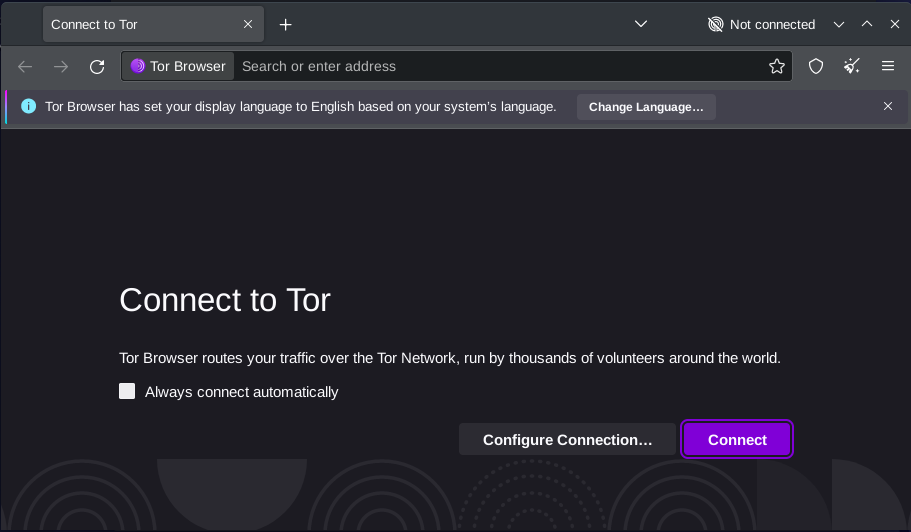
Step 4: Route Traffic on Tor Browser
To start routing the network traffic over the Tor network, you must click on the Connect button:
Note: You can also checkbox the “Always connect automatically” option to avoid clicking on the Connect button again and again:

For exploring the Internet privately and in a secure manner, you should enable the Onionize option. This option provides you with the world’s most private browsing experience on Kali Linux:

Step 5: Run Tor Browser on Kali Linux
You can run Tor browser on Kali Linux system from terminal using the following command:
You can also run Tor browser on Kali Linux from the All Applications menu:

Step 6: Check Tor Browser Version
To check the Tor browser version installed through Kali Linux repository, you can use the below-given command:

How to Remove Tor Browser from Kali Linux
You can remove Tor Browser on Kali Linux by removing the Tor Browser launcher from the following command:

How to Install Tor Browser on Kali Linux Through tar.gz File
If you want to install Tor browser latest version on Kali Linux, you can download the official tar.gz file and install the browser through it. You can follow the below-given step-by-step details to install Tor browser from the tar.gz file:
Step 1: Download Tor Browser tar.gz File
First, visit the Tor browser official website and download the latest version tar.gz file for Linux system:

Alternatively, the wget command can also be used for downloading the tar.gz file on Kali Linux, this can be done by adding the wget command followed by the source file URL:
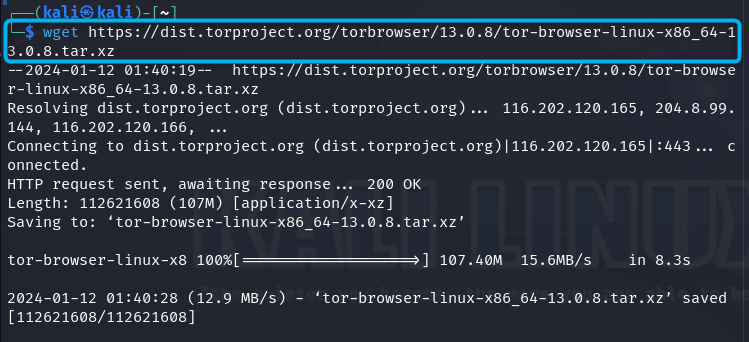
Step 2: Extract Tor Browser Source File Content
After downloading the tar.gz file, you must extract the content using the tar command followed by the source file name:

Step 3: Execute the Tor Browser Script
Now, navigate to Tor browser directory using the cd command followed by the directory name:

Then inside the directory, run the script file from the below-given command for installing Tor browser on Kali Linux:

You can also use the command given below for installing the Tor browser on Kali Linux and register the browser as a desktop app:

How to Remove Tor Browser from Kali Linux Installed Through tar.gz Method
If you have installed Tor browser on Kali Linux from the tar.gz file, you can remove it from the system by running the following command:

How to Install Tor Browser on Kali Linux Through Flatpak
Flatpak is a robust package manager that can be installed on Linux systems through apt repository. Flatpak has its own repository that includes packages needed to install Tor browser on your system; you can follow the steps given below to install Tor browser on Kali Linux from Flatpak:
Step 1: Install Flatpak on Kali Linux

You may encounter an error “Failed to fetch https://http.kali.org” while installing Flatpak on Kali Linux from the apt install command:

This error can be fixed by first login to the terminal as root user using the su command:
Then enter your default root password that can be changed incase you forgot by using the:
Once the root password is entered, use the provided command to get access to the latest packages on Kali Linux:

Ensure making changes to the Kali Linux repository by running the update command provided below:

Once done, switch back to the default user via su command with the username you want to switch and then installing Flatpak on Kali Linux using apt command:
Step 2: Add FlatHub Repository on Kali Linux
It is also required to add Flatpak remote repository called FlatHub to Kali Linux from the below-given command to ensure installing the required packages using Flatpak:

Step 3: Install Tor Browser from Flatpak
Now, you are ready to install Tor browser on Kali Linux from Flatpak through the below-given command:

Step 4: Run Tor Browser from Flatpak
You can run Tor browser from Flatpak on Kali Linux by running the below-given command:

How to Uninstall Tor Browser from Flatpak on Kali Linux
If you want to uninstall Tor browser from Flatpak on Kali Linux, you can simply use the below-given command:

Conclusion
Tor is a privacy-oriented web browser that offers a user-interface similar to Firefox browser but has more advanced security and privacy. You can install Tor browser on Kali Linux directly from the apt repository, official tar.gz file or Flatpak package manager. The apt repository method doesn’t install the latest version of Tor browser, but you can get the latest version by using tar.gz or Flatpak. Following any of the above-given methods will help you install the Tor browser and run seamlessly on your Kali Linux system.
By day, I am an engineer and researcher, building bridges and figuring out how the universe works. But when the clock strikes five, I turn into a wordsmith!
I write about my adventures on my blog, sharing tips and tricks to help others join the tech fun. I have worked on Raspberry Pi, Ubuntu, Debian, and Laptops. Right now, I have accepted the challenge of working on the Kali Linux system, and with my vast expertise in Linux systems, I will help users overcome the challenges through my blogs.



