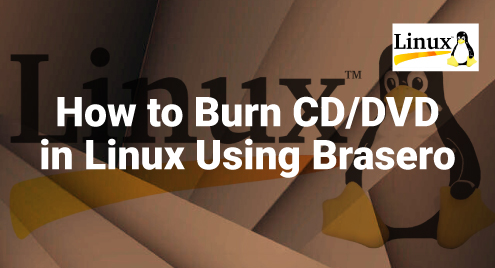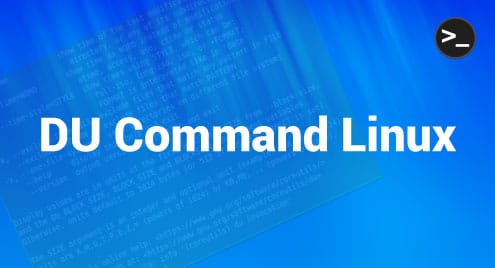Shutting down your computer doesn’t sound like the most exciting topic. But hold on – there’s more to it than just pressing a button and watching the screen go black. Yes, we are talking about the shutdown command on Linux. A safe method for sure. Let’s take a look at how this command works and the way it helps you manage how your computer turns off or restarts.
What is a Linux Shutdown Command?
In the world of Linux, the shutdown command is like a switch that lets you safely turn off or restart your computer through the command line. If you have ever used a computer, you know that normally you would use the power button or click on a menu to turn off your computer. The shutdown command is an alternative way to do this, but it’s text-based, and you type it into the Linux terminal.
So, what sets it apart? Firstly, it’s pinpoint accurate, allowing you to designate the precise moment for the computer to shut down. Secondly, it’s secure. The command makes sure that all the files and data are saved and that no applications are abruptly closed before the computer powers off. This can help in averting data corruption and data loss.
Why is it Important?
But why do I need to know this? You might ask. Because abruptly turning off your computer is not good for the system. This can lead to the loss of data or files becoming corrupt. When you use the shutdown command, the system will systematically close all the running applications. It then writes any data that is in temporary storage to the hard disk. This process ensures that the next time you turn on your computer, everything will run smoothly.
Basic Syntax
The shutdown command in Linux follows a certain structure, much like a sentence has a structure. The basic syntax or the structure of the shutdown command looks like this:
Here’s the breakdown:
- shutdown: This is the actual command that tells the system that you want to either shutdown or restart.
- [OPTIONS]: This part is like a modifier. It tells the command how you want the shutdown or restart to behave.
- [TIME]: This is optional and specifies when you want the shutdown or restart to happen.
- [MESSAGE]: Another optional part, where you can write a message that will be shown to other users before the shutdown or restart happens.
Commonly Used Options
Now, let’s delve into the options that can be utilized with the shutdown command.
- -h (Halt): This option tells the system to halt after shutdown. What this means is that once you issue this command, the system will shut down completely and will require physical intervention to be started again. You use it like this:
![]()
- -r (Reboot): If you want to restart your system, this is the option you will use. The system will shut down and then immediately reboot. For instance, shutdown -r now will reboot the system immediately.
![]()
- -c (Cancel): If you have told your computer to shut down in 10 minutes, but suddenly you change your mind, that’s when you use this option. It cancels a shutdown that was scheduled but hasn’t happened yet. You don’t need to add a time or message; just type:
![]()
- -k (Do Not Halt): This option will not shut down the system; it will only send a message to all logged-in users that the system is about to shut down. It’s like a warning or heads-up.
![]()
Conclusion
The shutdown command in Linux is super useful. It’s a safe way to turn off or restart your computer without messing anything up. You don’t want to lose files or have to deal with problems the next time you turn it on, right?
What’s cool about the shutdown is that it’s flexible. You can tell your computer to shut down right now or later. And you can let other people using the same computer know it’s going to turn off.