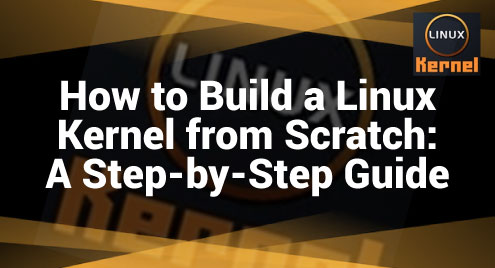Vim is a great tool for editing text and is loved by many people who work with code or text. One of the cool things Vim can do is find words and change them fast. This is what we call the ‘Find and Replace’ feature. If you are a regular user of Vim and use it for coding or text, being able to change words quickly can save you tons of time.
However, not everyone is knowledgeable about the commands, especially in the Linux environment. This is where this article comes in to assist. We are going to guide you on how to use Vim’s find and replace to make your work easier and faster. So, let’s begin from the very basics to ensure no points are overlooked.
What is Vim?
Vim is a text editor used for writing and changing text in files. It’s an upgraded version of an older editor called “vi.”
Here’s what makes Vim special:
- Vim has various modes. In Normal Mode, you move around and change the text. In Insert Mode, you add new text.
- Vim allows you to do everything with keyboard shortcuts. It’s made to be fast by not needing a mouse.
- You can change how Vim looks and works. You can add new features with plugins.
- Vim doesn’t need a lot of computer power and works on Windows, Mac, and Linux.
Using Find and Replace in Vim
Find and Replace is an incredibly handy feature in Vim that enables you to locate specific text and substitute it with something else. This is great for fixing errors, updating code, or even changing names in a document. Let’s break it down step by step.
The Basic Syntax
In Vim, the basic command for finding and replacing text looks like this: ‘:%s/abc/xyz/g.’ This tells Vim to search for the word “abc” and replace it with the word “xyz” throughout the entire file.
- The % means to search the whole file.
- The s stands for substitute.
- The abc part is the text you want to find.
- The xyz part is the text you want to use instead.
- Adding the g at the end instructs Vim to replace all instances it finds.
Replacing Text in Multiple Files
To do the same thing but in lots of files at once, first, open all the files in Vim. Then type: ‘:bufdo %s/apple/banana/g’.
The ‘:bufdo’ command tells Vim to execute the following command on all open buffers, and the ‘%’ tells Vim to match all buffers.

Making the Search Case-Insensitive
Sometimes, you might want to find text regardless of whether it’s in uppercase or lowercase. You can get this done by adding \c to your search. For example, ‘ will find “apple,” “Apple,” and “APPLE” and change them all to “banana.”
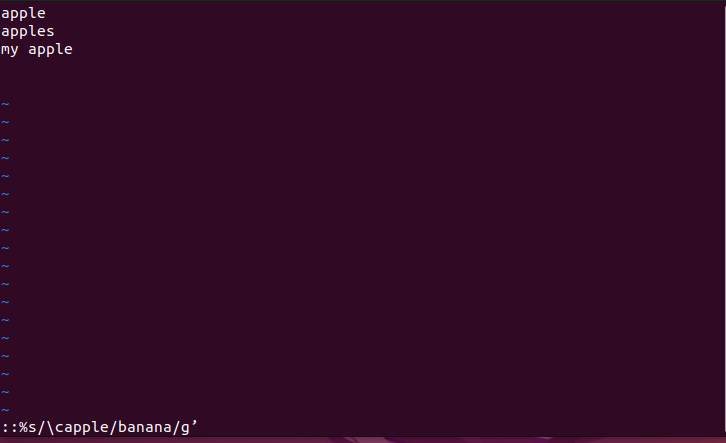
Confirming Each Replacement
If you want to check each change before it’s made, you can add c to the end of the command, like this: ‘:%s/abc/xyz/gc.’ Vim will display each occurrence of the text and inquire whether you wish to modify it.
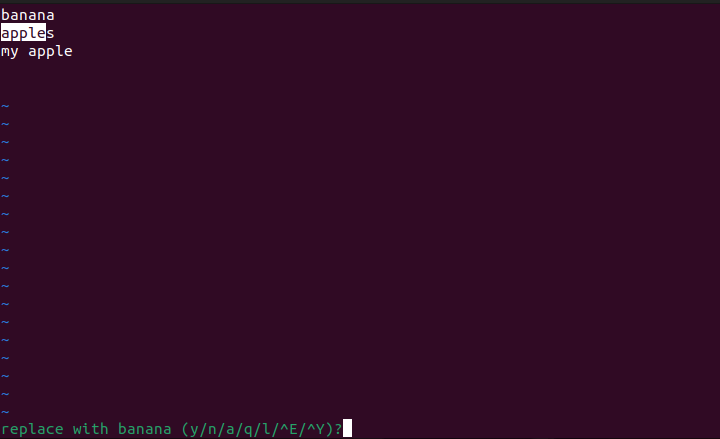
Conclusion
Vim is an incredibly powerful text editor that’s been a favorite among programmers and writers for decades. Its find-and-replace feature is just one of the many tools that make it so valuable. Whether you’re editing code or just making notes, Vim’s find and replace tool can help you to be swift and precise.