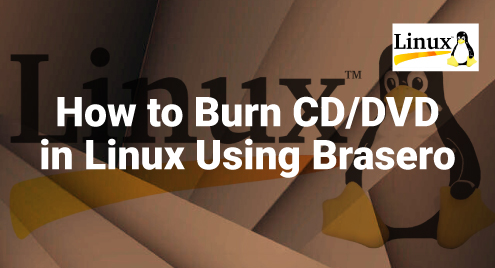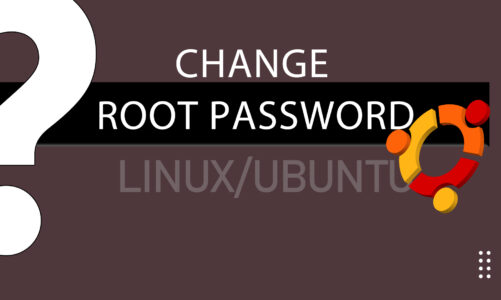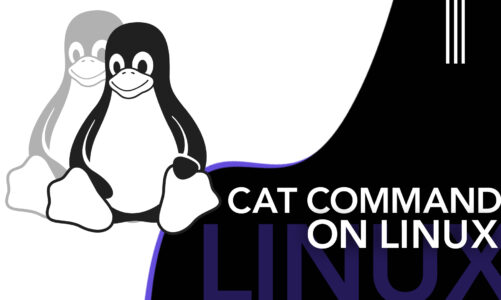Vim, a widely utilized text editor, is known for its exceptional efficiency in editing both code and text. It is known for its powerful features, but to get the most out of it, you need to know the commands. So if you have just started learning, go through the article below, where we will cover the essentials to get you started with Vim, how to install it, and go through Vim commands on Linux for beginners.
What is Vim?
Vim, short for “Vi Improved,” denotes an enhanced iteration of a previous text editor known as Vi. It functions as a text editor utilized for creating and modifying text files. Text editors are software applications that enable the user to generate and modify files consisting of unformatted text.
What makes Vim different from many other text editors is that it is designed to be used primarily with the keyboard, and it has various modes for different kinds of tasks. This can make it faster and more efficient once you get used to it. The Vim editor enjoys particular popularity among programmers and system administrators.
Installing Vim on Linux
Before you can start using Vim, it is necessary to ensure that it is installed on your system.
In order to set up Vim on a Windows system, first, obtain the installer by downloading it from the Vim website. Once you have the executable file, launch it. Simply follow the instructions presented on your monitor, and you will be all set.
If you are using Linux, here is how you can install Vim:
- Open the Terminal: You can accomplish this task by either searching for “terminal” in your system’s menu or using the keyboard shortcut Ctrl + Alt + T.
- Install Vim: Type the following command into the terminal and hit Enter: sudo apt-get install Vim
- Verify Installation: After the installation is complete, you can verify that Vim has been installed by typing Vim –version in the terminal. Running this command will show the installed version of Vim.

Launching Vim
Now that Vim is installed let’s launch it:
- Open Vim: Type vim in your terminal and press Enter. This will open Vim. At first, you will be in what is called ‘normal mode.’
- Open a Specific File: To edit a particular file, enter “vim” followed by the file’s name. For instance, using the command “vim myfile.txt” will open a file named myfile.txt. In the case of the file’s nonexistence, Vim will generate it on your behalf.
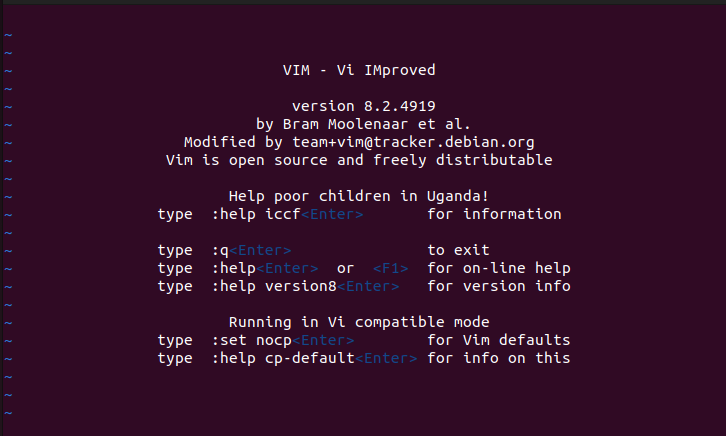
Understanding Vim Modes
One notable aspect of Vim is its distinct modes designed for specific tasks. This can be confusing for beginners, but it’s good to know the basics.
1: Normal Mode
This is the default mode when you open Vim. In normal mode, you can use keyboard shortcuts to navigate, delete, copy, paste, and perform other editing operations on text.
2: Insert Mode
In this, you can directly insert text into your file. Press ‘i’ in normal mode to enter insert mode.
3: Visual Mode
This mode allows you to select text. Press ‘v’ in normal mode to enter visual mode. Once you have selected text, you can perform operations on it, like copying or deleting.
4: Command-Line Mode
In normal mode, you can access command-line mode by pressing the ‘:’ key. This allows you to enter commands that perform more complex operations, like saving files or searching and replacing text.
Basic Vim Commands for Beginners
Let’s practice navigating through a text file in Vim:
1: Arrow Keys
You can use the arrow keys to move around in Vim, just like in other text editors.
2: H, J, K, L Keys
Alternatively, in normal mode, you can use the h, j, k, and l keys to move left, down, up, and right, respectively. This allows you to move around without taking your fingers off the home row on the keyboard.
3: Editing Commands
To edit text, press ‘i’ to enter insert mode, make your changes, and then press ‘Esc’ to return to normal mode.
4: File Handling Commands
You can save your masterpieces by pressing ‘:w’ and then Enter. To close Vim, use ‘:q.’ To save and exit, use ‘:wq.’
As you are just starting with Vim, don’t worry about memorizing everything at once. Feeling overwhelmed is natural, but with practice, you will become more accustomed to it. It’s a good idea to learn a few commands at a time and gradually add more as you become comfortable.
Conclusion
Vim is a robust text editor that provides both efficiency and an extensive array of features. It proves particularly valuable for individuals operating in terminal environments, including system administrators and programmers. Its availability across various operating systems is a big plus.
By now, you should know how to install Vim, open files, navigate through text, and use different modes for editing. It’s recommended to keep practicing and gradually learn more commands to improve your efficiency with Vim.