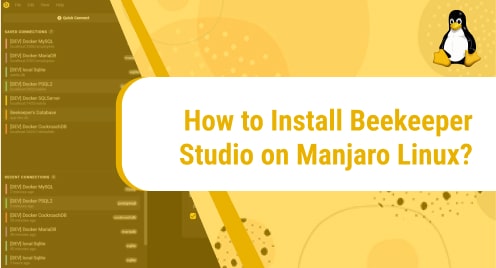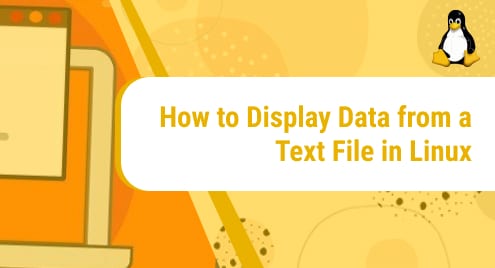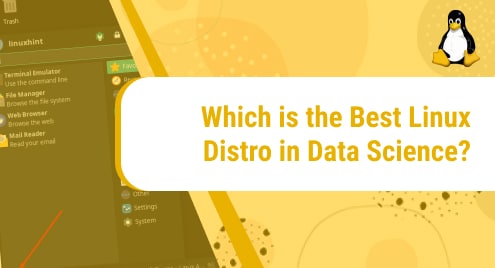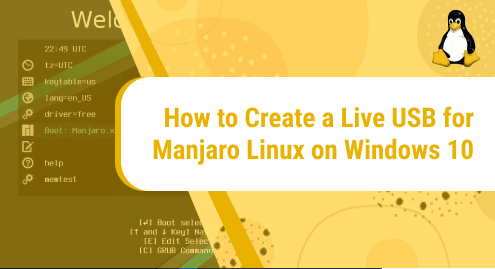What is beekeeper studio?
Beekeeper Studio is an open-source database Graphical User Interface (GUI). It runs on Linux, MacOS, and Windows. Beekeeper Studio shares great compatibility with MariaDB.
To learn more about beekeeper studio, visit this page:
https://www.beekeeperstudio.io/
Today, we will explore how to install beekeper studio on Manjaro Linux using straightforward commands that we will run on Manjaro’s terminal. Manjaro Linux is an arch based distribution of Linux and it is free and open source. It is highly appreciated for its top notch performance and user friendliness. Pacman is the packet manager in Manjaro Linux. Manjaro gives full control to its users and is adverts free.
To know more about Manjaro Linux, see this:
Without any further ado, let’s get started!
Installation Guide:
Following are the steps involved in installing beekeeper studio on Manjaro Linux:
Step 1: Clone the git repository of Snapd
In the first step, we will clone snapd git repository into our system. If you already have Snap installed and enabled on your system, you can jump to the installation of beekeeper studio (Step 6).
To clone Snapd’s git repository, execute the following command:
git clone https://aur.archlinux.org/snapd.git
![]()
Step 2: Go to the Snapd directory
Now that Snapd’s git repository is cloned, go inside the snapd directory by using the following command:
cd snapd
![]()
Step 3: Build the snapd package
Now that we are inside the Snapd directory, we will now build the snapd package. To do that, issue the following command:
makepkg -si
![]()
Step 4: Enable Snapd socket
In the previous step, we successfully installed the snapd packet manager. To be able to use it, we first need to enable the snapd socket. This is the systemd unit whose job is to manage the main snap communication socket. This can be done by executing the following command:
sudo systemctl enable --now snapd.socket
![]()
Step 5: Enable Classic support
We have enabled the systemd unit, let’s now create a symbolic link between /var/lib/snapd/snap and /snap. This is how we will enable classic support. To do that, run the following command:
sudo ln -s /var/lib/snapd/snap /snap
![]()
Step 6: Install beekeeper-studio
We are done with all the configurations of snap. Now we can go on with the installation of beekeeper studio. The command that will install it is mentioned below.
sudo snap install beekeeper-studio
![]()
This is the output you will see when beekeeper studio will start to install:
![]()
Once beekeeper studio is installed, you will see a confirmation message as your output like this:
![]()
Step 7: Verify Installation
Although we know from the confirmation message on our command line that the application has been successfully installed, let’s also verify it manually. To do that, you first need to spot the application on your system. Go to the Start menu and locate beekeeper studio among other applications. It will appear if the installation was successful.
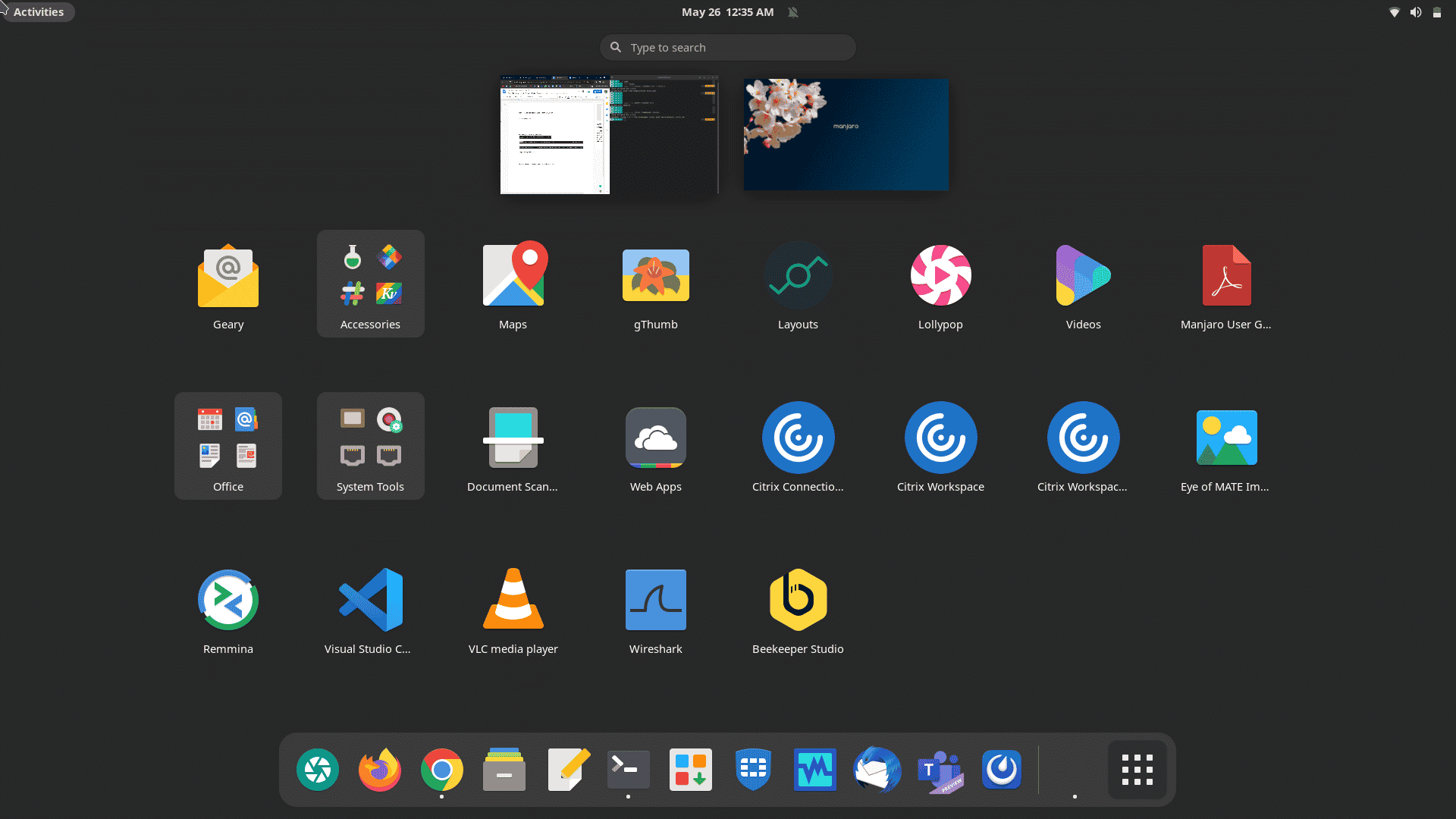
How to uninstall beekeeper studio from Manjaro Linux?
We have learned how to install beekeeper studio on our Manjaro machine. Now let’s uninstall it from our system. Beekeeper Studio can be removed from our system by executing the following command:
sudo snap remove beekeeper-studio
![]()
This command will instantly remove beekeeper studio from your system. You will receive the following confirmation message on Manjaro’s terminal once the application is successfully removed:
![]()
Conclusion
In today’s guide, we explored how to install beekeeper studio on a Manjaro Linux machine with the help of a few easy-to-follow commands. We later looked at how to uninstall the application from our device using a one-line command.
We hope you liked our tutorial.