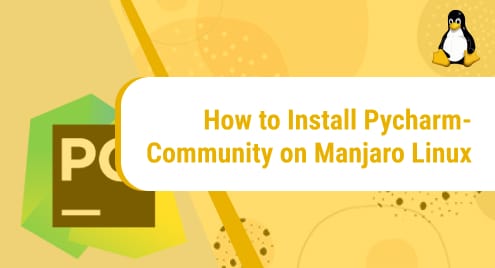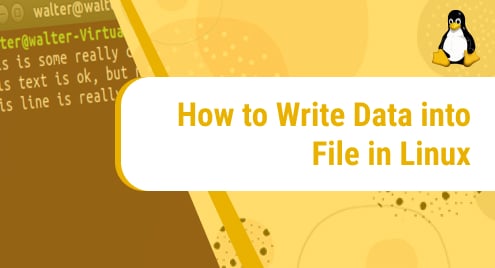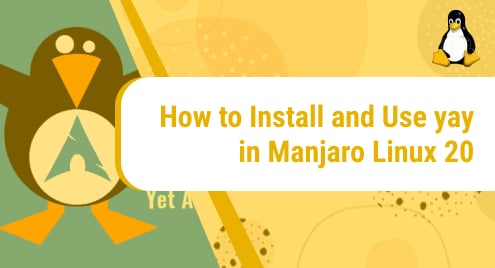What is Pycharm community?
PyCharm is a multi-platform IDE that offers you a consistent experience. It is readily available in three editions: Professional, Community, and Edu. The Community and Edu editions are open-source projects and they are free, but they have fewer features compared to the Professional edition.
In today’s guide, we will explore how to install Pycharm community on Manjaro Linux.
Manjaro Linux is a great Linux Operating System to get started on Linux. It is free and open-source. The arch-based Linux platform provides high efficiency when it comes to performance. It is also appreciated for its focus on user-friendliness and usability.
To learn more about Manjaro Linux, visit:
https://manjaro.org/
We will use Manjaro’s command line to run the installation commands. First, we will install Snapd packet manager. Using Snapd, we will then install Pycharm community.
Let’s go!
Installation Guide:
Following are the steps involved in installing pycharm community on Manjaro Linux:
Step 1: Clone the git repository of Snapd
In the first step, we will clone snapd’s git repository into our system. If you already have Snap installed and enabled on your system, you can jump to the installation of pycharm community (Step 6).
To clone Snapd’s git repository, execute the following command:
git clone https://aur.archlinux.org/snapd.git
![]()
Step 2: Go to the Snapd directory
Now that Snapd’s git repository is cloned, go inside the snapd directory by using the following command:
cd snapd
![]()
Step 3: Build the snapd package
Now that we are inside the Snapd directory, we will now build the snapd package. This can be done by issuing the following command:
makepkg -si
![]()
Step 4: Enable Snapd socket
We have successfully installed the snapd packet manager. To use it we first need to enable the snapd socket. This can be done by running the below-mentioned command:
sudo systemctl enable --now snapd.socket
![]()
Step 5: Enable Classic support
Now that the systemd unit is enabled, we need to create a symbolic link between /var/lib/snapd/snap and /snap. This will enable classic support. To do that, execute the following command:
sudo ln -s /var/lib/snapd/snap /snap
![]()
Step 6: Install pycharm-community
We are done with all the configurations of snap. Now we can proceed with the installation of pycharm community. The command that will install it is mentioned below.
sudo snap install pycharm-community --classic
![]()
You will be asked to provide your user’s password as you are running the command with sudo. This is the output you will see when pycharm community will begin to install:
![]()
Once pycharm community is installed, you will see a confirmation message as your output like this:
![]()
Step 7: Verify Installation
Although we know from the confirmation message on our terminal that the application has been successfully installed, let’s also verify it manually. To do that, spot the application on your system. Go to the Start menu and look for pycharm community among other applications. It will appear if the installation was successful. This is how the application will appear on the Start menu:
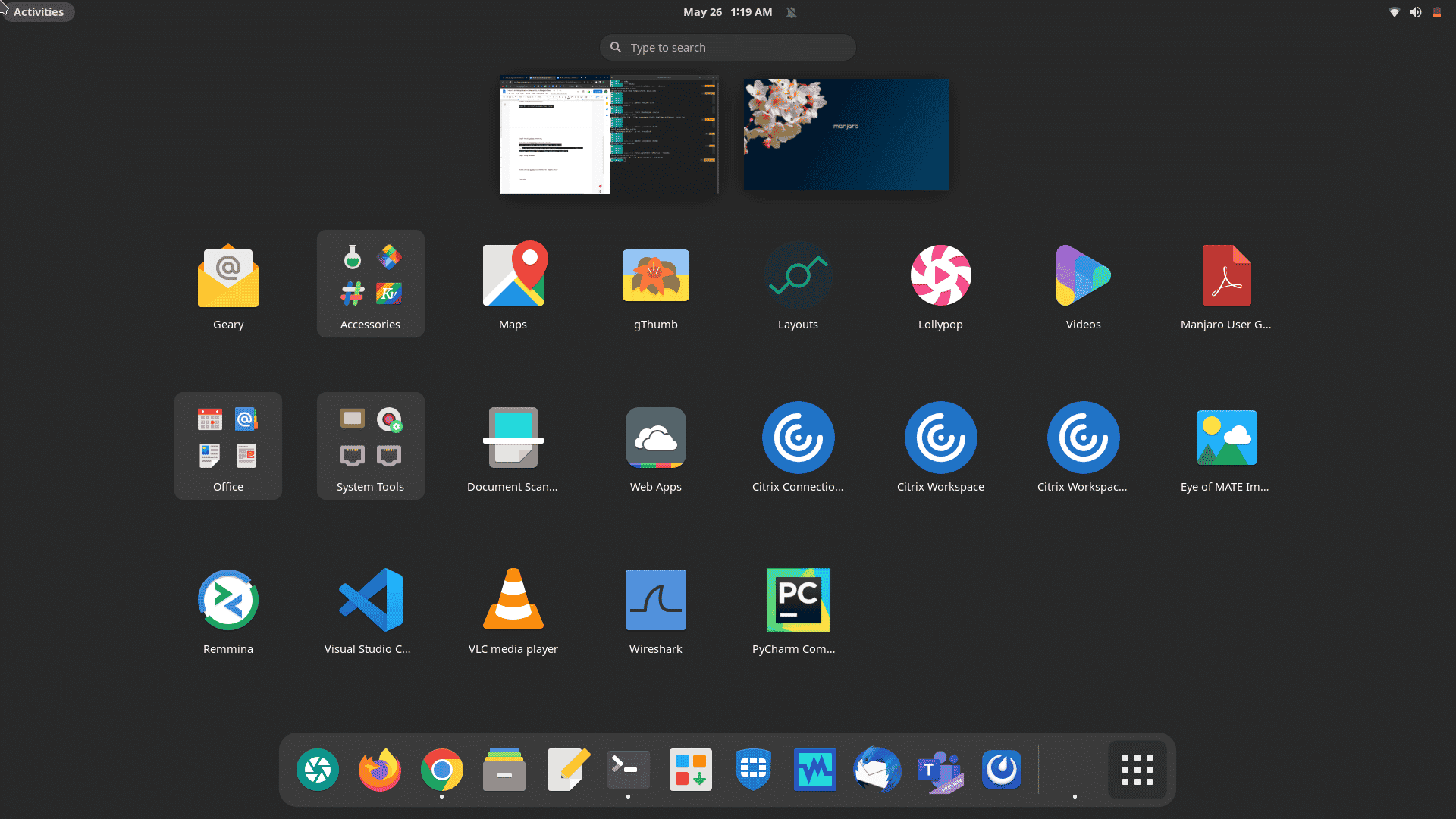
How to uninstall pycharm community from Manjaro Linux?
We have learned how to install pycharm community on our Manjaro machine. Let’s now uninstall it. Pycharm community can be removed from our system by executing the following command:
sudo snap remove pycharm-community
![]()
This command will instantly remove pycharm community from your system. You will receive the following confirmation message on Manjaro’s terminal once the application is successfully removed:
![]()
Conclusion
In today’s guide, we explored how to install pycharm community on a Manjaro Linux machine with the help of a few easy-to-follow commands. We later looked at how to uninstall the application from our device using a one-line command.
We hope you liked our tutorial.
To learn how to install Pycharm on Debian 11, see this:
https://linuxways.net/debian/how-to-install-pycharm-on-debian-11/