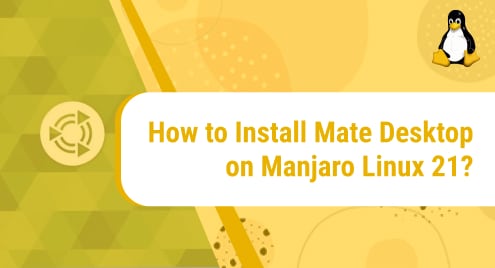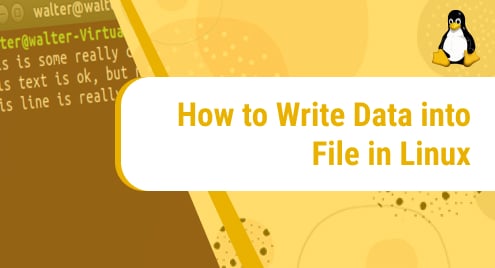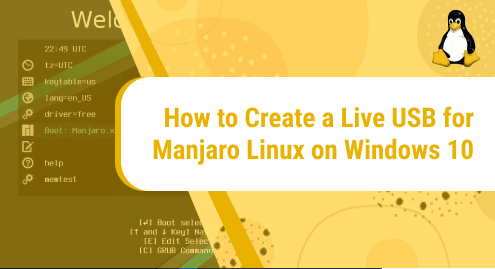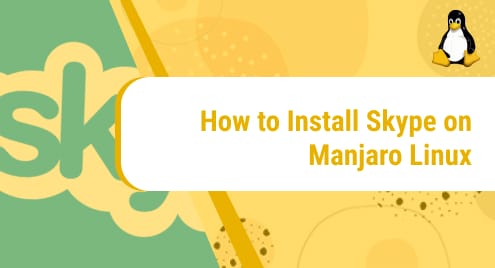What is Mate Desktop?
Mate Desktop is a free and open-source desktop environment that runs on several Linux distributions. It is supported by Linux, BSD, and illumous operating system. It has a graphical interface that is simple and very easy to use.
MATE is a successor to GNOME 2 and an alternative to GNOME 3 shell.
Some of the applications that Mate includes are Caja, Atril, Pluma, MATE Calculator, Eye of MATE, MATE System Monitor, Engrampa, mozo, MATE Control Center, marco, MATE terminal and so many more.
To learn more about the Mate Desktop environment, check this out:
Today we will explore how to install the MATE Desktop environment on our machine. To demonstrate the installation process, we have used Manjaro Linux 21 as the operating system. It is a Linux distribution based on Arch Linux. Manjaro is a free, open-source, and highly efficient operating system admired by many for its top-notch performance. If you are new to Linux, Manjaro is a great distro to start with because of its focus on user-friendliness and reliability.
To learn more about this distribution of Linux, visit:
The installation will take place using Manjaro’s terminal using a few simple commands.
Without any further ado, let’s get started!
Installation Guide:
Following are the steps involved in installing Mate Desktop on Manjaro Linux 21:
Step 1: Update your Manjaro Linux system
The very first step involves updating the system. To do that, run the following command:
sudo pacman -Syu
![]()
Step 2: Install Xorg on your system
We will need a windows X System to support the graphical environment. For this purpose, we are using Xorg, which is a free and open-source windows X system implementation. To install Xorg, execute the following command:
sudo pacman -S xorg xorg-server
![]()
Once the command is issued, you will see a list of all the packages. You will be prompted to choose any one from them or all. Hit Enter to install all the packages.
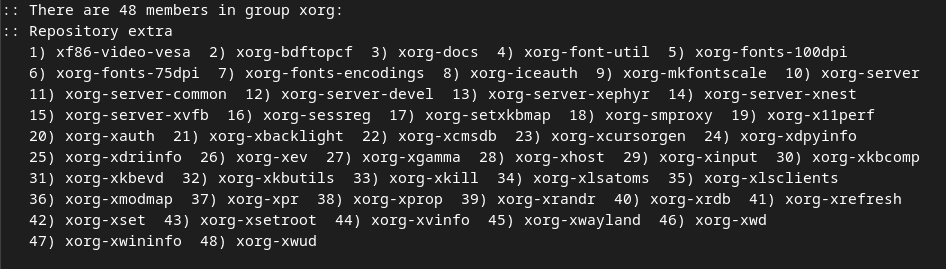


Step 3: Set up Mate Desktop environment
In this step, we will now install the MATE Desktop environment on our Manjaro machine. To do that, issue the following command:
sudo pacman -S mate mate-extra
![]()
Hit Enter to install all the packages shown in the list.
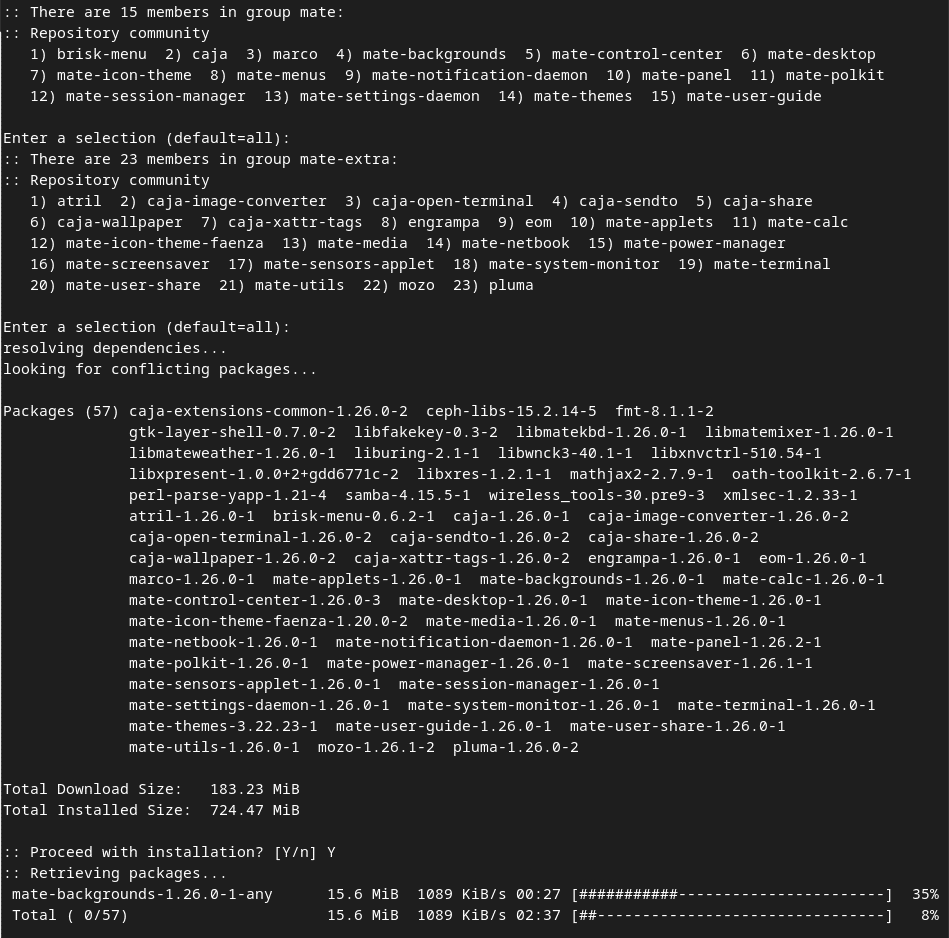
Step 4: Install dependencies
Now, we will install two utilities that are required by the MATE Desktop environment. The two utilities are:
LightDM display manager
It is used to manage processes behind graphical logins into MATE.
Greeter
It provides the Graphical Login Interface.
First, we install LightDM by running the following command:
sudo pacman -S lightdm
![]()
Now we will install Greeter by running the below-mentioned command:
sudo pacman -S lightdm-gtk-greeter
![]()
To allow lightDM utility to automatically run every time the system reboots, we will run the following command:
sudo systemctl enable lightdm
![]()
Step 5: Reboot your system
To update the changes, we will have to reboot the system. To do that, run the reboot command like this:
sudo reboot
![]()
Conclusion:
In today’s guide, we saw in detail how to install Mate Desktop on Manjaro Linux 21. We also learned how to install the supporting utilities that are required by Mate Desktop using a few easy to follow commands. Once the installation is done, you will be required to reboot the system. On restarting, you will be prompted to log in to Mate Desktop. Enter your credentials and start using MATE. Enjoy!
I hope you had a great learning experience here.
If you like to see how you can install Docker on Manjaro Linux 21, visit:
https://linuxways.net/manjaro/how-to-install-docker-on-manjaro-linux/