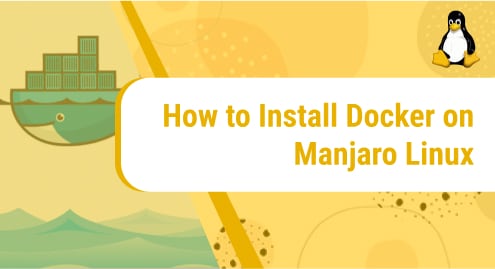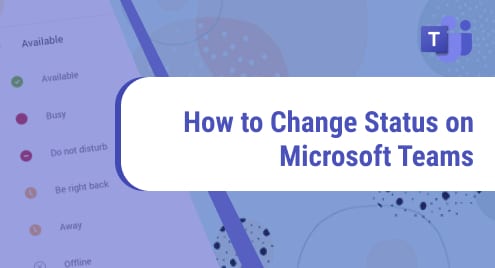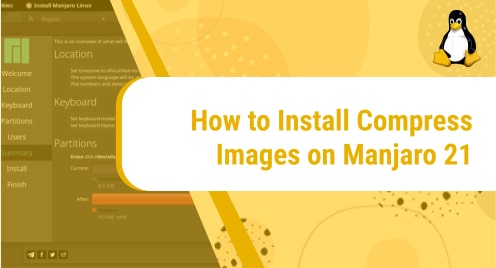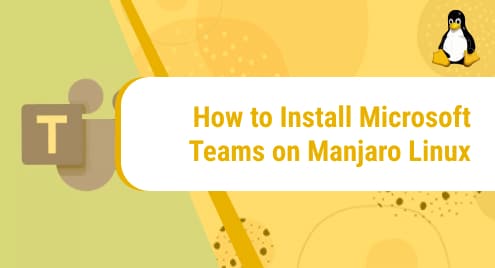What is Docker?
Docker is software that runs applications in a containerized environment. It helps developers in running the application on any system without worrying about the compatibility of the application with the system and dependencies.
Today, we will see how to install Docker on Manjaro Linux 21 using simple one line commands.
Let’s begin!
Installation Guide:
Following are the steps involved in installing Docker on Manjaro Linux:
Step 1: Update your system
Firstly, we will update our Manjaro machine. It can be done by running the following command:
sudo pacman -Syu
![]()
Step 2: Install Docker
In this step, we will install Docker. To do that, execute this command:
sudo pacman -S docker
![]()
Step 3: Start the Docker service
Once Docker is successfully installed, start the Docker service using the following command:
sudo systemctl start docker.service
![]()
Step 4: Enable the Docker service
Next, we will enable the Docker service by issuing the following command:
sudo systemctl enable docker.service
![]()
Step 5: Check Docker version
To the check the version of the Docker you have installed, run the following command:
sudo docker version
![]()
Through this command, you can also verify if the installation has been successful or not. If the terminal returns the version number in the output, that means the installation was successful.
Step 6: Check Docker info
To see information on Docker, you can use the below-mentioned command. This will tell you how many containers are currently active. You will also see the configurations through this command.
sudo docker info
![]()
Step 7: Run Docker without root
To run Docker as a current user, you can add your account to the docker group with the help of this command:
sudo usermod -aG docker $USER
![]()
Step 8: Reboot the system
Now that you have added all the configurations, you need to reboot your system to update the changes. Issue the following command to do that:
reboot
![]()
Step 9: How to search for a Docker image
Now that we have installed and configured Docker, we can download Docker images. To download a specific docker image, first of all, we will search for it using the command syntax mentioned below:
docker search [name]
The docker image we are looking for is Nginx.
![]()
This command will return a list of all the Nginx Docker images that you can choose from to install.
Step 10: Install Docker image
We have decided to go with the hello-world docker image. To install it, use the pull command like this:
docker pull hello-world
![]()
Step 11: Run a docker image
Once the image is downloaded, execute the following command to run it:
docker run hello-world
![]()
Step 12: Monitor Docker
Docker allows us to monitor our images, the system resources being utilized by the image etc. This can be done by using the following command:
docker container ls
![]()
Step 13: See installed Docker images
You can also check the list of all the installed Docker images through this command:
docker images
![]()
Step 14: See statistics of running images
To see the system resources statistics (like RAM, CPU, and network usage) being utilized by the running images, issue this command:
docker stats
![]()
Step 15: Docker’s network configuration
You can also see Docker’s network configurations with the help of the following command:
docker network ls
![]()
That’s all folks!
In today’s guide, we saw in detail how to deploy Docker on Manjaro Linux using a few easy to follow commands. We also saw how to configure Docker. In the end, we looked at some commands to check Docker information. Docker is very simple to use on Manjaro Linux. Now that the Docker is successfully installed, you can install any docker image you want with ease and run it.
I hope you liked the tutorial.
To see how you can install Docker on Debian 11, check this out:
https://linuxways.net/debian/how-to-install-docker-on-debian-11/