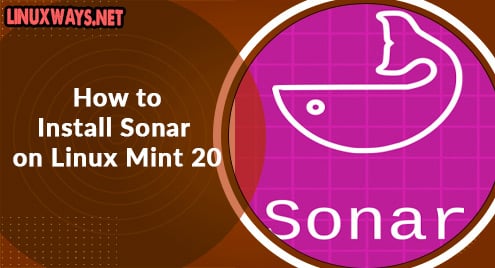Introduction:
Brave is a cross-platform, free, and open-source web browser that was launched in 2019. It is a secure and fast web browser whose base code is very much similar to the Chromium browser. It maintains the privacy of the users while browsing by blocking all irrelevant and unnecessary ads. Today, we will take a look at the procedure of installing this web browser on a Linux Mint 20 machine.
Procedure of Installing the Brave Browser on Linux Mint 20:
For installing the Brave browser on your Linux system, the following steps are to be performed on it:
Step # 1: Perform a System Update:
Before heading on to the installation of the Brave browser on your system, it should be updated with the command shown below:
$ sudo apt update
![]()
After performing this update, you can easily proceed with step # 2.
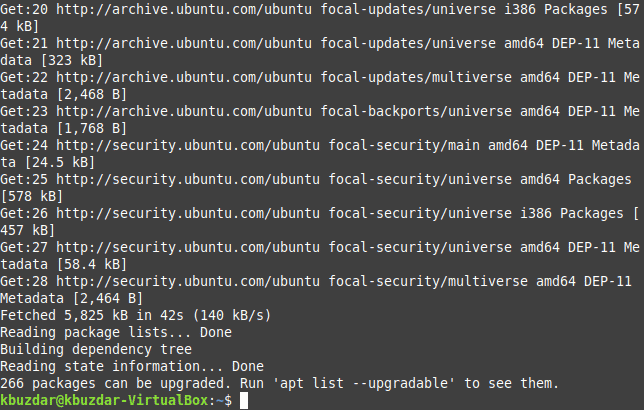
Step # 2: Installation of the Snap Daemon:
We will be installing the Brave browser on our Linux Mint 20 system with the help of the Snap package manager. For doing that, it is must to have the Snap daemon on our system which we will install with the following command:
$ sudo apt install snapd
![]()
Once you manage to perform this step successfully, you will be able to install the Brave browser on your Linux system.
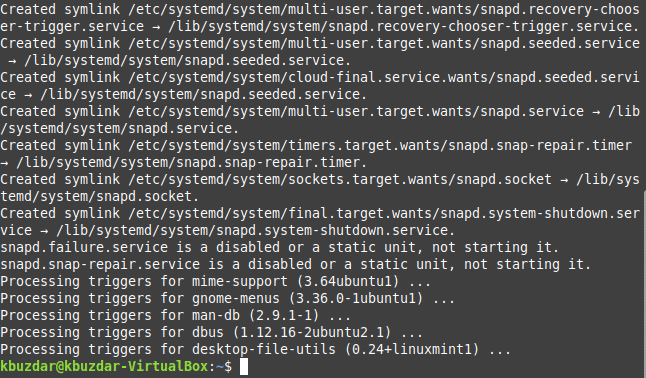
Step # 3: Installation of the Brave Browser while using the Snap Package Manager:
To install the Brave browser with the help of the Snap package manager, we will execute the command shown below:
$ sudo snap install brave
![]()
It will take around 5 minutes for the installation of the Brave browser to complete on your Linux Mint 20 system.

Step # 4: Check the Version of the Brave Browser Installed:
Once the Brave browser is installed on your Linux Mint 20 system, its version can be checked with the following command:
$ brave --version
![]()
The version of the Brave browser installed on our Linux system is 90.1.24.86.

Step # 5: Launch the Brave Browser on your System:
You can even launch the Brave browser from your Linux terminal with the command shown below:
$ brave
![]()
The welcome page of the Brave browser is shown in the following image:

Bonus Tip:
In this section, we will share with you a simple command with which you can quickly remove the Brave browser from your Linux Mint 20 system. All you have to do is to execute the command shown below:
$ sudo snap remove brave
![]()
After executing this command, the message shown on your terminal will indicate that the Brave browser has been successfully removed from your Linux system.

Conclusion:
In this article, we tried to make an addition to a list of your already existing web browsers. We shared some features of the Brave browser with you followed by its installation method on a Linux Mint 20 system. Finally, we shared with you a one-liner command with which you can remove this browser from your Linux system.