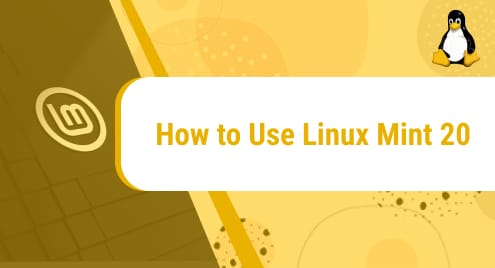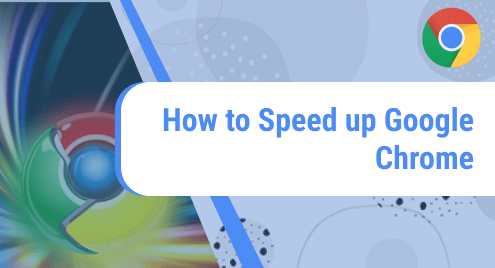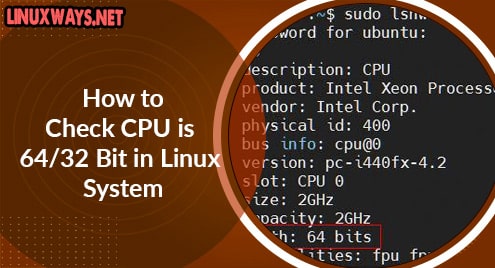Introduction:
Inkscape is a highly versatile cross-platform graphics editing software which is capable of producing professional quality images. Its ability to get along with multiple platforms earned it even more popularity. Moreover, it also supports a wide range of different import and export formats which makes the experience of working with this graphics editor all the more flexible. Let us try to figure out how we can install this software on a Linux Mint 20 system.
Installation Guide of Inkscape on Linux Mint 20:
If you want to install Inkscape on your Linux system, then you can quickly perform the following steps on your system:
Step # 1: Get your System Updated:
First, you need to have a fully updated system which can only be done by executing the command shown below:
$ sudo apt update
![]()
Step # 2: Get the Snap Daemon Installed on your System:
After having an updated system, you need to install the Snap Daemon on it which you are going to use later on for installing Inkscape on your system. The Snap Daemon can be installed by running the following command:
$ sudo apt install snapd
![]()
Step # 3: Install Inkscape with the Help of the Snap Daemon on your System:
Now, Inkscape can be installed very conveniently on your Linux Mint 20 system with the help of the Snap Daemon by executing the command shown below:
$ sudo snap install inkscape
![]()
Once this tool will be successfully installed, you will be able to notice a success message on your terminal as shown in the following image:

Step # 4: Launch Inkscape on your System:
Finally, you can launch Inkscape on your system through your terminal simply by executing the command shown below:
$ inkscape
![]()
The Inkscape welcome interface is shown in the following image:
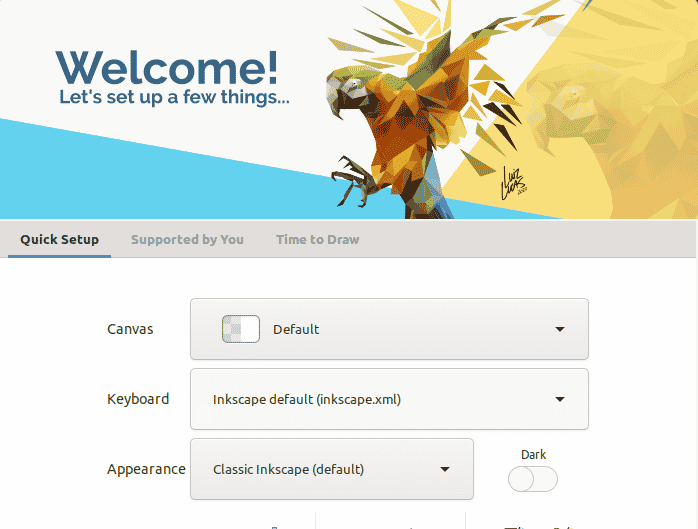
Pro-Tip:
As a pro-tip, we would like to share with you the command with which you can remove Inkscape from your Linux Mint 20 system. This command is as follows:
$ sudo snap remove inkscape
![]()
When this command will be able to remove Inkscape successfully from your system, it will display a confirmation message on your terminal as the one shown in the image below:

Conclusion:
The Inkscape graphics editor can be conveniently installed on a Linux Mint 20 machine by following the procedure explained in this article. After installing this software on your system, you can just start using it for producing professional-quality images.