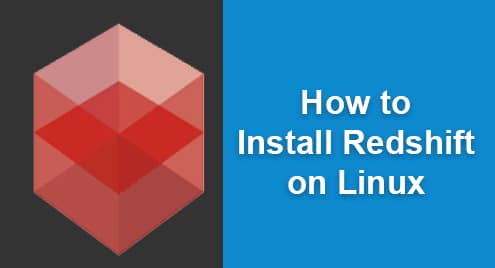Introduction:
Redshift is a very handy tool used to adjust the color temperature of your computer screen according to the time of the day. As a result of this auto-adjustment, the display performance of your screen stays optimized. Today, we will teach you how you can have this tool ready for use on a Linux machine.
Note: We have used Linux Mint 20 for demonstration. You can also use Ubuntu 20.04 or Debian 10.
Installation Procedure of Redshift on Linux:
For installing Redshift on a Linux distribution, you will have to follow the steps stated below:
Step # 1: Update your Linux System:
We will first update our Linux system with the following command:
$ sudo apt update
![]()
After updating your system, you will be able to install Redshift on it.
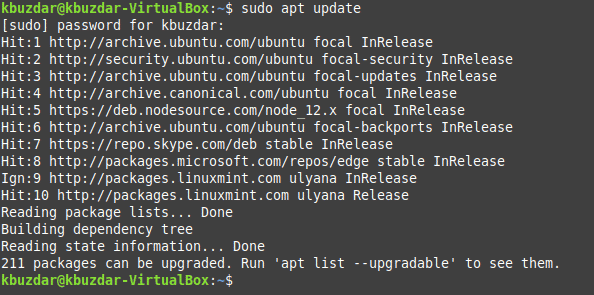
Step # 2: Install Redshift and its Required Package on your Linux System:
Redshift and its required package can be installed on your Linux system with the command shown below:
$ sudo apt install redshift redshift-gtk
![]()
Since Redshift and the package specified above were already installed on the Linux machine that we were using, therefore, running this command did not make any difference as you can see from the output shown in the following image. However, when you will execute this command, you will be able to install Redshift on your Linux system.
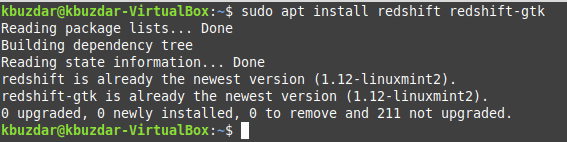
Step # 3: Launch Redshift on your Linux System:
After installing Redshift on your Linux system, you can launch it by searching for it in the Mint menu as shown in the image below and then clicking on the respective search result:
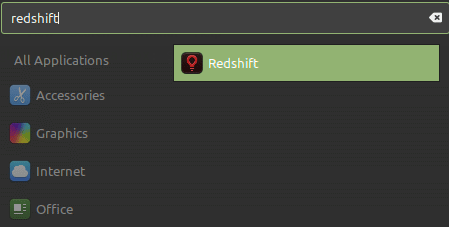
Removal Method of Redshift from Linux:
If you want to remove Redshift from your Linux system, then you will have to perform the following steps:
Step # 1: Remove the Extra Redshift Package from your Linux System:
First, you will have to remove the extra Redshift package that you have installed with it with the command shown below:
$ sudo apt-get purge redshift-gtk
![]()
Step # 2: Remove Redshift from your Linux System:
After removing this package, you can head on to removing Redshift from your Linux system with the following command:
$ sudo apt-get purge redshift
![]()
Step # 3: Execute the “autoremove” Command to Perform a Quick Cleanup of your Linux System:
Finally, you can also execute the “autoremove” command to clean up your Linux system from all the irrelevant packages in this manner:
$ sudo apt-get autoremove
![]()
Conclusion:
This tutorial threw light on the procedure of installing Redshift- the color temperature adjusting tool on a Linux system. Moreover, we have also shared with you the procedure of uninstalling this tool from your system if you do not want to use it any longer.