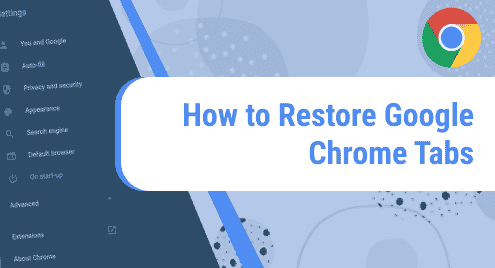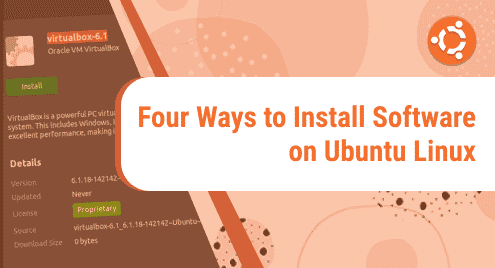Introduction:
Picocrypt is a very handy encryption tool that can be used for protecting your files. It has such a simple and minimalistic interface that it gets very convenient to use it. Moreover, this is a highly reliable security tool. Therefore, in this article, we will learn the installation method of Picocrypt on a Linux Mint 20 system.
Pre-Requisite:
The only thing you need to be concerned about before installing Picocrypt on your Linux Mint 20 system through the following method is that you should have the Snap Package Manager installed beforehand on your system.
Installation of Picocrypt on Linux Mint 20:
For installing Picocrypt on your Linux Mint 20 machine with the help of the Snap Package Manager, you have to perform the steps mentioned below:
Step # 1: Install Picocrypt on Linux Mint 20:
First, you need to install Picocrypt by executing the following command:
$ sudo snap install picocrypt
![]()
The installation of Picocrypt will complete with the display of its version on the terminal as shown in the image below:

Step # 2: Launch Picocrypt from Linux Mint 20:
If you want to launch Picocrypt through your system’s terminal, then you will have to execute the following command:
$ picocrypt
![]()
The Picocrypt utility has the interface shown in the image below:
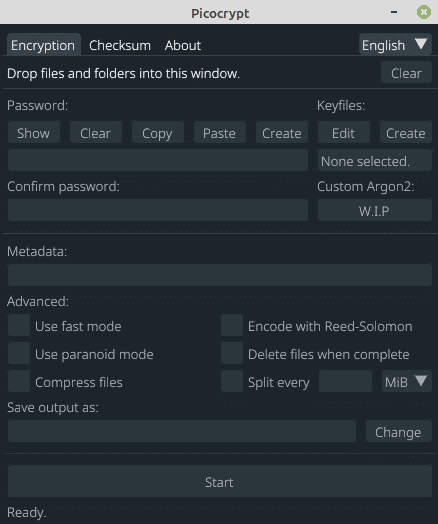
Pro-Tip:
Apart from the main goal of this article, we would also like to share with you the command with which you can uninstall Picocrypt from your system which is as follows:
$ sudo snap remove picocrypt
![]()
The message shown below indicates that Picocrypt has been successfully removed from our Linux Mint 20 system:

Conclusion:
With the help of this useful tutorial, you can quickly install Picocrypt on your Linux Mint 20 system and easily use it to encrypt all your important files.