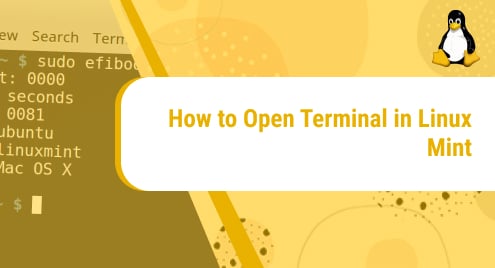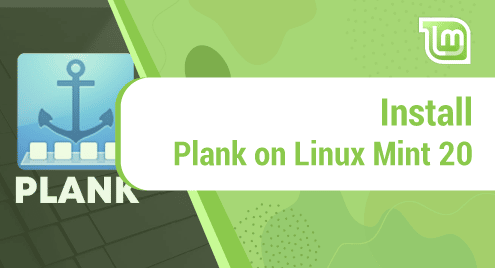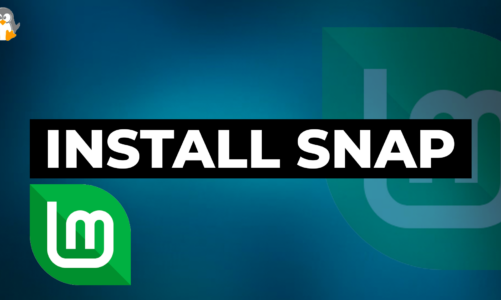Introduction:
Linux terminal plays a very vital role when it comes to executing different commands, installing new programs, running scripts, etc. Therefore, every Linux user must be well-aware of the methods of accessing the terminal on a Linux system. This guide will throw light on the five different methods of opening the terminal in Linux Mint.
Version of Linux Mint Used:
For explaining to you the methods of opening the terminal in Linux Mint, we are using Linux Mint version 20.3.
5 Methods of Opening the Terminal in Linux Mint:
Following are the five different ways in which you can launch the terminal on your Linux Mint system:
Method # 1: The Keyboard Shortcut Method:
As the name says, this method is based on a keyboard shortcut that you can press for launching the terminal in Linux Mint. That shortcut is “Ctrl+ Alt+ T”. Right after hitting this shortcut key combination, you will be able to see a terminal window on your screen as shown below:
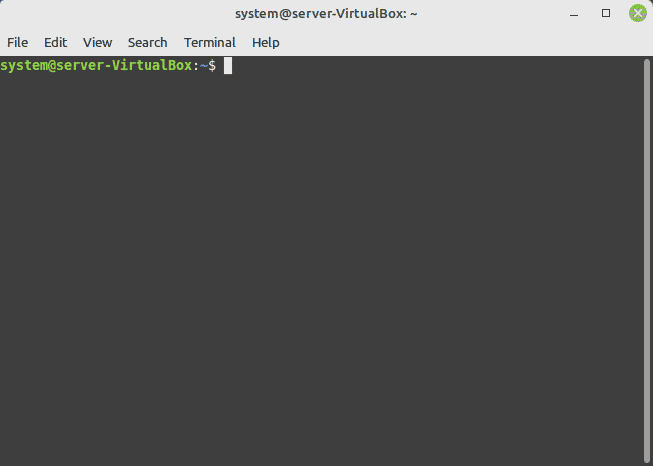
Method # 2: The Taskbar Method:
The next method of opening the terminal in Linux Mint is derived from the system’s taskbar. All you have to do is to locate the terminal icon on your system’s taskbar and click on it as highlighted in the image that follows:
![]()
Immediately after clicking this icon, a terminal window will launch on your screen.
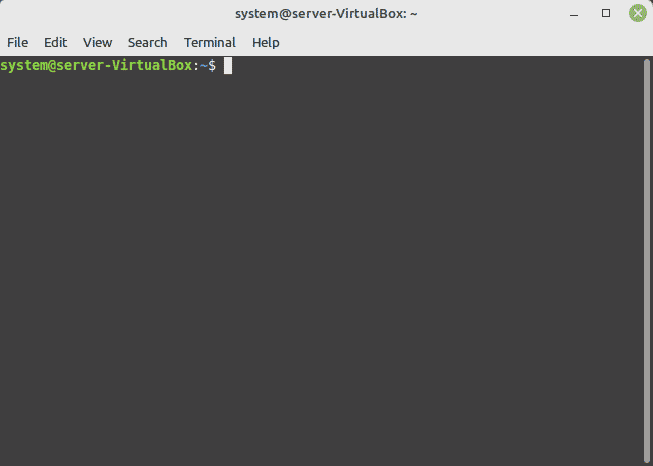
Method # 3: The Right-Click Menu Method:
This particular method is used to launch the terminal in Linux Mint with the specific path of a directory in which you currently want to operate your terminal. For this method, you just need to right-click on any empty space on your desktop or any other directory from which you want to launch the terminal. This will launch a menu on your screen from which you have to select the option that says, “Open in Terminal”.
Soon after selecting this option, a terminal window will appear on your screen with the path of your current directory as shown in the following image:
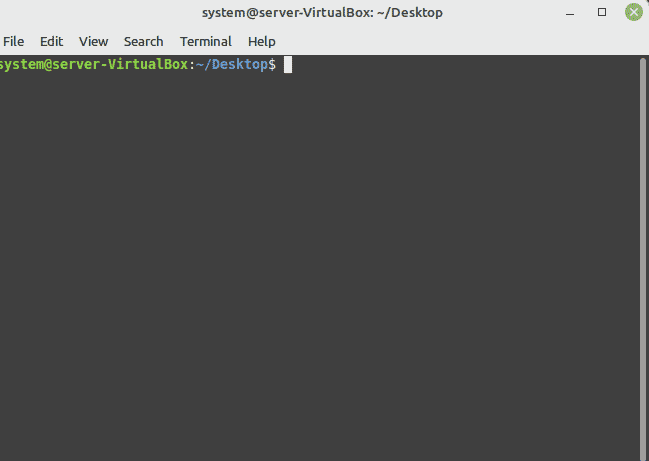
Method # 4: The Mint Menu Method:
For this method, you just have to click on the Mint Menu icon of your Linux Mint system.
![]()
From this menu, you need to click on the terminal icon as highlighted in the image shown below:
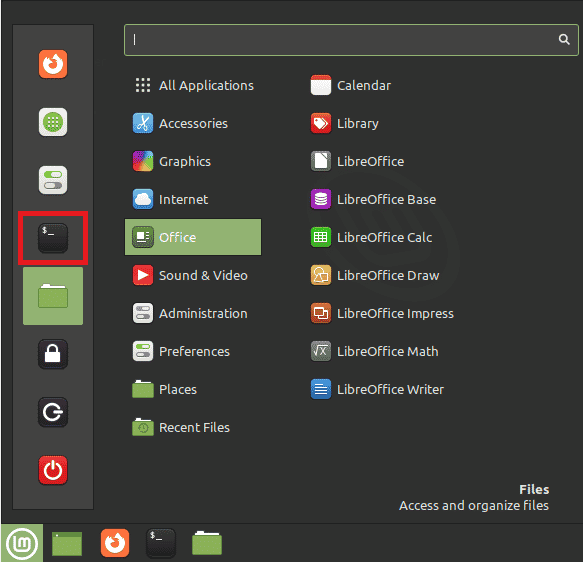
When you will do this, you will be able to launch the terminal on your Linux Mint system.
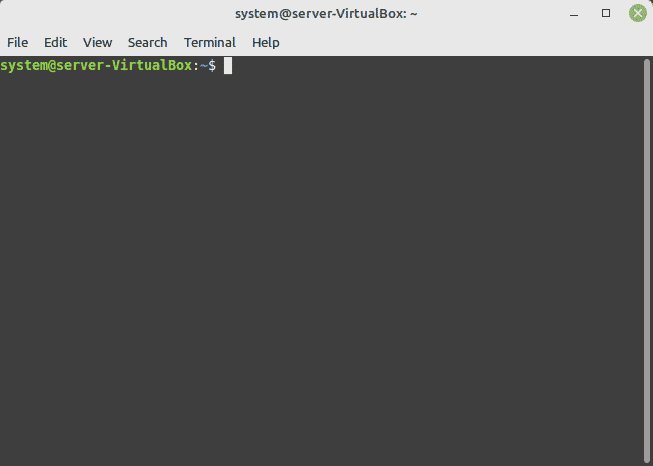
Method # 5: The Search Bar Method:
For this particular method, you again need to launch the Mint Menu of your system. After that, you need to type “terminal” in the given search bar and then click on the search result that is highlighted in the following image:
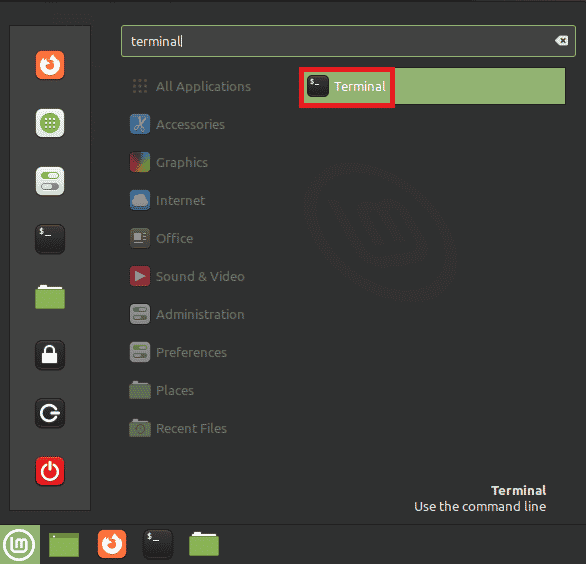
A new terminal window will appear on your screen which is shown in the image below:
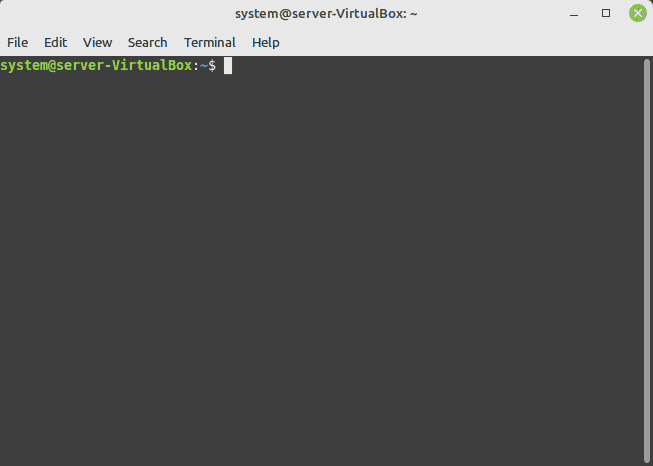
Conclusion:
By using any of the five methods discussed above, you can instantly launch the terminal on Linux Mint. All the methods discussed above have been tried and tested and are equally effective as well.