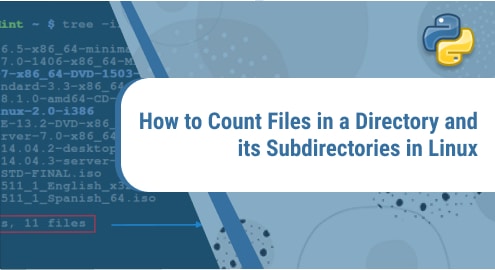Introduction:
It is always great to use the latest available version of the operating system that you are running. If we talk about Linux Mint, then the latest released version in the market is 20.03, however, we cannot directly upgrade to it if we are currently running a Linux Mint 20 system. For achieving this goal, we first need to upgrade to Linux Mint 20.02. Therefore, this guide will be all about the procedure of upgrading from Linux Mint 20 to Linux Mint 20.02.
Method of Upgrading from Linux Mint 20 to Linux Mint 20.02:
For upgrading your Linux Mint 20 virtual machine to Linux Mint 20.02, you will have to follow the following procedure:
Step # 1: Access the Update Manager of Linux Mint 20:
After logging into your Linux Mint 20 system, you have to look for and navigate to its Update Manager by using the search bar of the Mint Menu.
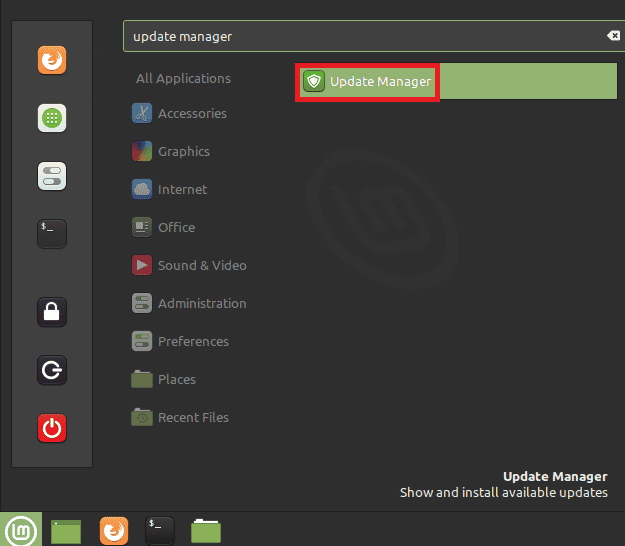
Step # 2: Look for all the Updates within the Update Manager:
Once you have accessed the Update Manager of your Linux Mint 20 system, the next thing is to hit the Refresh button for loading all the current updates.
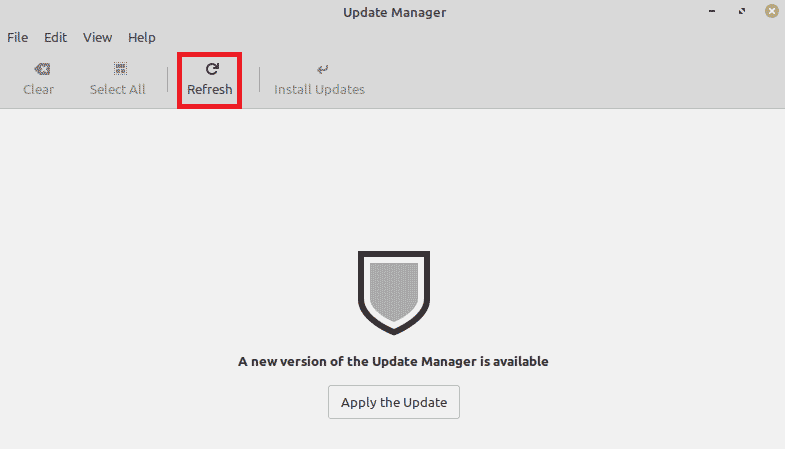
You will be presented with the prompt shown below as soon as you will press the Refresh button.
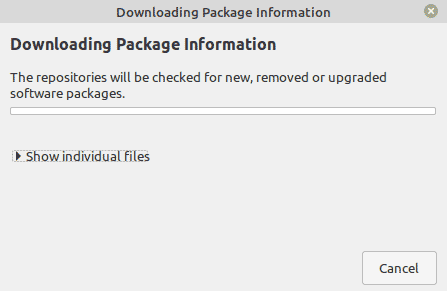
Once the Update Manager is refreshed, you need to click on the Edit button for upgrading from Linux Mint 20 to Linux Mint 20.02.

Step # 3: Upgrade from Linux Mint 20 to Linux Mint 20.02:
After that, you need to select the “Upgrade to “Linux Mint 20.02 Uma”” option from the Edit menu of your system for beginning the upgradation process.
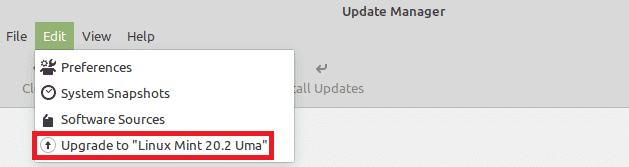
You just need to follow the instructions that appear on the prompt and keep clicking on the Next button.
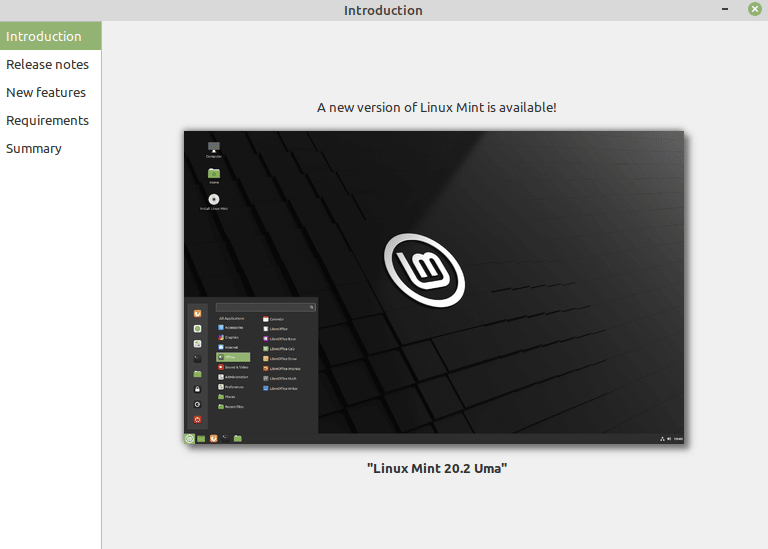
Then, you will be asked for a confirmation that you can provide by checking the checkbox shown in the following image:
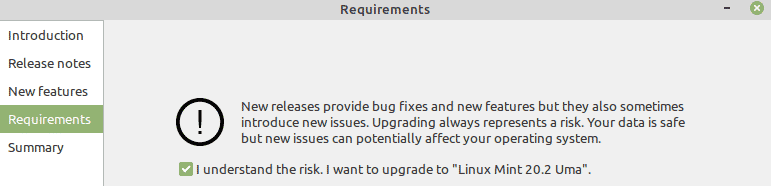
Step # 4: Authenticate yourself:
Once you will do this, you will be asked to authenticate yourself by providing your login password before you can actually get started with the upgradation of your Linux Mint 20 system.
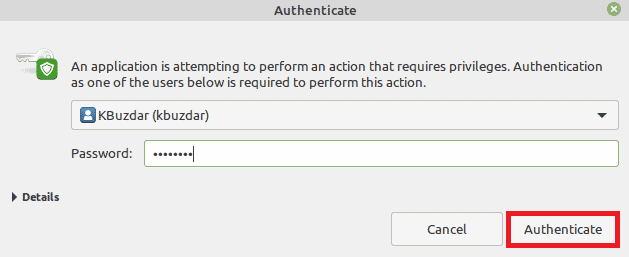
After you manage to authenticate yourself successfully, you will notice that the upgradation process has started as shown in the image below:
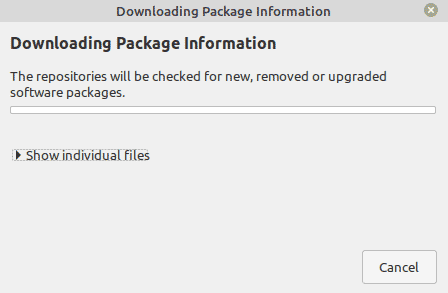
As soon as the upgradation process will finish, you will see a success message on the screen as shown in the following image:
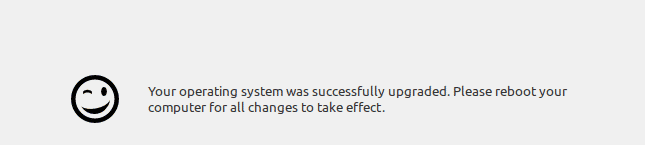
After that, you will have to reboot your system for the new changes to take effect.
Step # 5: Verify that you have been successfully upgraded from Linux Mint 20 to Linux Mint 20.02:
You can also verify if your Linux Mint 20 system has been successfully upgraded to Linux Mint 20.02 or not by launching the terminal on your newly upgraded system. Then, you need to run the command shown below in your Linux Mint 20.02 system’s terminal:
$ hostnamectl
![]()
You can see from the output of this command shown in the following image that our new OS version is Linux Mint 20.02 which confirms our upgradation.
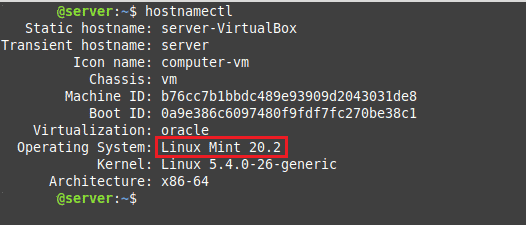
Conclusion:
By following all the steps explained above correctly, you will easily be able to upgrade from Linux Mint 20 to Linux Mint 20.02. After doing this, you will also be able to further upgrade to the latest released version of Linux Mint i.e. Linux Mint 20.03.