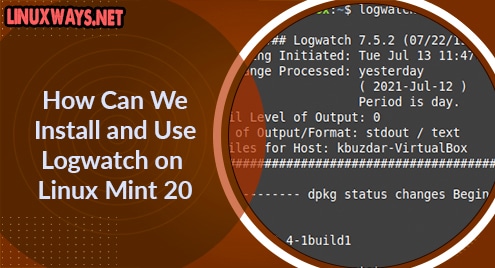Microsoft Teams is a handy communication platform that especially gained popularity during the days of the COVID-19 pandemic. Throughout this stressful situation, this tool was used by millions of people around the globe to stay virtually connected. The best thing about this tool is that it also has a Linux variant; this guide will explain installing Microsoft Teams on Linux Mint 21.
Steps for Installing Microsoft Teams on Linux Mint 21
For installing Microsoft Teams on Linux Mint 21, you have to carry out the following steps:
Step 1: Installation of the Snap Daemon
First, you have to get the Snap Daemon installed on your system, which can be done with the following command:
$ sudo apt install snapd
![]()
Step 2: Installation of Microsoft Teams on Linux Mint 21
Now, you can install Microsoft Teams on your system with the help of the Snap Daemon by running the following command:
$ sudo snap install teams-for-linux
![]()
This command will complete its execution in some time, after which Microsoft Teams will be installed on your system shown in the following image:

Step 3: Launching Microsoft Teams on Linux Mint 21
Finally, if you want to launch Microsoft Teams using the Linux Mint 21 terminal, then you will have to execute the command below:
$ teams-for-linux
![]()
This command will start loading the Microsoft Teams window for you, shown in the following image:
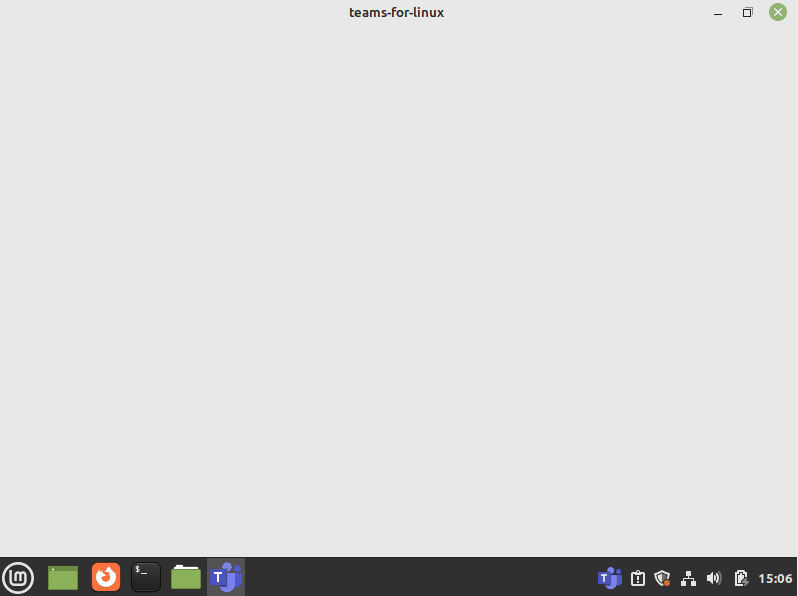
Additional Tip
You can remove Microsoft Teams from your Linux Mint 21 system very quickly by running the command shown below:
$ sudo snap remove teams-for-linux
![]()
Conclusion
This article was crafted to share the installation method of Microsoft Teams on Linux Mint 21. Once this tool is installed on your machine, it will be very convenient for you to stay remotely connected with your acquaintances. Check out more of our articles to learn more interesting and useful tips like this.