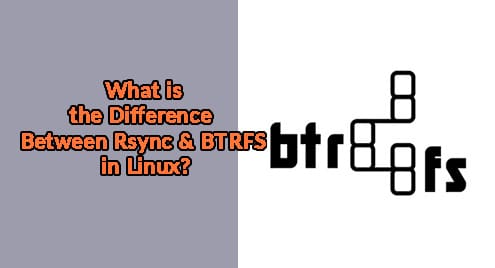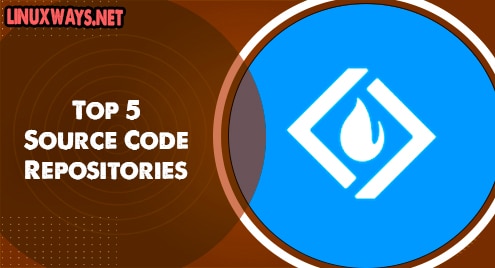Introduction:
OnlyOffice is one of the most well-suited alternatives of Microsoft Office for the Linux-based systems. However, this does not limit its usage to the Linux operating system only rather it can also work very efficiently with Windows, macOS, iOS, and Android operating systems. Since it is an alternative of MS Office, therefore, it offers almost all those features that are available within the MS Office Suite. Today, we wish to explore the procedure of installing OnlyOffice on a Linux Mint 20 system.
Pre-Requisites:
You need to have the Flatpak package manager installed on your system before proceeding with the installation of OnlyOffice on Linux Mint 20.
Installation Steps of OnlyOffice on a Linux Mint 20 System:
To install OnlyOffice on your system, you just need to perform the following two steps:
Step # 1: Install OnlyOffice on Linux Mint 20:
First, you need to install OnlyOffice on your system using the Flatpak package manager with the help of the command stated below:
$ flatpak install flathub org.onlyoffice.desktopeditors
![]()
Once this installation process will start, you will be required to type the “Y” key and press the Enter key for confirming this action.

After that, you will be presented with a list of all the packages that will be installed along with this application. If you are fine with their installation, then you will have to type the “Y” key and press the Enter key again.

Now, the installation process will run smoothly and will terminate upon a successful installation after a few minutes.

Step # 2: Run the OnlyOffice Application on Linux Mint 20:
When OnlyOffice will be installed on your system, you can launch this application by running the following command:
$ flatpak run org.onlyoffice.desktopeditors
![]()
Hitting the Enter key after typing this command in the terminal will instantly launch the OnlyOffice application on your Linux Mint 20 system as shown in the image below:

Removal of OnlyOffice from Linux Mint 20:
If you wish to uninstall the OnlyOffice application from your system, then again, you will have to take help from the Flatpak package manager by running the following command:
$ flatpak uninstall onlyoffice.desktopeditors
![]()
Conclusion:
With the steps described in this guide, you can install OnlyOffice on your Linux Mint 20 system just within a few minutes. All you need to ensure before proceeding with these steps is that you should have the Flatpak package manager installed on your system.